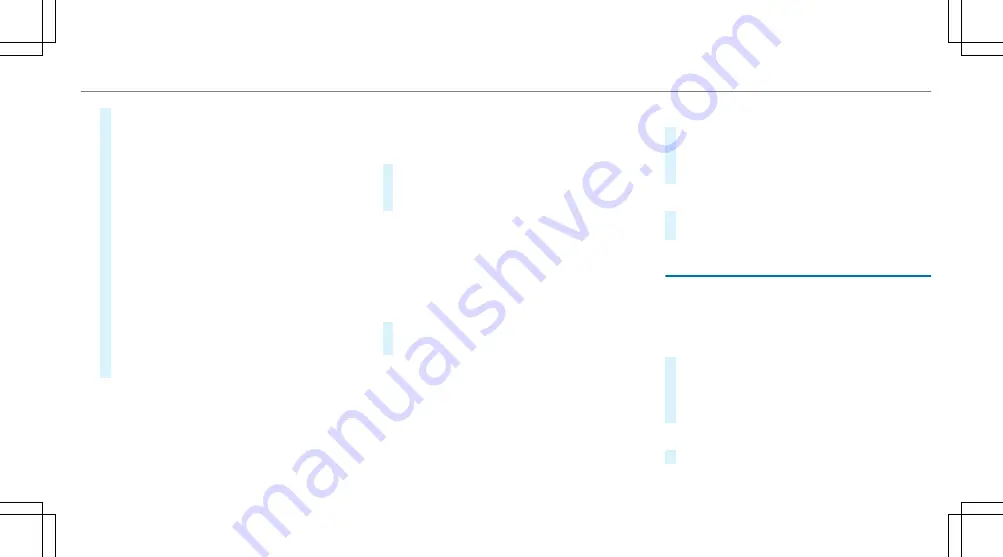
#
Place the NFC area of the mobile phone (see
manufacturer's operating instructions) on
NFC logo
2
on the inside of the cover.
The mobile phone is connected to the multi‐
media system.
#
To change mobile phones: place the NFC
area of the mobile phone (see manufactur‐
er's operating instructions) on NFC logo
2
.
If the mobile phone has already been author‐
ised on the multimedia system, it is now con‐
nected.
If the mobile phone is authorised on the mul‐
timedia system for the first time, it is connec‐
ted after confirming the mobile phone
instructions (see the manufacturer's operat‐
ing instructions).
Further information can be found at: http://
www.mercedes-benz.com/connect
Setting the reception and transmission vol‐
ume
Requirements:
R
A mobile phone is authorised (
→
page 311).
Multimedia system:
Telephone
Z
Options
Telephone
This function ensures optimal language quality.
#
Select
Reception volume
or
Transmission
volume
.
#
Set the volume.
Further information on the recommended recep‐
tion and transmission volume: http://
www.mercedes-benz.com/connect
Adjusting the call and ringtone volume
Multimedia system:
System
õ
Audio
Telephone
#
Select
Speech volume
or
Ringtone volume
.
#
Set the volume.
Starting/stopping mobile phone voice recog‐
nition
Requirements:
R
The mobile phone is connected to the multi‐
media system (
→
page 311).
Starting mobile phone voice recognition
#
Press and hold the
ó
button on the multi‐
function steering wheel for more than one
second.
You can use mobile phone voice recognition.
Stopping mobile phone voice recognition
#
Press the
8
or
~
button on the multi‐
function steering wheel.
Calls
Telephone operation
Multimedia system:
Telephone
ª
Contacts
Making a call
#
Select
Numerical keypad
.
#
Enter the number.
#
Select
w
.
The call is made.
Accepting a call
#
Select
Accept
.
Multimedia system 317
Summary of Contents for E-Class Cabriolet 2018
Page 2: ......
Page 3: ......
Page 9: ...6 At a glance Cockpit ...
Page 11: ...Instrument display standard 8 At a glance Warning and indicator lamps ...
Page 13: ...Instrument display in the widescreen cockpit 10 At a glance Warning and indicator lamps ...
Page 15: ...12 At a glance Overhead control panel ...
Page 17: ...14 At a glance Door control panel and seat adjustment ...
Page 19: ...16 At a glance Emergencies and breakdowns ...
Page 192: ...select the drive programs using the DYNAMIC SELECT switch page 167 Driving and parking 189 ...
Page 550: ......
Page 551: ......
Page 552: ......
Page 553: ......
















































