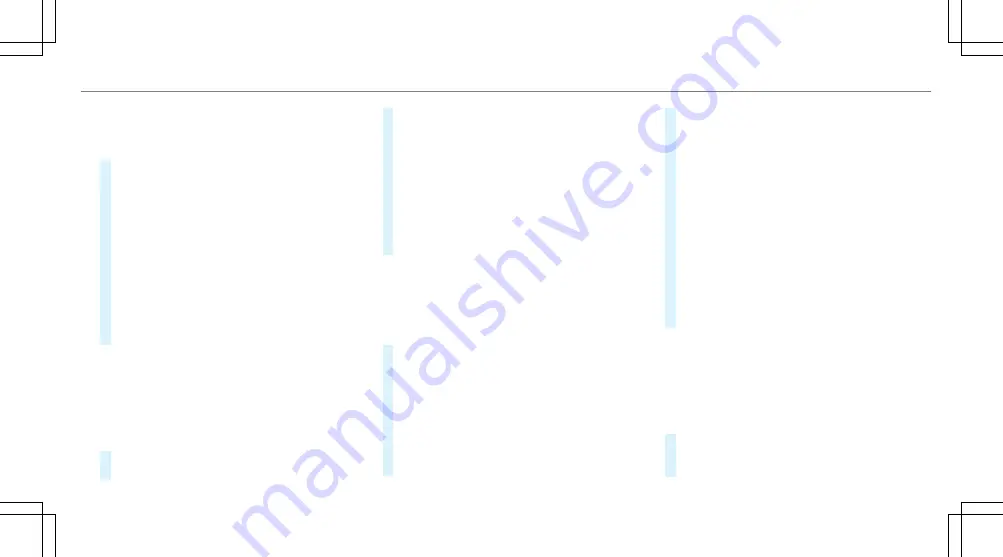
Selecting the map orientation
Multimedia system:
Navigation
Z
Options
Map menu
#
Alternatively, if the map is displayed in full
screen mode, press the central control ele‐
ment.
The map menu appears.
#
In map menu
3
, select
N
,
2D
or
3D
(
→
page 303).
R
N
: the 2D map view is displayed so that
north is always at the top.
R
2D
: the 2D map view is aligned to the
direction of travel.
R
3D
: the 3D map view is aligned to the
direction of travel.
Selecting POI symbols
Multimedia system:
Navigation
Z
Options
Map content
POIs include filling stations and hotels which can
be displayed as symbols on the map, for exam‐
ple. Not all POIs are available everywhere.
#
Select
POI symbols
.
The
#
dot indicates the current setting.
Standard
displays symbols of predefined cat‐
egories on the map.
User defined
allows you to personally select
the symbols for the available categories.
None
switches the display off.
#
Select a setting.
#
User defined
: select categories.
The POI symbols of the selected categories
are displayed
O
or not displayed
ª
.
Selecting the display of text information in
the map
Multimedia system:
Navigation
Z
Options
Text informa-
tion
#
Select text information.
Current street
shows the street you are cur‐
rently driving on at the bottom of the display.
When the map is moved, the following infor‐
mation appears under the crosshair:
R
street name
R
POI name
R
area name
Geo-coordinates
displays the following infor‐
mation:
R
longitude and latitude
R
elevation
The elevation shown may deviate from
the actual elevation.
R
number of satellites from which a signal
can be received
When the map is moved, this information
does not appear.
Climate control
displays the current climate
control settings.
None
switches the display off.
Displaying the next intersecting street
Requirements:
R
Route guidance is not active.
Multimedia system:
Navigation
Z
Options
#
Activate
O
Next intersecting street
.
The name of the next intersecting street will
be displayed at the upper edge of the display.
Multimedia system 305
Summary of Contents for E-Class Cabriolet 2018
Page 2: ......
Page 3: ......
Page 9: ...6 At a glance Cockpit ...
Page 11: ...Instrument display standard 8 At a glance Warning and indicator lamps ...
Page 13: ...Instrument display in the widescreen cockpit 10 At a glance Warning and indicator lamps ...
Page 15: ...12 At a glance Overhead control panel ...
Page 17: ...14 At a glance Door control panel and seat adjustment ...
Page 19: ...16 At a glance Emergencies and breakdowns ...
Page 192: ...select the drive programs using the DYNAMIC SELECT switch page 167 Driving and parking 189 ...
Page 550: ......
Page 551: ......
Page 552: ......
Page 553: ......






























