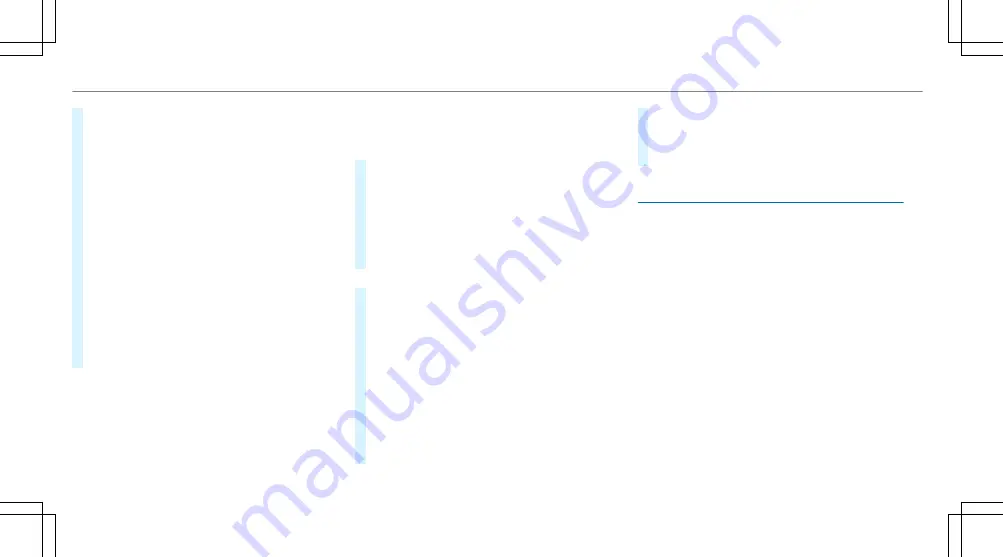
#
To save as a favourite: select
¥
Save
as global favourite
.
The favourites are displayed.
#
Move the favourite to the desired position.
If a favourite has already been added at this
position, it will be overwritten.
#
To save as "Home" address: select
¥
Save as "Home" address
.
#
To save as "Work" address: select
¥
Save as "Work" address
.
#
To delete a single or all destinations:
select
¥
Delete
or
Delete all
.
A prompt appears.
#
Select
Yes
.
#
To display destination information: select
¥
Details
.
Using external destinations
External destinations can be received from the
following sources:
R
Mercedes-Benz Apps
R
door-to-door navigation
%
Received destinations are saved in the previ‐
ous destinations.
A prompt appears on the media display.
#
A destination has been received without
picture information: select
Yes
.
#
If route guidance is not active, select
Start
route guidance
.
The route to the destination is calculated.
The map shows the route. Route guidance
then begins.
or
#
If route guidance is active, select
Start new
route guidance
or
Set as next intermediate
destination
.
Start new route guidance
: the received desti‐
nation address is set as a new destination.
The previous destinations and intermediate
destinations are deleted. Route guidance to
the new destination begins.
Set as next intermediate destination
: the
received destination address is set as the
next new intermediate destination. Route
guidance begins.
#
A destination has been received with pic‐
ture information: select
Start route guid-
ance
.
Route guidance starts.
Route guidance with current traffic reports
Traffic information overview
The services are not available in every country.
Traffic reports can be received with the following
services:
R
Live Traffic Information
R
FM RDS-TMC
It is not possible to use both services simultane‐
ously.
Live Traffic Information or FM RDS-TMC is dis‐
played with a symbol.
%
Hazard warnings can be received using the
Car-to-X service.
There may be differences between the traffic
reports received and the actual road and traffic
conditions.
300 Multimedia system
Summary of Contents for E-Class Cabriolet 2018
Page 2: ......
Page 3: ......
Page 9: ...6 At a glance Cockpit ...
Page 11: ...Instrument display standard 8 At a glance Warning and indicator lamps ...
Page 13: ...Instrument display in the widescreen cockpit 10 At a glance Warning and indicator lamps ...
Page 15: ...12 At a glance Overhead control panel ...
Page 17: ...14 At a glance Door control panel and seat adjustment ...
Page 19: ...16 At a glance Emergencies and breakdowns ...
Page 192: ...select the drive programs using the DYNAMIC SELECT switch page 167 Driving and parking 189 ...
Page 550: ......
Page 551: ......
Page 552: ......
Page 553: ......






























