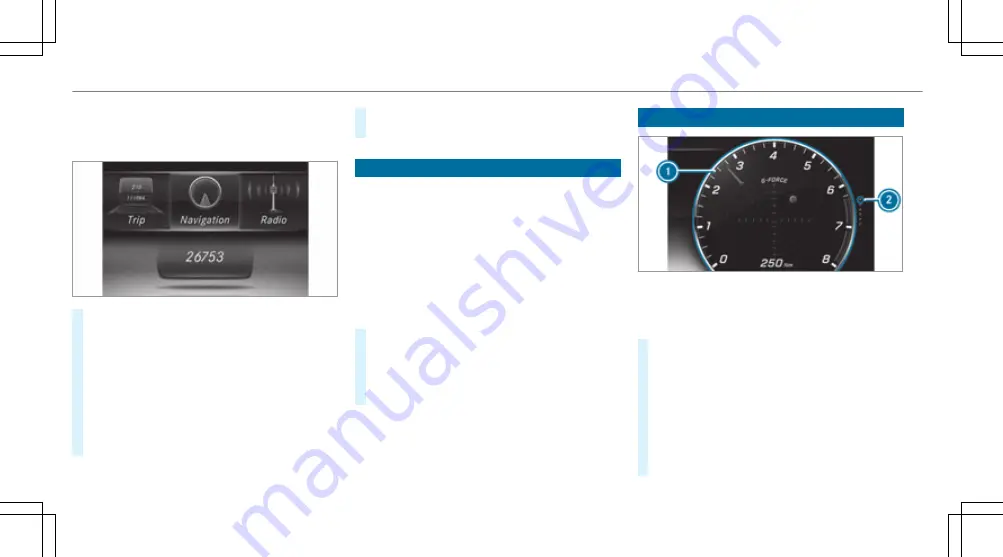
%
Vehicles without Active Distance Assist
DISTRONIC: press the
ò
button to call
up the menu bar of the on-board computer.
#
To scroll in the menu bar: swipe left or
right on the left-hand Touch Control
2
.
#
To call up a menu or confirm a selection:
press the left-hand Touch Control
2
.
#
To scroll through displays or lists on the
menu: swipe upwards or downwards on the
left-hand Touch Control
2
.
#
To call up a submenu or confirm a selec‐
tion: press the left-hand Touch Control
2
.
#
To exit a submenu: press the back button
on the left
1
.
Setting the design
On-board computer:
Design
%
This function is only available for vehicles
with a widescreen cockpit.
The following designs can be selected:
R
Classic
R
Sport
R
Progressive
#
To select a design: swipe upwards or down‐
wards on the left-hand Touch Control.
#
Press the left-hand Touch Control.
The instrument display is shown in the selec‐
ted design.
Setting the additional value range
Example: G-meter
1
Additional value range
2
Index points
#
To select display content: swipe to the
right on the left-hand Touch Control.
#
Swipe upwards or downwards on the left-
hand Touch Control to select display content.
When display content is selected, the addi‐
tional value range
1
will briefly be highligh‐
ted.
The index points
2
will display the selected
list item.
252 Instrument Display and on-board computer
Summary of Contents for E-Class Cabriolet 2018
Page 2: ......
Page 3: ......
Page 9: ...6 At a glance Cockpit ...
Page 11: ...Instrument display standard 8 At a glance Warning and indicator lamps ...
Page 13: ...Instrument display in the widescreen cockpit 10 At a glance Warning and indicator lamps ...
Page 15: ...12 At a glance Overhead control panel ...
Page 17: ...14 At a glance Door control panel and seat adjustment ...
Page 19: ...16 At a glance Emergencies and breakdowns ...
Page 192: ...select the drive programs using the DYNAMIC SELECT switch page 167 Driving and parking 189 ...
Page 550: ......
Page 551: ......
Page 552: ......
Page 553: ......






























