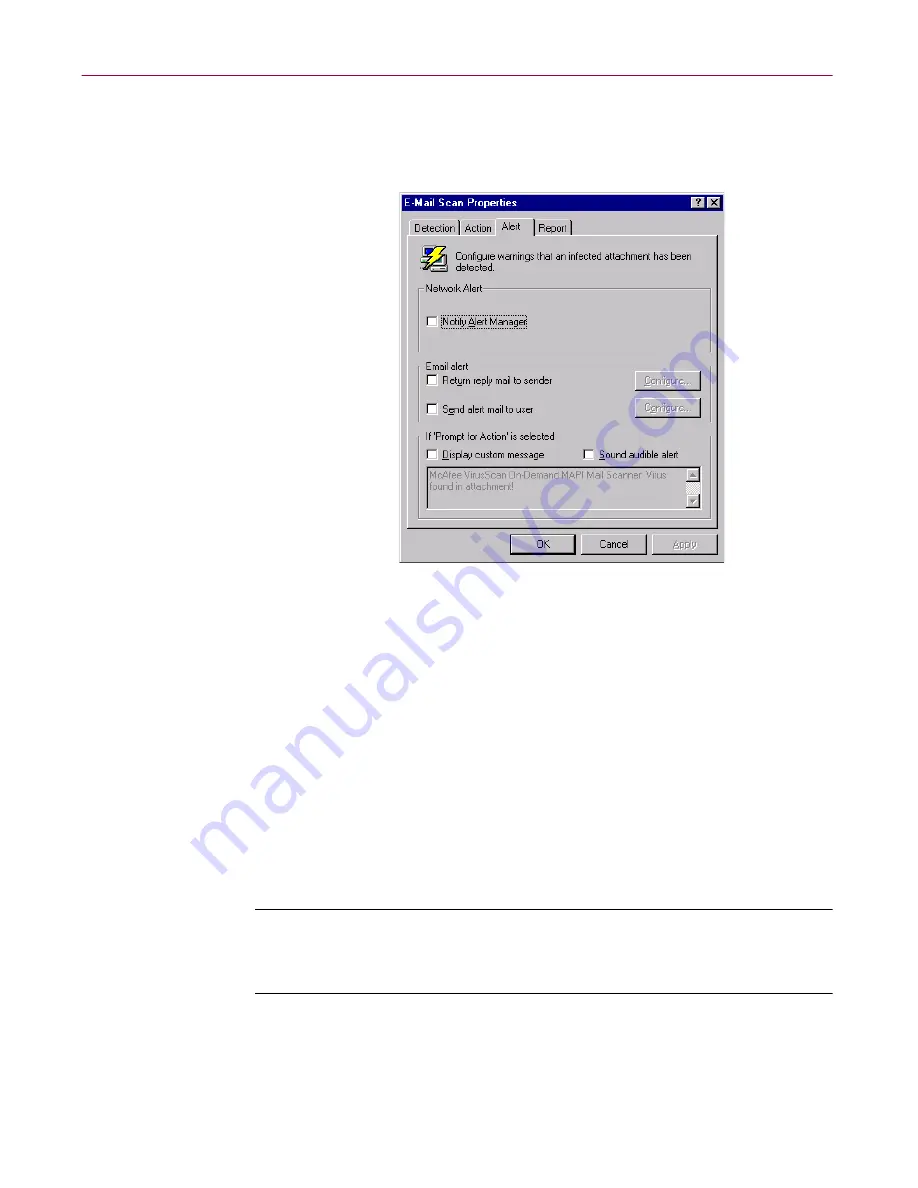
User’s Guide
263
Using Specialized Scanning Tools
Follow these steps:
1. Click the Alert tab in the E-Mail Scan Properties dialog box to display the
correct property page (
Figure 8-5
).
Figure 8-5. E-Mail Scan Properties dialog box - Alert page
2. Select the
Notify Alert Manager
checkbox to have the E-Mail Scan
extension send alert messages to Alert Manager for distribution.
Alert Manager is a separate McAfee software component that collects
alert messages and uses a variety of methods to send them to recipients
that you specify. To have the extension send these alert messages
successfully, you must also set up the Alert Manager Client
Configuration utility.
See “Using the Alert Manager Client
Configuration utility” on page 281
for details.
You can pass alert messages directly to an Alert Manager server, or you
can send alert messages as text (.ALR) files to a Centralized Alerting
directory that the Alert Manager server checks periodically.
NOTE:
Clearing this checkbox tells the E-Mail Scan extension not to
send an alert message via Alert Manager, but does not affect other
alert messages that you configure in this property page.
As part of your anti-virus warning system, the E-Mail Scan extension can
reply directly with an alert message to anybody who sends you an
infected message or attachment. You can copy that message to any other
recipient in your organization, or any number of other recipients.
Summary of Contents for AVDCDE-AA-AA - Active Virus Defense Suite
Page 1: ...McAfee VirusScan Anti Virus Software User s Guide Version 4 5...
Page 34: ...About VirusScan Software 34 McAfee VirusScan Anti Virus Software...
Page 84: ...Removing Infections From Your System 84 McAfee VirusScan Anti Virus Software...
Page 190: ...Using the VirusScan application 190 McAfee VirusScan Anti Virus Software...
Page 226: ...Creating and Configuring Scheduled Tasks 226 McAfee VirusScan Anti Virus Software...
Page 276: ...Using Specialized Scanning Tools 276 McAfee VirusScan Anti Virus Software...






























