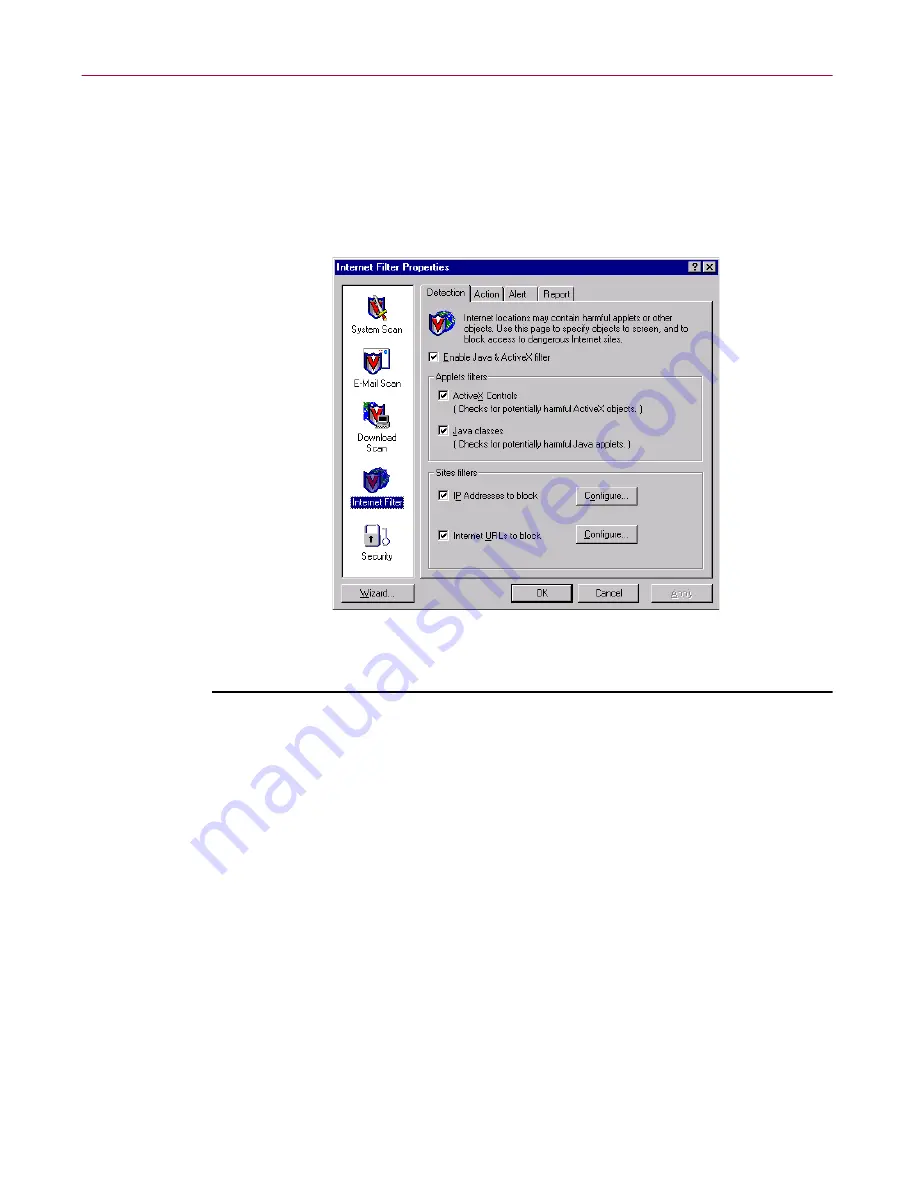
User’s Guide
141
Using the VShield Scanner
Choosing Detection options
The Internet Filter module starts by assuming that you want to block all of the
harmful objects and sites it has listed in its database in order to prevent you
from accidentally encountering them (
Figure 4-31
). This option provides you
with the tightest security against harmful objects, but allows you to make use
of other objects on the Internet sites you visit.
Figure 4-31. Internet Filter Properties - Detection page
To change configuration options, follow these steps:
1. Verify that the Enable Java & ActiveX filter checkbox is selected.
This activates the options in the rest of the property page.
2. Specify which objects you want the Internet Filter module to examine.
Your options are:
•
ActiveX Controls
. Select this checkbox to have the module look for
and block harmful ActiveX or .OCX controls.
•
Java classes
. Select this checkbox to have the module look for and
block harmful Java classes, or applets written in Java.
The Internet Filter module will compare the objects you encounter as you
visit Internet sites with an internal database that lists the characteristics
of objects known to cause harm. When it finds a match, the module can
alert you and let you decide what to do, or it can automatically keep the
object from downloading.
See “Choosing Action options” on page 145
for more details.
Summary of Contents for AVDCDE-AA-AA - Active Virus Defense Suite
Page 1: ...McAfee VirusScan Anti Virus Software User s Guide Version 4 5...
Page 34: ...About VirusScan Software 34 McAfee VirusScan Anti Virus Software...
Page 84: ...Removing Infections From Your System 84 McAfee VirusScan Anti Virus Software...
Page 190: ...Using the VirusScan application 190 McAfee VirusScan Anti Virus Software...
Page 226: ...Creating and Configuring Scheduled Tasks 226 McAfee VirusScan Anti Virus Software...
Page 276: ...Using Specialized Scanning Tools 276 McAfee VirusScan Anti Virus Software...






























