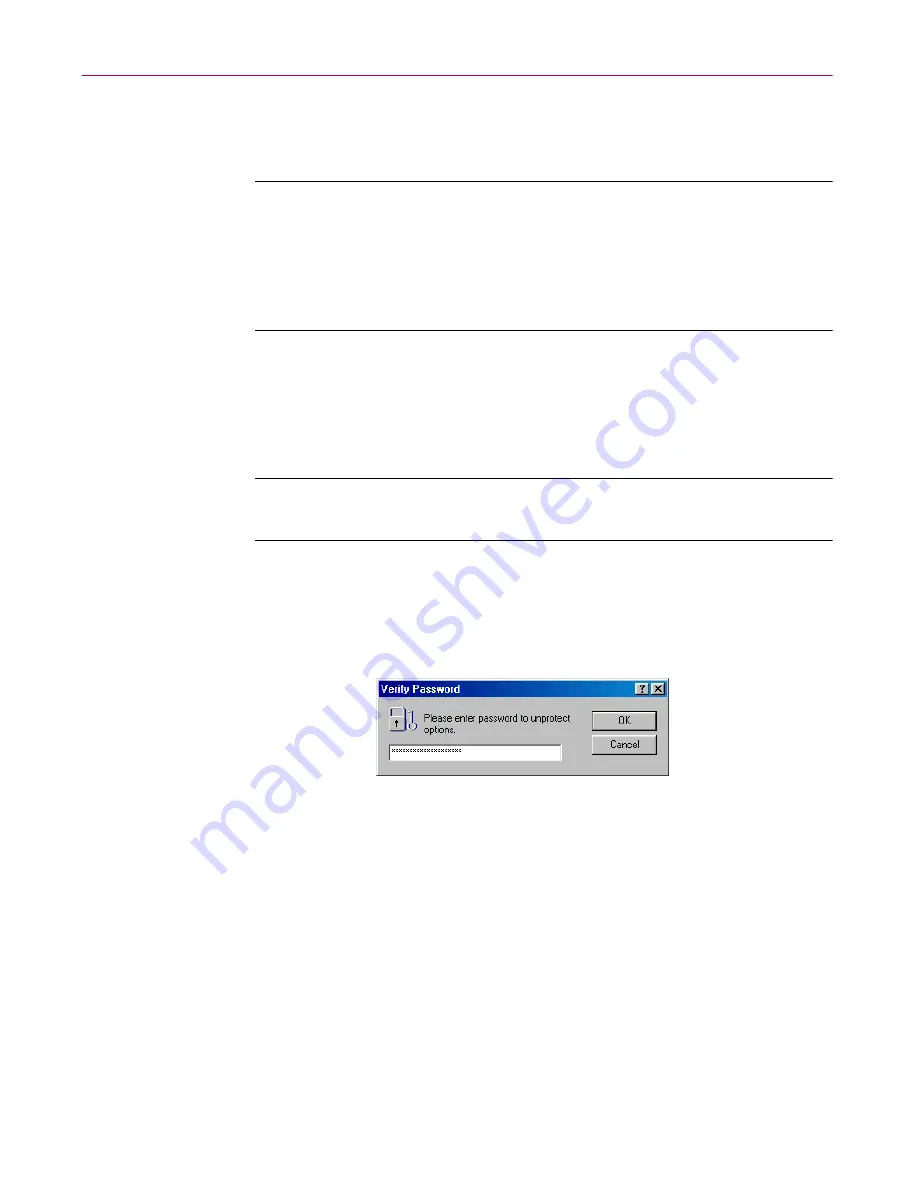
User’s Guide
151
Using the VShield Scanner
3. Enter a password to use to lock your settings. Type any combination of
up to 20 characters in the upper text box in the Password area, then enter
the exact same combination in the text box below to confirm your choice.
Ë
IMPORTANT:
The password protection in the VShield scanner is
different from the password protection you can assign to tasks in the
VirusScan Console or to settings in the VirusScan application.
Choosing a password for one component does not assign that
password to the other component—you must choose passwords for
each independently.
4. Click any of the other Security module tabs to protect individual
property pages. To save your password without closing the Security
Properties dialog box, click
Apply
. If you chose to protect all property
pages in all modules and want to close the dialog box, click
OK
. To close
the dialog box without saving any changes, click
Cancel
.
NOTE:
Clicking
Cancel
will not undo any changes you already
saved by clicking
Apply
.
Entering your password to configure settings
Once you have protected your settings with a password, the Security module
will ask you to enter that password whenever you open the VShield Properties
dialog box (
Figure 4-40
).
Figure 4-40. Verify Password dialog box
Enter the password you chose in the text box provided, then click
OK
to get
access to the VShield Properties dialog box.
Summary of Contents for AVDCDE-AA-AA - Active Virus Defense Suite
Page 1: ...McAfee VirusScan Anti Virus Software User s Guide Version 4 5...
Page 34: ...About VirusScan Software 34 McAfee VirusScan Anti Virus Software...
Page 84: ...Removing Infections From Your System 84 McAfee VirusScan Anti Virus Software...
Page 190: ...Using the VirusScan application 190 McAfee VirusScan Anti Virus Software...
Page 226: ...Creating and Configuring Scheduled Tasks 226 McAfee VirusScan Anti Virus Software...
Page 276: ...Using Specialized Scanning Tools 276 McAfee VirusScan Anti Virus Software...






























