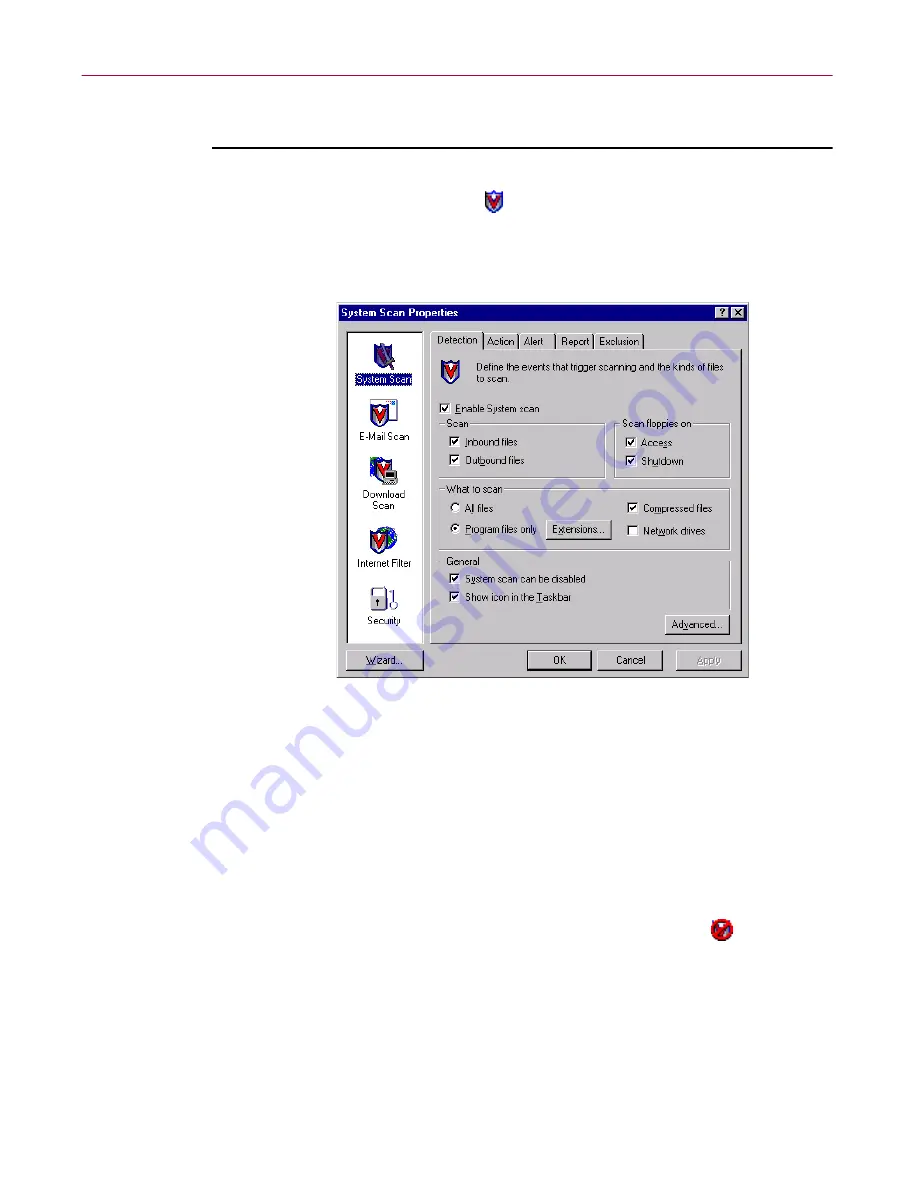
Using the VShield Scanner
158
McAfee VirusScan Anti-Virus Software
Method 3: Use the VShield Properties dialog box
Follow these steps:
1. Right-click the VShield icon
in the Windows system tray to display
the VShield shortcut menu.
2. Point to
Properties
, then choose a module name to open the VShield
Properties dialog box (
Figure 4-45
).
Figure 4-45. VShield Properties dialog box
3. For each module that you want to disable, click the corresponding icon
along the left side of the dialog box, then click the Detection tab.
4. Clear the
Enable
checkbox at the top of each module page.
As you do so, the scanner will disable that module and make all of the
configuration options in that page unavailable. Depending on which
modules you disable, the VShield icon will display a different state.
If you disable all of its modules, the scanner will display
in the
Windows system tray, unless you clear the
Show icon in the taskbar
checkbox in the System Scan Detection property page. In that case,
VShield will not display an icon in the system tray.
Using this method to disable the module makes the disabled state the
module’s “default” state. If you later use the shortcut menu to enable the
module, it will stay enabled only until you restart your VirusScan
software or your computer.
Summary of Contents for AVDCDE-AA-AA - Active Virus Defense Suite
Page 1: ...McAfee VirusScan Anti Virus Software User s Guide Version 4 5...
Page 34: ...About VirusScan Software 34 McAfee VirusScan Anti Virus Software...
Page 84: ...Removing Infections From Your System 84 McAfee VirusScan Anti Virus Software...
Page 190: ...Using the VirusScan application 190 McAfee VirusScan Anti Virus Software...
Page 226: ...Creating and Configuring Scheduled Tasks 226 McAfee VirusScan Anti Virus Software...
Page 276: ...Using Specialized Scanning Tools 276 McAfee VirusScan Anti Virus Software...






























