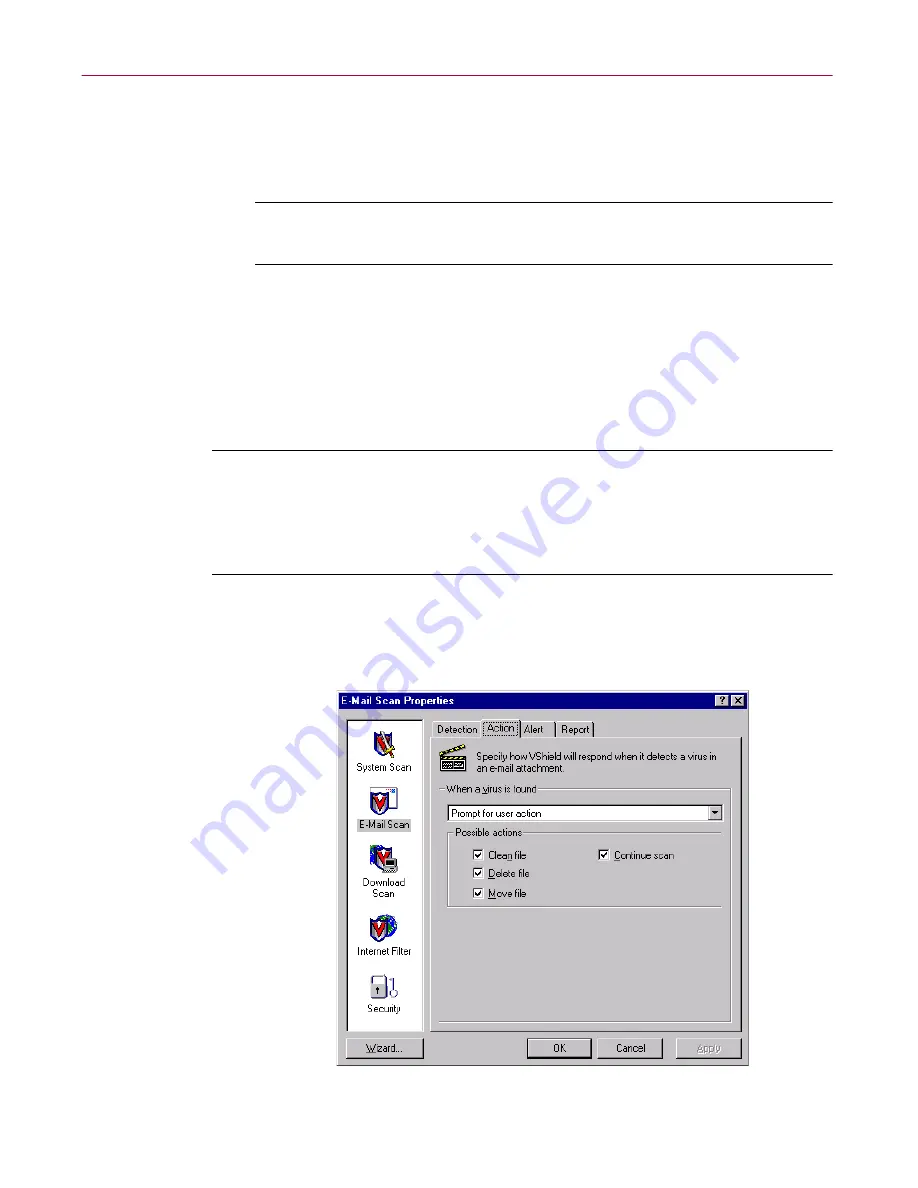
User’s Guide
121
Using the VShield Scanner
6. Click the Action tab to choose additional E-Mail Scan module options. To
save your changes without closing the E-mail Scan Properties dialog box,
click
Apply
. To save your changes and close the dialog box, click
OK
. To
close the dialog box without saving your changes, click
Cancel
.
NOTE:
Clicking
Cancel
will not undo any changes you already
saved by clicking
Apply
.
Choosing Action options
When the E-Mail Scan module detects a virus in an e-mail attachment, it can
respond either by asking you what it should do with the infected file, or by
taking an action that you determine ahead of time. Use the Action property
page to specify which response options you want the module to give you
when it finds a virus, or which actions you want it to take on its own.
NOTE:
The E-Mail Scan module can respond to viruses only if you select
a corporate e-mail system for it to scan. If you select only Internet Mail,
the options here will be unavailable. If you receive only Internet mail,
you must choose your responses in the Action property page for the
Download Scan module.
Follow these steps:
1. Click the Action tab in the E-mail Scan module to display the correct
property page (
Figure 4-22
).
Figure 4-22. E-mail Scan Properties dialog box - Action page
Summary of Contents for AVDCDE-AA-AA - Active Virus Defense Suite
Page 1: ...McAfee VirusScan Anti Virus Software User s Guide Version 4 5...
Page 34: ...About VirusScan Software 34 McAfee VirusScan Anti Virus Software...
Page 84: ...Removing Infections From Your System 84 McAfee VirusScan Anti Virus Software...
Page 190: ...Using the VirusScan application 190 McAfee VirusScan Anti Virus Software...
Page 226: ...Creating and Configuring Scheduled Tasks 226 McAfee VirusScan Anti Virus Software...
Page 276: ...Using Specialized Scanning Tools 276 McAfee VirusScan Anti Virus Software...






























