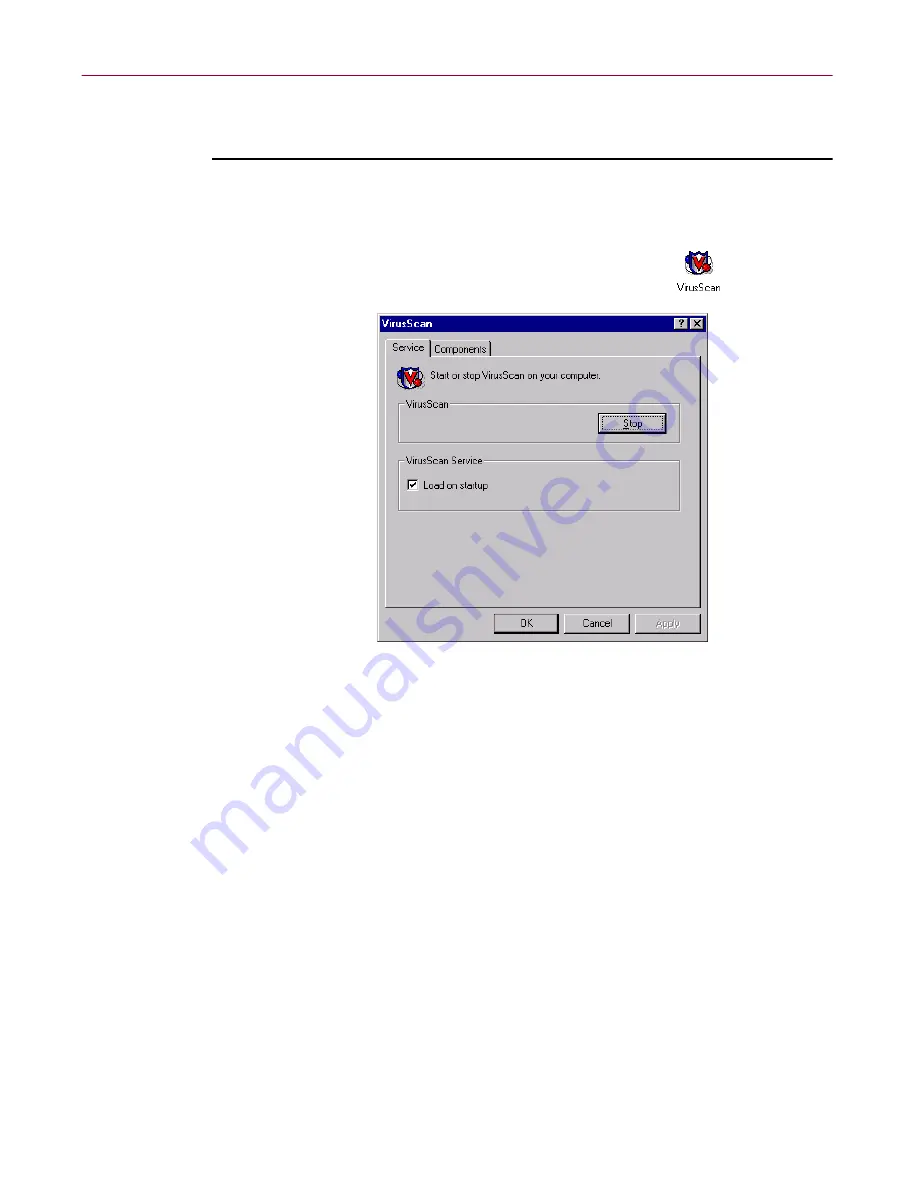
Using the VShield Scanner
156
McAfee VirusScan Anti-Virus Software
Method 3: Use the VirusScan control panel
Follow these steps:
1. Click
Start
in the Windows taskbar, point to
Settings
, then choose
Control Panel
.
2. Locate and double-click the VirusScan control panel
to open it
(
Figure 4-43
).
Figure 4-43. VirusScan control panel - Service page
3. Click
Stop
in the Service page.
All active VirusScan components will stop, close all open windows or
dialog boxes, remove their icons from the Windows system tray, and
unload from memory.
4. Click
OK
to close the control panel.
Disabling the VShield scanner and its modules
You can use any of three methods to disable any of the VShield modules—that
is, deactivate the module, but do not remove the scanner from memory—in
any of three ways. Once you disable a module, you can reactivate it in much
the same way you disabled it. To learn how to enable modules, see
“Enabling
or starting the VShield scanner” on page 88
.
Summary of Contents for AVDCDE-AA-AA - Active Virus Defense Suite
Page 1: ...McAfee VirusScan Anti Virus Software User s Guide Version 4 5...
Page 34: ...About VirusScan Software 34 McAfee VirusScan Anti Virus Software...
Page 84: ...Removing Infections From Your System 84 McAfee VirusScan Anti Virus Software...
Page 190: ...Using the VirusScan application 190 McAfee VirusScan Anti Virus Software...
Page 226: ...Creating and Configuring Scheduled Tasks 226 McAfee VirusScan Anti Virus Software...
Page 276: ...Using Specialized Scanning Tools 276 McAfee VirusScan Anti Virus Software...






























