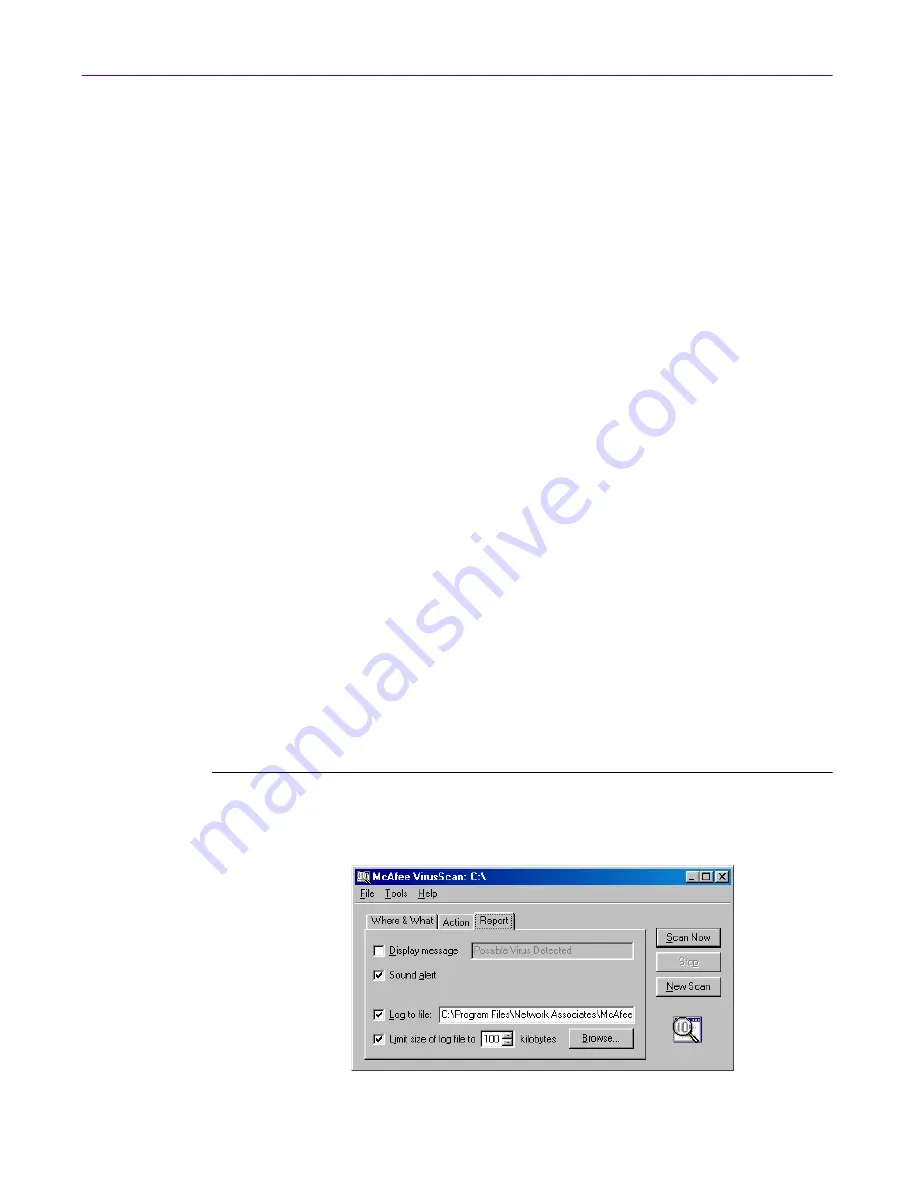
User’s Guide
173
Using the VirusScan application
•
Continue scanning.
Use this option only if you plan to leave your
computer unattended while the VirusScan application checks for
viruses. If you also activate the application’s feature (see
“Choosing
Report options” on page 183
for details), the program will record the
names of any viruses it finds and the names of infected files so that
you can delete them at your next opportunity.
3. Click the Report tab to choose additional VirusScan options.
To start a scan operation immediately with just the options you’ve
chosen, click
Scan Now
. To save your changes as default scan options,
choose
Save As Default
from the
File
menu or click
New Scan
. To save
your settings in a new file, choose
Save Settings
from the
File
menu,
name your file in the dialog box that appears, then click
Save
.
Choosing Report options
By default, the VirusScan application beeps to alert you when it finds a virus.
You can use the Report page to enable or disable this alert, or to add an alert
message to the Virus Found dialog box that appears when the application
finds an infected file. This alert message can contain any information, from a
simple warning to instructions about how to report the incident to a network
administrator.
You can also set the size and location of the VirusScan log file here. By default,
the application lists its current settings and summarizes all of the actions it
takes during its scanning operations in a log file called VSCLOG.TXT. You can
keep this file as your log file, or you can specify a different existing text file for
the application to use. The application will not create a new text file itself.
You can then open and print the log file for later review from within the
VirusScan application or from a text editor.
To choose VirusScan alert and log options, follow these steps:
1. Click the Report tab in the VirusScan Classic window to display the
correct property page (
Figure 5-9
).
Figure 5-9. VirusScan Classic window - Report page
Summary of Contents for AVDCDE-AA-AA - Active Virus Defense Suite
Page 1: ...McAfee VirusScan Anti Virus Software User s Guide Version 4 5...
Page 34: ...About VirusScan Software 34 McAfee VirusScan Anti Virus Software...
Page 84: ...Removing Infections From Your System 84 McAfee VirusScan Anti Virus Software...
Page 190: ...Using the VirusScan application 190 McAfee VirusScan Anti Virus Software...
Page 226: ...Creating and Configuring Scheduled Tasks 226 McAfee VirusScan Anti Virus Software...
Page 276: ...Using Specialized Scanning Tools 276 McAfee VirusScan Anti Virus Software...






























