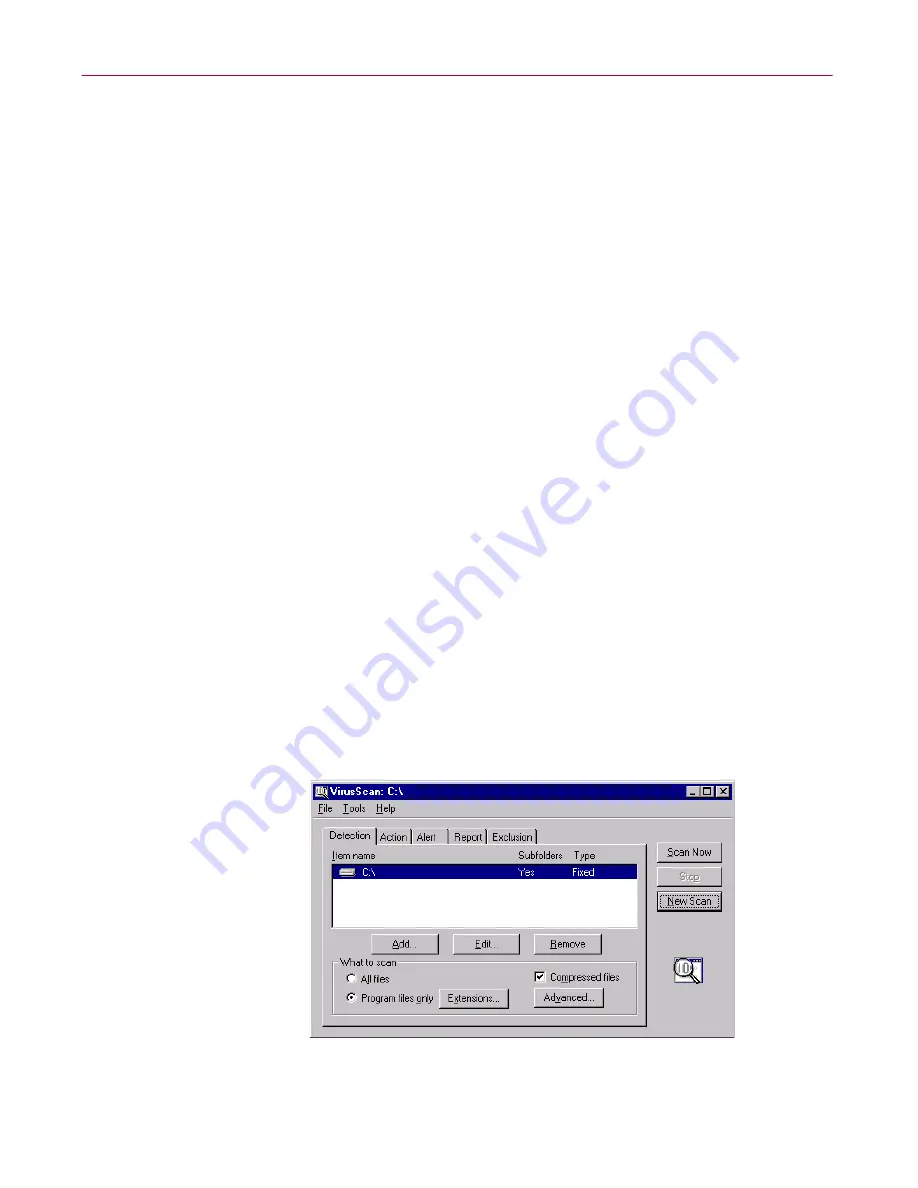
User’s Guide
175
Using the VirusScan application
For the VirusScan application to protect your system, you must tell it:
• what you want it to scan
• what you want it to do if it finds a virus
• how it should let you know when it finds a virus
• whether you want it to keep track of its actions
• which items you don't want it to scan for viruses
A series of property pages in the VirusScan window controls the options for
each task—click each tab to set up the application for your task. To choose
from a simpler set of configuration options, move to the VirusScan Classic
interface. Choose
Classic
from the
Tools
menu in the VirusScan Advanced
window.
To protect the settings you've chosen from unauthorized changes, choose
Password Protect
from the
Tools
menu to open the Password Protection
dialog box. To learn how to configure the settings for this dialog box, see
“Enabling password protection” on page 189
.
You can start a scan operation with the options you've chosen at any
point—simply click
Scan Now
. To save your changes as default scan options,
choose
Save As Default
from the
File
menu or click
New Scan
. To save your
settings in a new file, choose
Save Settings
from the
File
menu, name your
file in the dialog box that appears, then click
Save
.
Choosing Detection options
VirusScan software initially assumes that you want to scan all hard disks on
your computer, including those mapped from network drives, and to restrict
the files it scans only to those susceptible to virus infection (
Figure 5-10
).
Figure 5-10. VirusScan Advanced window - Detection page
Summary of Contents for AVDCDE-AA-AA - Active Virus Defense Suite
Page 1: ...McAfee VirusScan Anti Virus Software User s Guide Version 4 5...
Page 34: ...About VirusScan Software 34 McAfee VirusScan Anti Virus Software...
Page 84: ...Removing Infections From Your System 84 McAfee VirusScan Anti Virus Software...
Page 190: ...Using the VirusScan application 190 McAfee VirusScan Anti Virus Software...
Page 226: ...Creating and Configuring Scheduled Tasks 226 McAfee VirusScan Anti Virus Software...
Page 276: ...Using Specialized Scanning Tools 276 McAfee VirusScan Anti Virus Software...






























