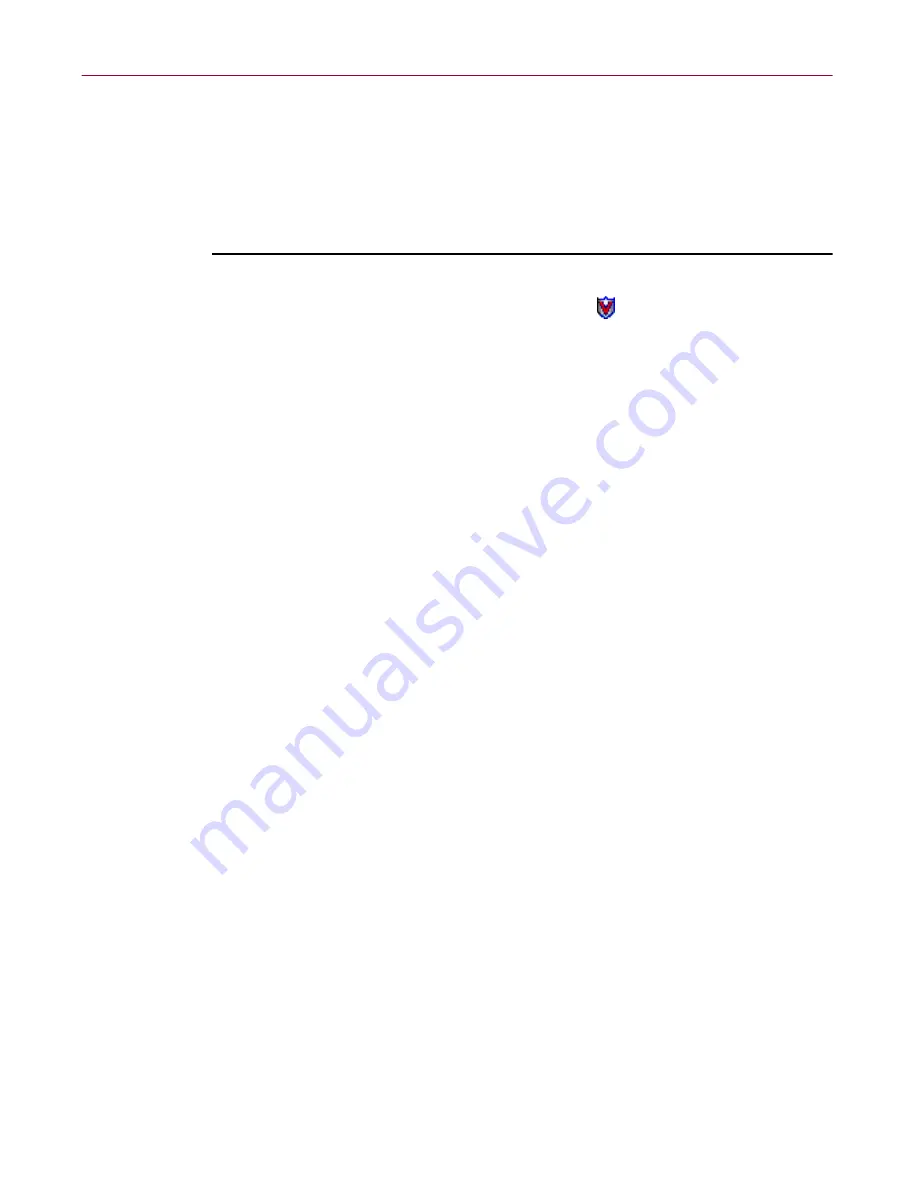
User’s Guide
159
Using the VShield Scanner
Tracking VShield software status information
Once you activate and configure the VShield scanner, it operates continuously
in the background, watching for and then scanning e-mail you receive, files
you run or download, or Java and ActiveX objects you encounter.
To see a real-time summary of its progress:
1. Double-click the VShield system tray icon
to open the Status dialog
box.
2. Click the tab that corresponds to the program module whose progress
you want to check.
The information each module will report is:
•
System Scan
. This module reports the number of files it has
scanned, the number of infected files it found, and the number it
cleaned, moved or deleted.
•
E-mail Scan
. This module reports the number of files it scanned, the
number of infections it found, and the number it moved or deleted.
•
Download Scan
. This module reports the number of files it scanned,
the number of infections it found, and the number it moved or
deleted.
•
Internet Filter
. This module reports the number of Java and ActiveX
objects or Internet sites it has scanned and the number it has
“banned,” or kept you from encountering.
To see a short description of each of the items that appears in this page,
right click a figure or label, then choose
What’s This?
from the shortcut
menu that appears, or click the
?
button in the upper-right corner of the
dialog box, then click the item you want described.
If you have activated its reporting feature, the VShield scanner also
records the same information in the log file for each module.
Other functions available in this dialog box are:
•
Enable or disable modules
. Click the tab that corresponds to the program
component you want to enable or disable, then click
Enable
to start the
program component. Click
Disable
to disable it.
•
Open the VShield Properties dialog box
. Click the tab that corresponds
to the program component you want to configure, then click
Properties
to
open the VShield Properties dialog box for that module.
Summary of Contents for AVDCDE-AA-AA - Active Virus Defense Suite
Page 1: ...McAfee VirusScan Anti Virus Software User s Guide Version 4 5...
Page 34: ...About VirusScan Software 34 McAfee VirusScan Anti Virus Software...
Page 84: ...Removing Infections From Your System 84 McAfee VirusScan Anti Virus Software...
Page 190: ...Using the VirusScan application 190 McAfee VirusScan Anti Virus Software...
Page 226: ...Creating and Configuring Scheduled Tasks 226 McAfee VirusScan Anti Virus Software...
Page 276: ...Using Specialized Scanning Tools 276 McAfee VirusScan Anti Virus Software...






























