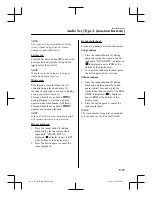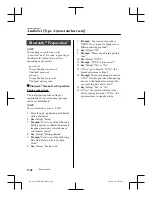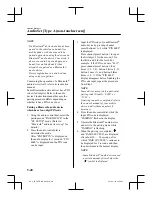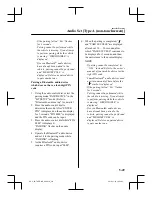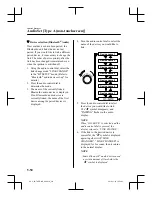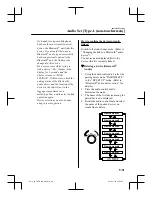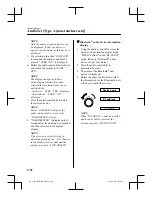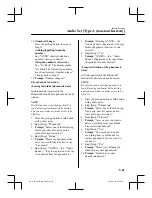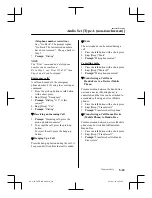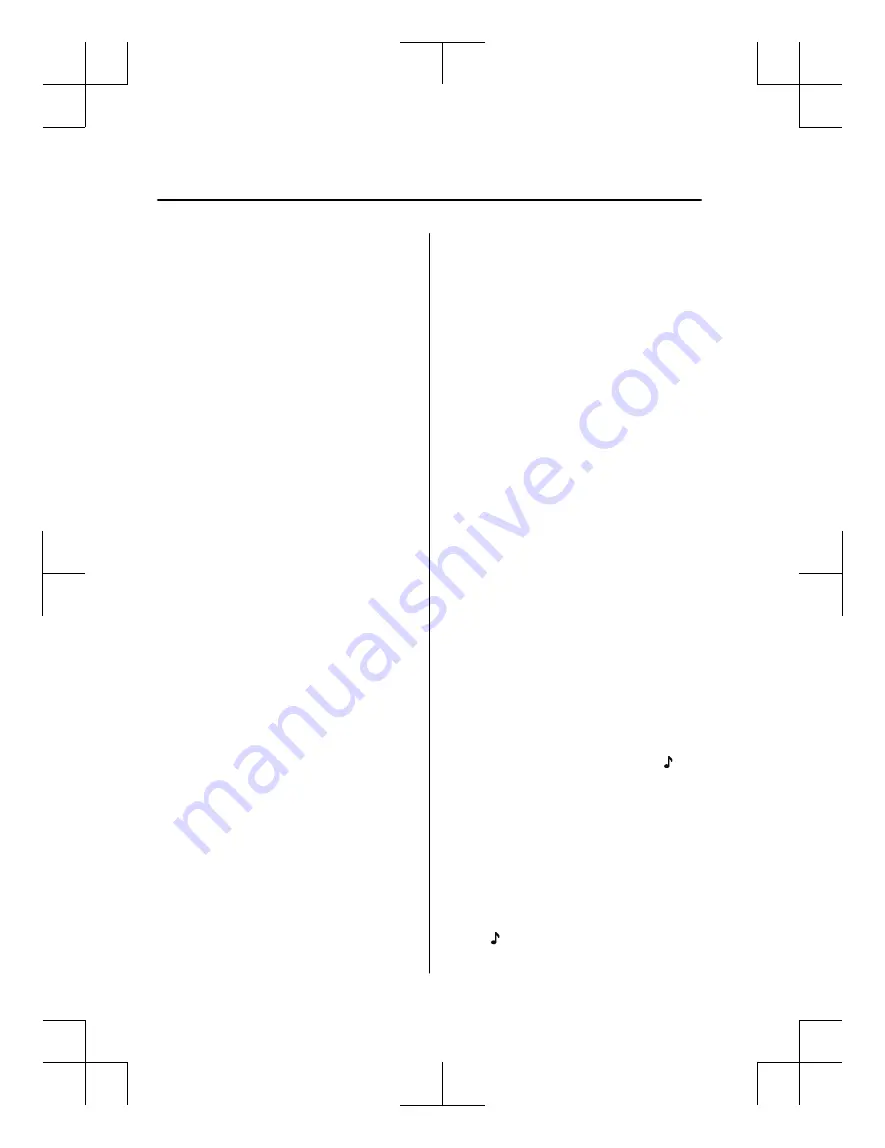
NOTE
x
If a Bluetooth
®
device has already been
paired to the vehicle as a hands-free
mobile phone, it does not need to be
paired again when using the device as a
Bluetooth
®
audio device. Conversely, it
does not need to be paired again as a
hands-free mobile phone if it has
already been paired as a Bluetooth
®
audio device.
x
Device registration can also be done
using voice recognition.
Concerning the operation of a Bluetooth
®
audio device itself, refer to its instruction
manual.
Some Bluetooth
®
audio devices have PIN
codes (four digits). Refer to the audio
device's instruction manual because the
pairing procedure differs depending on
whether it has a PIN code or not.
Pairing a Bluetooth
®
audio device
which has a four-digit PIN code
1. Using the audio control dial, select the
pairing mode “PAIR DEVICE” in the
“BT SETUP” mode. (Refer to
“Bluetooth
®
audio device set-up” for
details.)
2. Press the audio control dial to
determine the mode.
After “ENTER PIN” is displayed on
the audio display for 3 seconds, “PIN
0000” is displayed and the PIN code
can be input.
3. Input the PIN code of your Bluetooth
®
audio device by pressing channel
preset buttons 1 to 4 while “PIN 0000”
is displayed.
Press channel preset button 1 to input
the first digit, 2 for the second, 3 for
the third, and 4 for the forth. For
example, if the PIN code were “4213”,
press channel preset button 1 four
times (1, 2, 3, 4), button 2 twice (1, 2),
button 3 once (1), and button 4 three
times (1, 2, 3). If the “PIN 0000”
display disappears before finishing the
PIN code input, repeat the procedure
from Step 1.
NOTE
Some devices accept only a particular
pairing code (Usually, “0000” or
“1234”).
If pairing cannot be completed, refer to
the owner's manual of your mobile
device, and try those numbers if
necessary.
4. Press the audio control dial while the
input PIN code is displayed.
“PAIRING” flashes on the display.
5. Operate the Bluetooth
®
audio device
and set it to the pairing mode while
“PAIRING” is flashing.
6. When the pairing is completed, “ ”
and “PAIR SUCCESS” are displayed
after about 10 — 30 seconds, after
which “PAIR SUCCESS” continues to
be displayed for 3 seconds, and then
the unit returns to the normal display.
NOTE
x
Some Bluetooth
®
audio devices need
a certain amount of time before the
“ ” symbol is displayed.
Interior Features
Audio Set [Type A (non-touchscreen)]
5-48
CX-3_8GT4-EE-18D_Edition8_old
2019-11-14 12:53:52
Summary of Contents for CX-3
Page 1: ......
Page 53: ...CX 3_8GT4 EE 18D_Edition8_old 2019 11 14 12 53 52 ...
Page 121: ...MEMO 2 58 CX 3_8GT4 EE 18D_Edition8_old 2019 11 14 12 53 52 ...
Page 185: ...MEMO 3 64 CX 3_8GT4 EE 18D_Edition8_old 2019 11 14 12 53 52 ...
Page 438: ...MEMO 5 3 CX 3_8GT4 EE 18D_Edition8_old 2019 11 14 12 53 52 ...
Page 591: ...MEMO 5 156 CX 3_8GT4 EE 18D_Edition8_old 2019 11 14 12 53 52 ...
Page 661: ...MEMO 6 70 CX 3_8GT4 EE 18D_Edition8_old 2019 11 14 12 53 52 ...
Page 753: ...MEMO 8 36 CX 3_8GT4 EE 18D_Edition8_old 2019 11 14 12 53 52 ...
Page 772: ...10 Index 10 1 CX 3_8GT4 EE 18D_Edition8_old 2019 11 14 12 53 52 ...
Page 783: ...10 12 CX 3_8GT4 EE 18D_Edition8_old 2019 11 14 12 53 52 ...
Page 784: ...10 13 CX 3_8GT4 EE 18D_Edition8_old 2019 11 14 12 53 52 ...
Page 785: ...10 14 CX 3_8GT4 EE 18D_Edition8_old 2019 11 14 12 53 52 ...