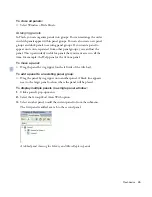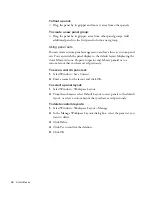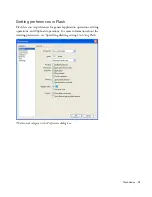98
Studio Basics
To move the focus from a panel title bar to a panel pop-up
menu, do one of the following:
■
Press Tab.
■
Press the Right Arrow key. Press the Left Arrow key or Shift+Tab to
return the focus to the panel title bar.
■
If the panel is in a group, press the Up Arrow key to move the focus to
the options pop-up menu of the panel immediately above the panel
with the current focus. Press the Down Arrow key to move the focus to
the pop-up menu of the panel immediately below the panel with the
current focus.
To move the focus through the items in a panel pop-up menu:
1.
With the focus currently applied to the panel pop-up menu, press the
Spacebar to display the pop-up menu items.
2.
Press the Down Arrow key to move through the items in the
pop-up menu.
3.
Press Enter (Windows) or Return (Macintosh) to activate the currently
selected pop-up menu item.
To move the focus through the controls in a panel:
1.
Press Tab when the focus is currently applied to the panel pop-up
menu. Press Tab repeatedly to move the focus through the controls in
the panel.
2.
Press Enter (Windows only) to activate the currently selected
panel control.
Navigating dialog box controls using keyboard shortcuts
(Windows only)
In Windows operating systems, you can use keyboard shortcuts to navigate
controls in dialog boxes. You can move from one control to another, apply
controls, or cancel and exit the dialog box.
To navigate dialog box controls using keyboard shortcuts, do
one of the following:
■
Press Tab to move through the controls in the dialog box.
■
To move through the controls within one section of a dialog box, press
the Up Arrow and Down Arrow keys. For example, in the Spelling
Setup dialog box, press the Up Arrow and Down Arrow keys to move
through the controls within the Document Options section.
000_ExploringStudio.book Page 98 Tuesday, August 30, 2005 9:30 AM
Summary of Contents for STUDIO 8-EXPLORING STUDIO 8
Page 1: ...Exploring Studio 8...
Page 8: ......
Page 42: ...42 Learning Studio...
Page 134: ...134 Web Development Workflow...
Page 136: ......
Page 162: ...162 Tutorial Creating Page Mock ups...
Page 182: ......
Page 194: ...194 Tutorial Handling Photographs...
Page 254: ...254 Tutorial Building Your First Flash Application...
Page 266: ...266 Tutorial Building a Video Player Flash Professional only...
Page 268: ......
Page 294: ...294 Tutorial Adding Content to Pages...
Page 324: ...324 Tutorial Formatting Your Page with CSS...
Page 332: ...332 Tutorial Publishing Your Site...
Page 342: ...342 Tutorial Setting Up Your Website for Contribute Users...
Page 350: ...350 Index...