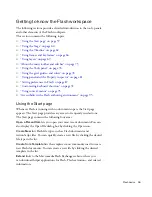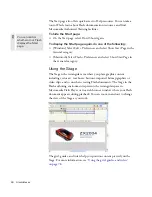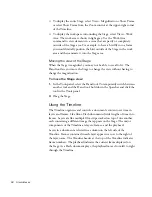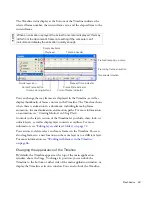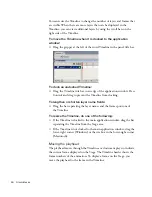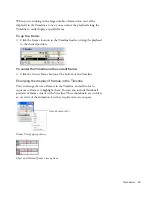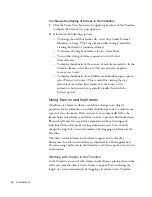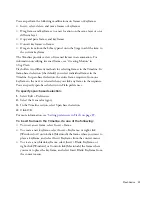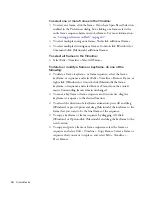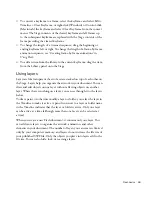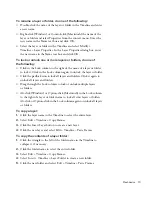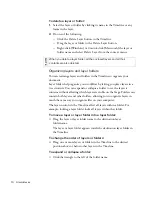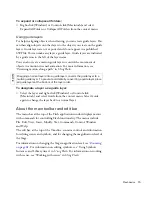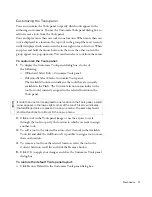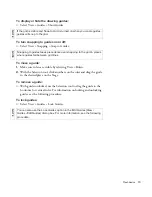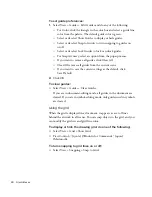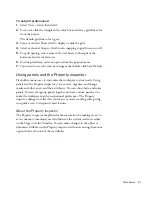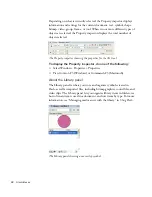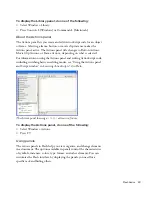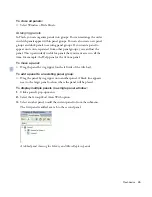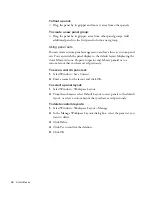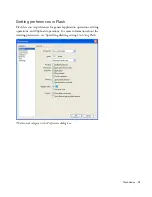Flash basics
73
To rename a layer or folder, do one of the following:
■
Double-click the name of the layer or folder in the Timeline and enter
a new name.
■
Right-click (Windows) or Control-click (Macintosh) the name of the
layer or folder and select Properties from the context menu. Enter the
new name in the Name text box and click OK.
■
Select the layer or folder in the Timeline and select Modify >
Timeline > Layer Properties. In the Layer Properties dialog box, enter
the new name in the Name text box and click OK.
To lock or unlock one or more layers or folders, do one of
the following:
■
Click in the Lock column to the right of the name of a layer or folder
to lock it. Click in the Lock column again to unlock the layer or folder.
■
Click the padlock icon to lock all layers and folders. Click it again to
unlock all layers and folders.
■
Drag through the Lock column to lock or unlock multiple layers
or folders.
■
Alt-click (Windows) or Option-click (Macintosh) in the Lock column
to the right of a layer or folder name to lock all
other
layers or folders.
Alt-click or Option-click in the Lock column again to unlock all layers
or folders.
To copy a layer:
1.
Click the layer name in the Timeline to select the entire layer.
2.
Select Edit > Timeline > Copy Frames.
3.
Click the Insert Layer button to create a new layer.
4.
Click the new layer and select Edit > Timeline > Paste Frames.
To copy the contents of a layer folder:
1.
Click the triangle to the left of the folder name in the Timeline to
collapse it, if necessary.
2.
Click the folder name to select the entire folder.
3.
Select Edit > Timeline > Copy Frames.
4.
Select Insert > Timeline > Layer Folder to create a new folder.
5.
Click the new folder and select Edit > Timeline > Paste Frames.
000_ExploringStudio.book Page 73 Tuesday, August 30, 2005 9:30 AM
Summary of Contents for STUDIO 8-EXPLORING STUDIO 8
Page 1: ...Exploring Studio 8...
Page 8: ......
Page 42: ...42 Learning Studio...
Page 134: ...134 Web Development Workflow...
Page 136: ......
Page 162: ...162 Tutorial Creating Page Mock ups...
Page 182: ......
Page 194: ...194 Tutorial Handling Photographs...
Page 254: ...254 Tutorial Building Your First Flash Application...
Page 266: ...266 Tutorial Building a Video Player Flash Professional only...
Page 268: ......
Page 294: ...294 Tutorial Adding Content to Pages...
Page 324: ...324 Tutorial Formatting Your Page with CSS...
Page 332: ...332 Tutorial Publishing Your Site...
Page 342: ...342 Tutorial Setting Up Your Website for Contribute Users...
Page 350: ...350 Index...