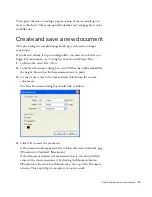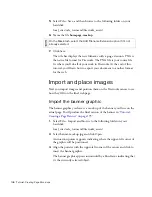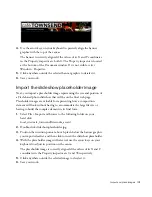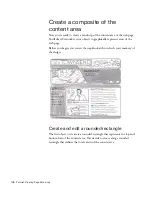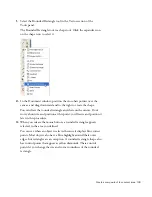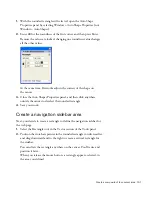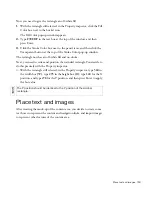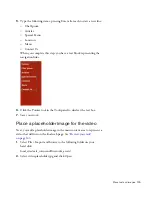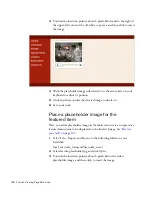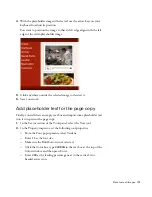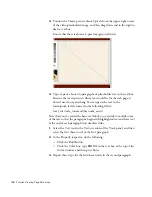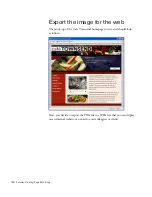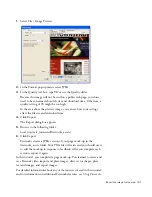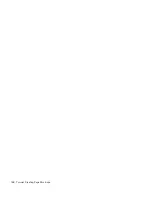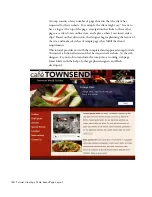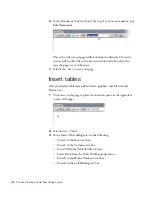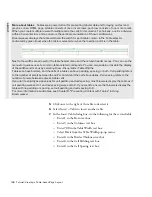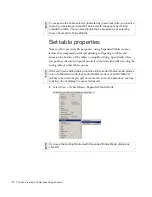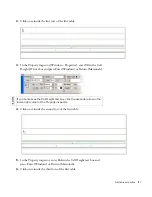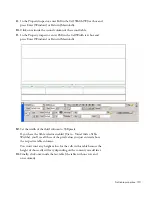Place text and images 159
Now you add a line of text at the end of each paragraph and make it look
like a web link.
1.
Click the I-beam pointer at the end of the first paragraph and press the
spacebar on your keyboard.
2.
Type
Learn more
, and then select the text you just typed.
3.
In the Property inspector, do the following:
■
Click the Underline button.
■
Click the Color box, type
32596E
in the text box at the top of the
Color window, and then press Enter.
4.
Click the I-beam pointer at the end of the second paragraph and press
the spacebar on your keyboard.
5.
Type
Make a reservation
, and then select the text you just typed.
6.
In the Property inspector, do the following:
■
Click the Underline button.
■
Click the Color box, type
32596E
in the text box at the top of the
Color window, and then press Enter.
7.
Click the Pointer tool in the Tools panel to deselect the text.
8.
Save your work.
000_ExploringStudio.book Page 159 Tuesday, August 30, 2005 9:30 AM
Summary of Contents for STUDIO 8-EXPLORING STUDIO 8
Page 1: ...Exploring Studio 8...
Page 8: ......
Page 42: ...42 Learning Studio...
Page 134: ...134 Web Development Workflow...
Page 136: ......
Page 162: ...162 Tutorial Creating Page Mock ups...
Page 182: ......
Page 194: ...194 Tutorial Handling Photographs...
Page 254: ...254 Tutorial Building Your First Flash Application...
Page 266: ...266 Tutorial Building a Video Player Flash Professional only...
Page 268: ......
Page 294: ...294 Tutorial Adding Content to Pages...
Page 324: ...324 Tutorial Formatting Your Page with CSS...
Page 332: ...332 Tutorial Publishing Your Site...
Page 342: ...342 Tutorial Setting Up Your Website for Contribute Users...
Page 350: ...350 Index...