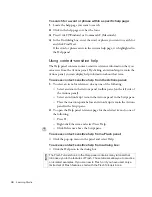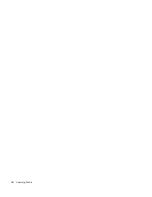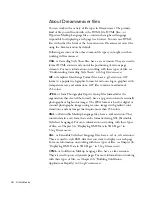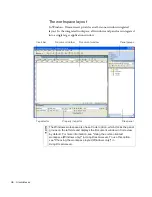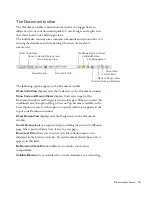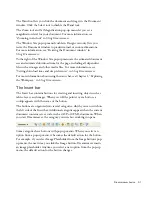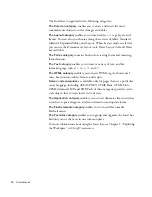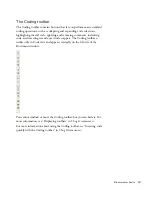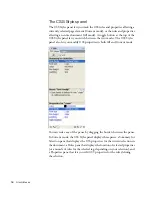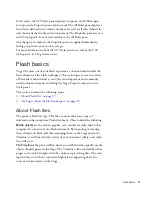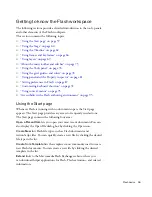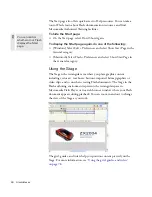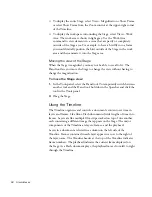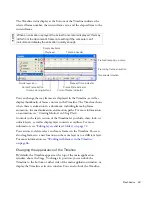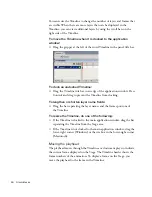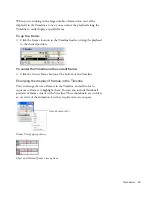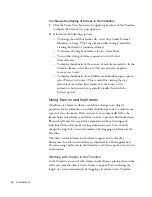Dreamweaver basics
51
The Hand tool lets you click the document and drag it in the Document
window. Click the Select tool to disable the Hand tool.
The Zoom tool and Set Magnification pop-up menu let you set a
magnification level for your document. For more information, see
“Zooming in and out” in
Using Dreamweaver
.
The Window Size pop-up menu (visible in Design view only) lets you
resize the Document window to predetermined or custom dimensions.
For more information, see “Resizing the Document window” in
Using Dreamweaver
.
To the right of the Window Size pop-up menu are the estimated document
size and estimated download time for the page, including all dependent
files such as images and other media files. For more information, see
“Setting download time and size preferences” in
Using Dreamweaver
.
For more information about using the status bar, see Chapter 1, “Exploring
the Workspace,” in
Using Dreamweaver
.
The Insert bar
The Insert bar contains buttons for creating and inserting objects such as
tables, layers, and images. When you roll the pointer over a button, a
tooltip appears with the name of the button.
The buttons are organized into several categories, which you can switch on
the left side of the Insert bar. Additional categories appear when the current
document contains server code, such as ASP or CFML documents. When
you start Dreamweaver, the category you were last working in opens.
Some categories have buttons with pop-up menus. When you select an
option from a pop-up menu, it becomes the default action for the button.
For example, if you select Image Placeholder from the Image button’s pop-
up menu, the next time you click the Image button, Dreamweaver inserts
an image placeholder. Anytime you select a new option from the pop-up
menu, the default action for the button changes.
000_ExploringStudio.book Page 51 Tuesday, August 30, 2005 9:30 AM
Summary of Contents for STUDIO 8-EXPLORING STUDIO 8
Page 1: ...Exploring Studio 8...
Page 8: ......
Page 42: ...42 Learning Studio...
Page 134: ...134 Web Development Workflow...
Page 136: ......
Page 162: ...162 Tutorial Creating Page Mock ups...
Page 182: ......
Page 194: ...194 Tutorial Handling Photographs...
Page 254: ...254 Tutorial Building Your First Flash Application...
Page 266: ...266 Tutorial Building a Video Player Flash Professional only...
Page 268: ......
Page 294: ...294 Tutorial Adding Content to Pages...
Page 324: ...324 Tutorial Formatting Your Page with CSS...
Page 332: ...332 Tutorial Publishing Your Site...
Page 342: ...342 Tutorial Setting Up Your Website for Contribute Users...
Page 350: ...350 Index...