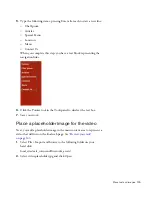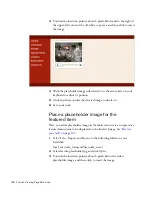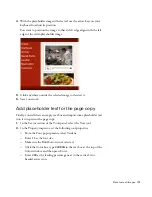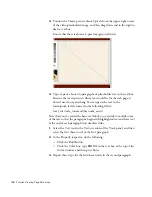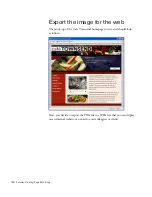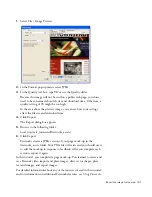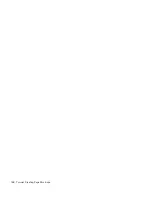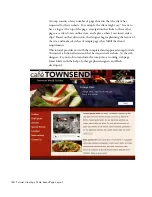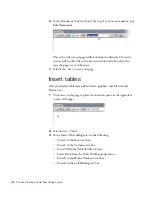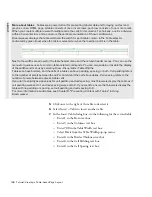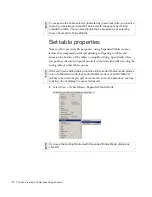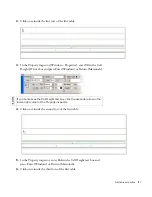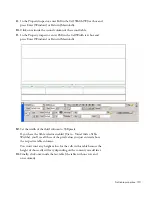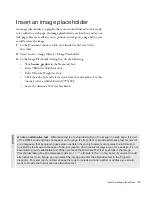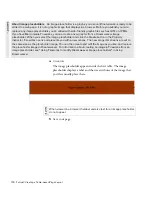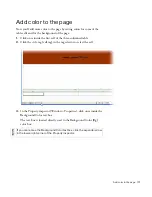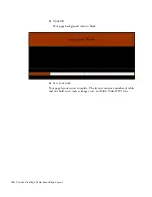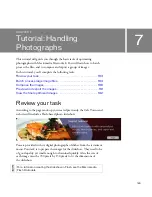Insert tables 169
8.
Click OK.
A second table with one row and three columns appears below your
first table.
9.
Click to the right of the table to deselect it.
10.
Insert a third table by selecting Insert > Table and entering the following
values in the Insert Table dialog box:
■
Enter
1
in the Rows text box.
■
Enter
1
in the Columns text box.
■
Enter
700
in the Table Width text box.
■
Select Pixels from the Table Width pop-up menu.
■
Enter
0
in the Border Thickness text box.
■
Enter
0
in the Cell Padding text box.
■
Enter
0
in the Cell Spacing text box.
11.
Click OK.
A third table, with one row and one column, appears below your
second table.
Click to the right of the table to deselect it. Your page should now look
as follows:
000_ExploringStudio.book Page 169 Tuesday, August 30, 2005 9:30 AM
Summary of Contents for STUDIO 8-EXPLORING STUDIO 8
Page 1: ...Exploring Studio 8...
Page 8: ......
Page 42: ...42 Learning Studio...
Page 134: ...134 Web Development Workflow...
Page 136: ......
Page 162: ...162 Tutorial Creating Page Mock ups...
Page 182: ......
Page 194: ...194 Tutorial Handling Photographs...
Page 254: ...254 Tutorial Building Your First Flash Application...
Page 266: ...266 Tutorial Building a Video Player Flash Professional only...
Page 268: ......
Page 294: ...294 Tutorial Adding Content to Pages...
Page 324: ...324 Tutorial Formatting Your Page with CSS...
Page 332: ...332 Tutorial Publishing Your Site...
Page 342: ...342 Tutorial Setting Up Your Website for Contribute Users...
Page 350: ...350 Index...