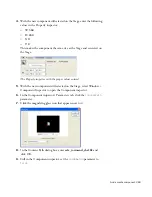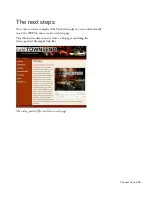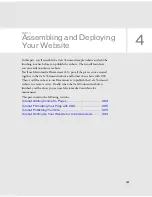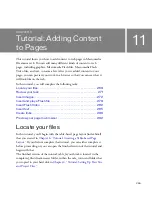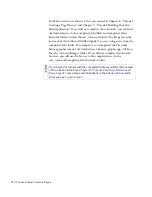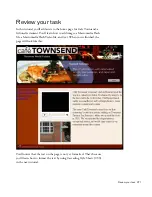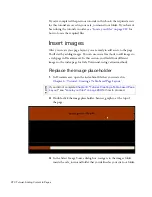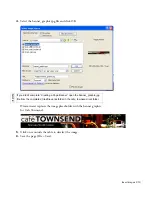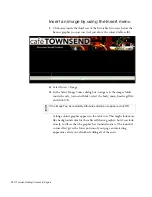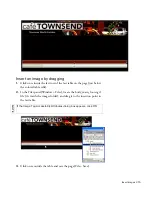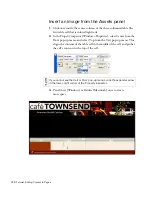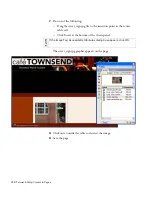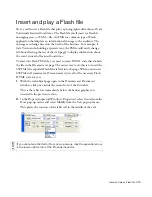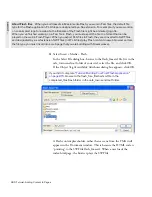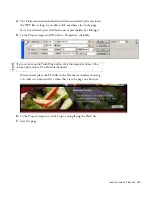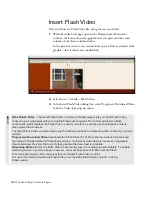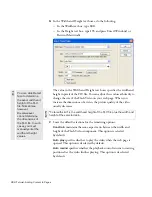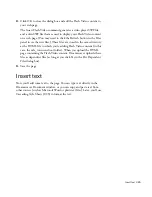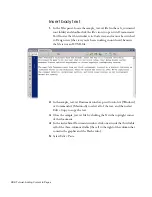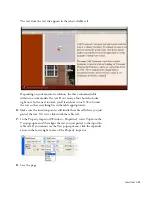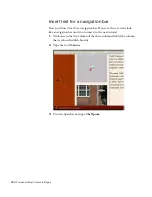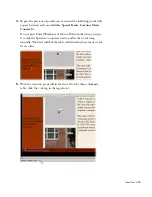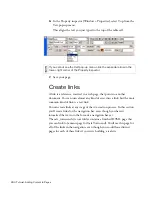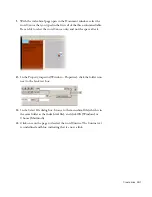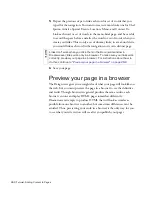Insert images 277
4.
Click the Assets tab in the Files panel, or select Window > Assets.
Your site assets appear.
5.
If Images view isn’t selected, click Images to view your image assets.
6.
In the Assets panel, select the street_sign.jpg file.
Images button
AB
OU
T..
.
The Assets panel
You can use the Assets panel to view and manage assets in your current site. The
Assets panel displays assets for the site associated with the active document in the Document window.
You must define a local site before you can view assets in the Assets panel. For more information, see
Chapter 4, “Tutorial: Setting Up Your Site and Project Files,”
or
Using Dreamweaver
.
The Assets panel provides two views:
The Site
list shows all of the assets in your site, including colors and URLs that are used in any document
in your site.
The Favorites
list shows only the assets you’ve explicitly chosen. To add an asset to the Favorites list,
select the asset in the Site list, and then select Add to Favorites from the Options menu in the upper-right
corner of the Files panel.
When you click an asset in the Assets panel, the preview area displays the asset you selected. To change
the size of the preview area, drag the line that separates the preview area from the asset column
headings.
For more information, see “Working with assets” in
Using Dreamweaver
.
000_ExploringStudio.book Page 277 Tuesday, August 30, 2005 9:30 AM
Summary of Contents for STUDIO 8-EXPLORING STUDIO 8
Page 1: ...Exploring Studio 8...
Page 8: ......
Page 42: ...42 Learning Studio...
Page 134: ...134 Web Development Workflow...
Page 136: ......
Page 162: ...162 Tutorial Creating Page Mock ups...
Page 182: ......
Page 194: ...194 Tutorial Handling Photographs...
Page 254: ...254 Tutorial Building Your First Flash Application...
Page 266: ...266 Tutorial Building a Video Player Flash Professional only...
Page 268: ......
Page 294: ...294 Tutorial Adding Content to Pages...
Page 324: ...324 Tutorial Formatting Your Page with CSS...
Page 332: ...332 Tutorial Publishing Your Site...
Page 342: ...342 Tutorial Setting Up Your Website for Contribute Users...
Page 350: ...350 Index...