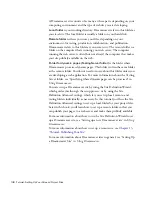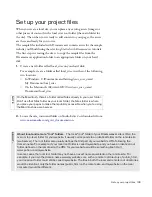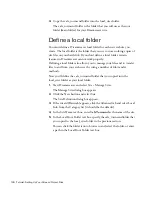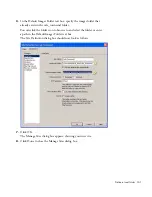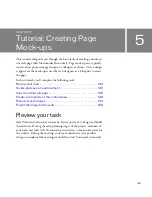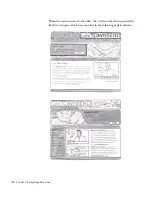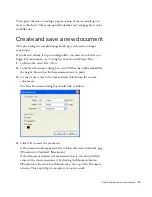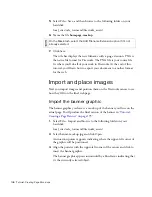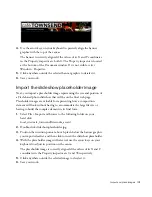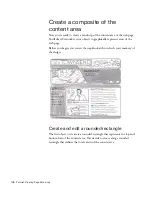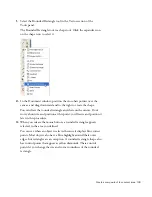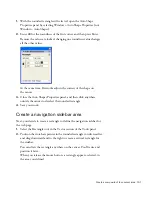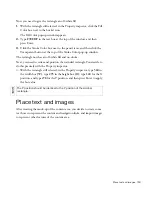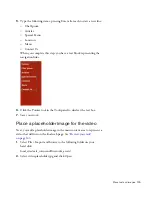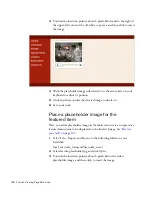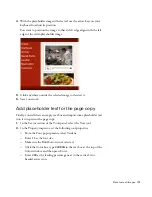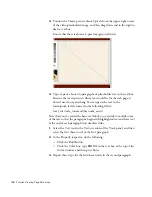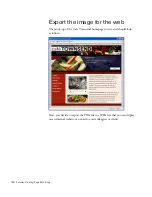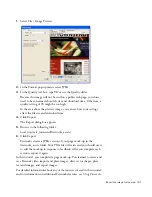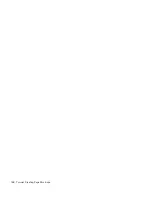Import and place images 147
4.
Use the arrow keys on your keyboard to precisely align the banner
graphic with the top of the canvas.
The banner is correctly aligned if the values of its X and Y coordinates
in the Property inspector are both 0. The Property inspector is located
at the bottom of the Document window. If it’s not visible, select
Window > Properties.
5.
Click anywhere outside the selected banner graphic to deselect it.
6.
Save your work.
Import the slideshow placeholder image
Next, you import a placeholder image representing the size and position of
a Flash-based photo slideshow that will be on the final web page.
Placeholder images are valuable for representing how a composition
element will look without having to accommodate the large file size or
having to build the complex element in its final form.
1.
Select File > Import and browse to the following folder on your
hard disk:
local_sites/cafe_townsend/fireworks_assets/
2.
Double-click slideshow-placeholder.jpg.
3.
Position the insertion pointer about 6 pixels below the banner graphic
you imported earlier, and then click to insert the slideshow placeholder.
4.
With the placeholder image still selected, use the arrow keys on your
keyboard to adjust its position on the canvas.
The placeholder image is correctly aligned if the values of its X and Y
coordinates in the Property inspector are 0 and 98 respectively.
5.
Click anywhere outside the selected image to deselect it.
6.
Save your work.
000_ExploringStudio.book Page 147 Tuesday, August 30, 2005 9:30 AM
Summary of Contents for STUDIO 8-EXPLORING STUDIO 8
Page 1: ...Exploring Studio 8...
Page 8: ......
Page 42: ...42 Learning Studio...
Page 134: ...134 Web Development Workflow...
Page 136: ......
Page 162: ...162 Tutorial Creating Page Mock ups...
Page 182: ......
Page 194: ...194 Tutorial Handling Photographs...
Page 254: ...254 Tutorial Building Your First Flash Application...
Page 266: ...266 Tutorial Building a Video Player Flash Professional only...
Page 268: ......
Page 294: ...294 Tutorial Adding Content to Pages...
Page 324: ...324 Tutorial Formatting Your Page with CSS...
Page 332: ...332 Tutorial Publishing Your Site...
Page 342: ...342 Tutorial Setting Up Your Website for Contribute Users...
Page 350: ...350 Index...