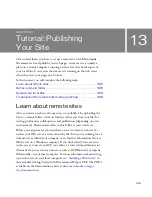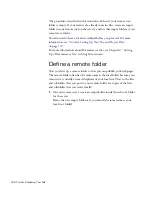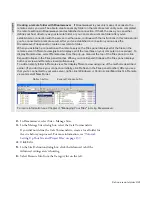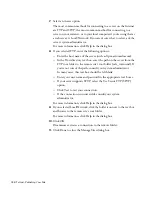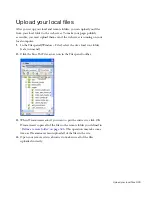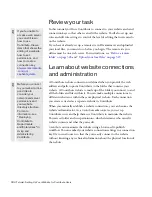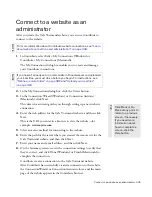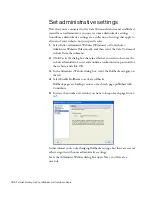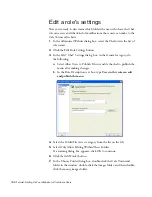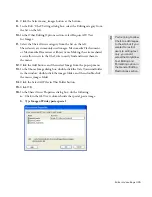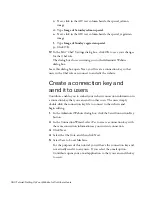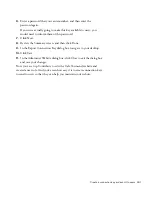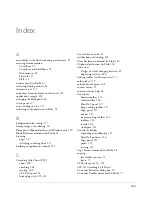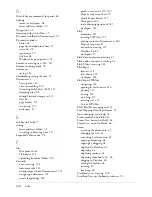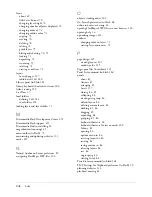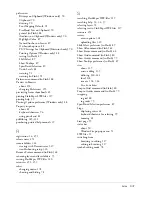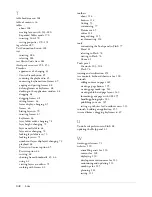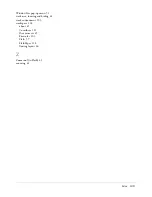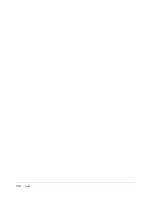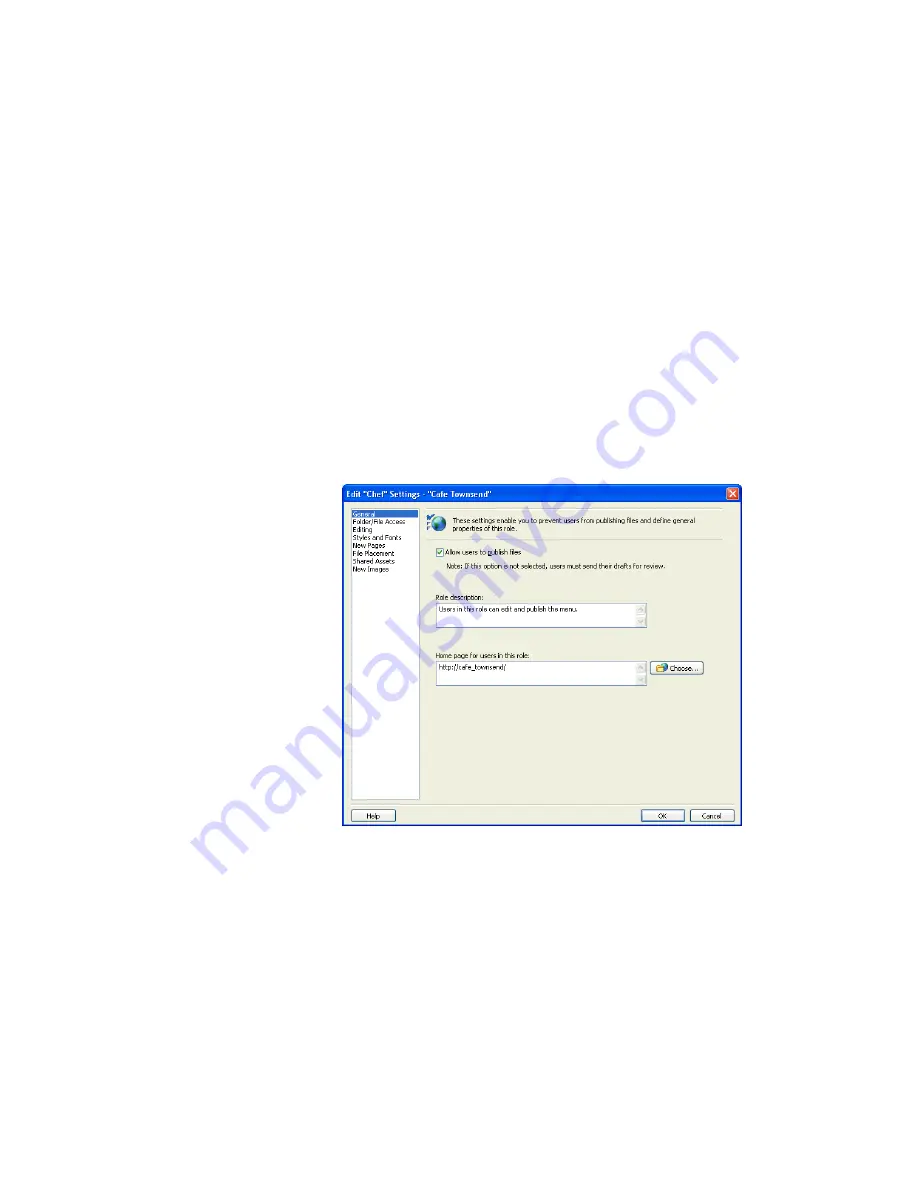
338 Tutorial: Setting Up Your Website for Contribute Users
Edit a role’s settings
Now you’re ready to determine which folders the users who have the Chef
role can access and what kind of modifications those users can make to the
Cafe Townsend website.
1.
In the Administer Website dialog box, select the Chef role in the list of
role names.
2.
Click the Edit Role Settings
button.
3.
In the Edit “Chef” Settings dialog box, in the General category, do
the following:
a.
Select Allow Users to Publish Files to enable the chef to publish the
menu after making changes.
b.
In the Role Description text box, type
Users in this role can edit
and publish the menu
.
4.
Select the Folder/File Access category from the list on the left.
5.
Select Only Allow Editing Within These Folders.
If a warning dialog box appears, click OK to continue.
6.
Click the Add Folder button.
7.
In the Choose Folder dialog box, double-click the Cafe Townsend
folder in the window, double-click the images folder, and then double-
click the menu_images folder.
000_ExploringStudio.book Page 338 Tuesday, August 30, 2005 9:30 AM
Summary of Contents for STUDIO 8-EXPLORING STUDIO 8
Page 1: ...Exploring Studio 8...
Page 8: ......
Page 42: ...42 Learning Studio...
Page 134: ...134 Web Development Workflow...
Page 136: ......
Page 162: ...162 Tutorial Creating Page Mock ups...
Page 182: ......
Page 194: ...194 Tutorial Handling Photographs...
Page 254: ...254 Tutorial Building Your First Flash Application...
Page 266: ...266 Tutorial Building a Video Player Flash Professional only...
Page 268: ......
Page 294: ...294 Tutorial Adding Content to Pages...
Page 324: ...324 Tutorial Formatting Your Page with CSS...
Page 332: ...332 Tutorial Publishing Your Site...
Page 342: ...342 Tutorial Setting Up Your Website for Contribute Users...
Page 350: ...350 Index...