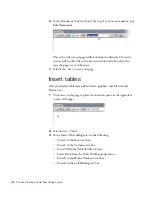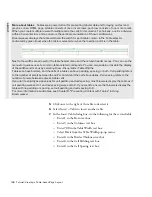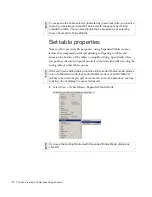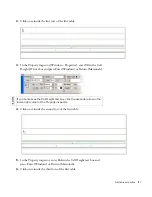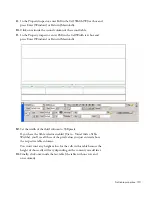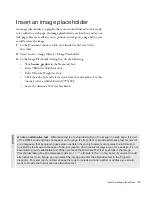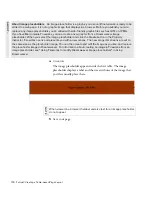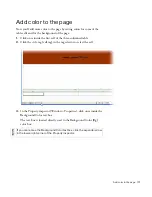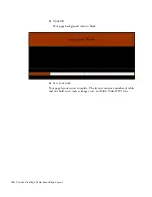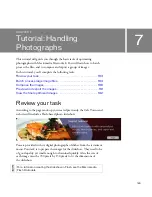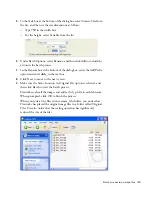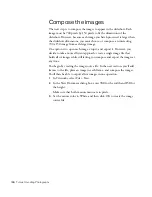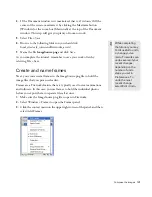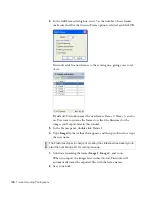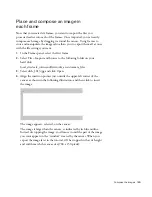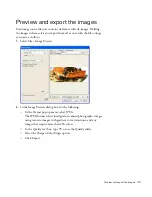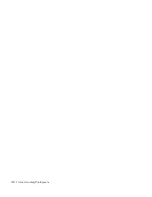Add color to the page 179
Next you’ll change the background color for the entire page by modifying
page properties. The Page Properties dialog box lets you set a number of
page properties, including the size and color of page fonts, the colors of
visited links, page margins, and much more.
1.
Select Modify > Page Properties.
2.
In the Appearance category of the Page Properties dialog box, click the
Background Color color box and select black (#000000) from the
color picker.
ABO
U
T
...
Picking colors
In HTML, colors are expressed either as hexadecimal values (for example, #FF0000) or
as color names (red). A web-safe color is one that appears the same in Netscape Navigator and Microsoft
Internet Explorer on both Windows and Macintosh systems when using 256-color mode. There are 216
common colors, and that any hexadecimal value that combines the pairs 00, 33, 66, 99, CC, or FF (RGB
values 0, 51, 102, 153, 204, and 255, respectively) represents a web-safe color.
You can select colors in Dreamweaver by entering hexadecimal values in the appropriate text boxes, or
by selecting a color from the color picker. The color picker uses the 216-color web-safe palette; selecting
a color from this palette displays the color’s hexadecimal value. To use the color picker, click on the color
box and use the eyedropper to select a color.
You can also use the color picker to match colors. For example, if an image on your page contains a
certain shade of blue and you want the background color of a table cell to match it, you can select the
table cell, click on the color box to open the color picker, move the eyedropper over the blue in the image,
and click the mouse button. The color picker fills the selected area with the closest match possible to the
color you clicked with the eyedropper. If you select colors by this method, however, the color that the
color picker chooses for you may not be a web-safe color.
000_ExploringStudio.book Page 179 Tuesday, August 30, 2005 9:30 AM
Summary of Contents for STUDIO 8-EXPLORING STUDIO 8
Page 1: ...Exploring Studio 8...
Page 8: ......
Page 42: ...42 Learning Studio...
Page 134: ...134 Web Development Workflow...
Page 136: ......
Page 162: ...162 Tutorial Creating Page Mock ups...
Page 182: ......
Page 194: ...194 Tutorial Handling Photographs...
Page 254: ...254 Tutorial Building Your First Flash Application...
Page 266: ...266 Tutorial Building a Video Player Flash Professional only...
Page 268: ......
Page 294: ...294 Tutorial Adding Content to Pages...
Page 324: ...324 Tutorial Formatting Your Page with CSS...
Page 332: ...332 Tutorial Publishing Your Site...
Page 342: ...342 Tutorial Setting Up Your Website for Contribute Users...
Page 350: ...350 Index...