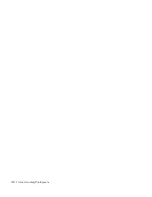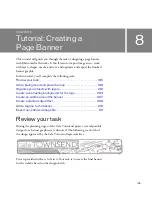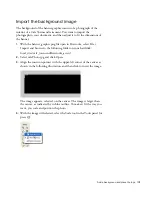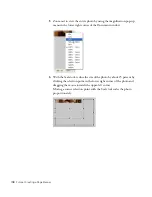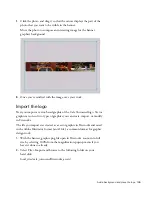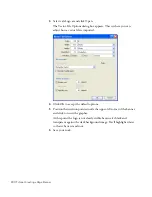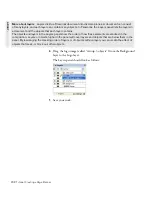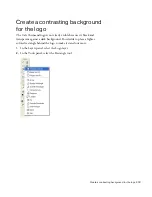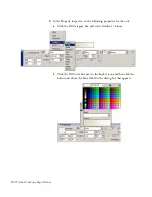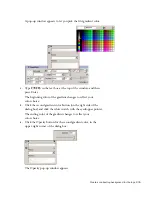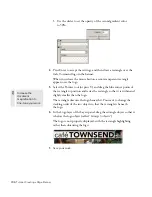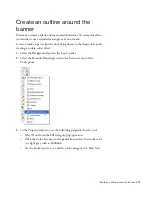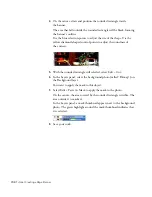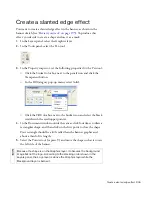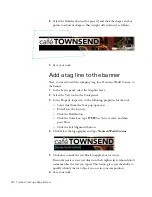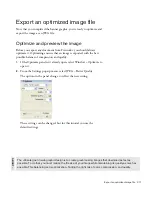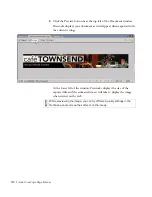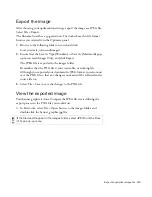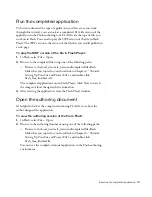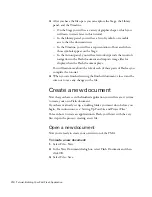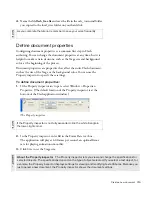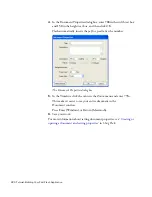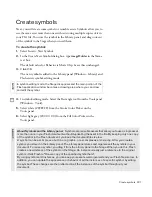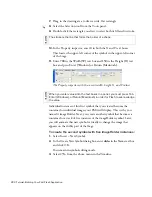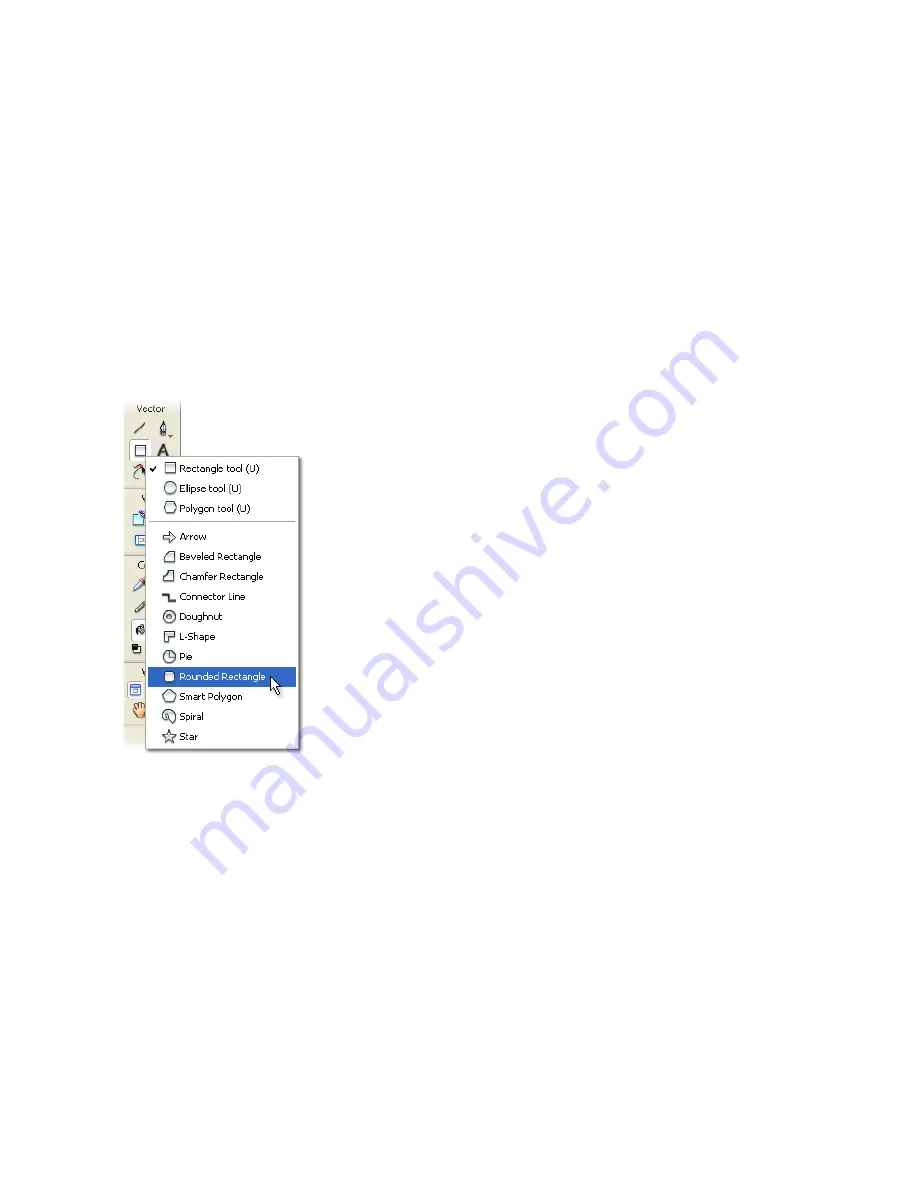
Create an outline around the banner 207
Create an outline around the
banner
You want to create a black outline around the banner. To create this effect,
you decide to use a rounded rectangle as a vector mask.
A vector mask crops or clips the underlying object to the shape of its path,
creating a cookie-cutter effect.
1.
Select the Background layer in the Layers panel.
2.
Select the Rounded Rectangle tool in the Vector section of the
Tools panel.
3.
In the Property inspector, set the following properties for the tool:
■
Select None from the Fill Category pop-up menu.
■
Click the Color box next to the pencil icon and set the stroke color
to a light gray such as #666666.
■
Set the stroke tip size to 1 and the stroke category to 1-Pixel Soft.
000_ExploringStudio.book Page 207 Tuesday, August 30, 2005 9:30 AM
Summary of Contents for STUDIO 8-EXPLORING STUDIO 8
Page 1: ...Exploring Studio 8...
Page 8: ......
Page 42: ...42 Learning Studio...
Page 134: ...134 Web Development Workflow...
Page 136: ......
Page 162: ...162 Tutorial Creating Page Mock ups...
Page 182: ......
Page 194: ...194 Tutorial Handling Photographs...
Page 254: ...254 Tutorial Building Your First Flash Application...
Page 266: ...266 Tutorial Building a Video Player Flash Professional only...
Page 268: ......
Page 294: ...294 Tutorial Adding Content to Pages...
Page 324: ...324 Tutorial Formatting Your Page with CSS...
Page 332: ...332 Tutorial Publishing Your Site...
Page 342: ...342 Tutorial Setting Up Your Website for Contribute Users...
Page 350: ...350 Index...