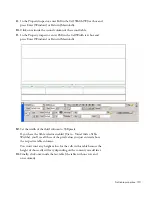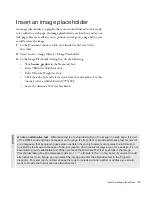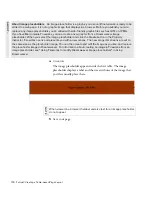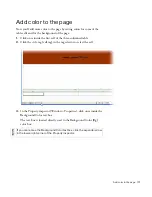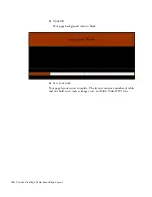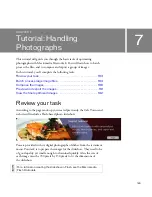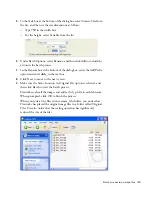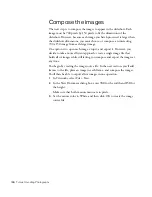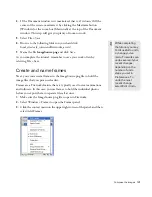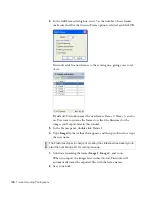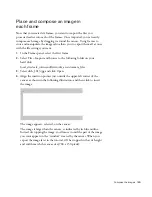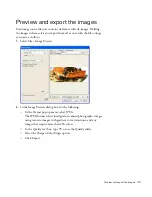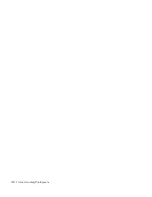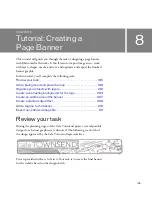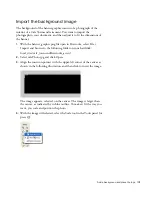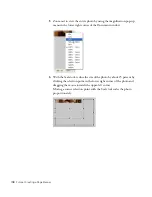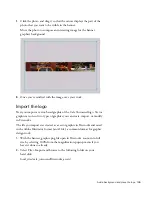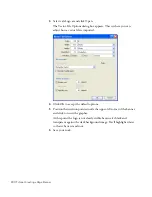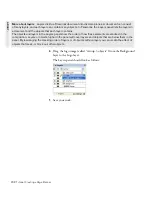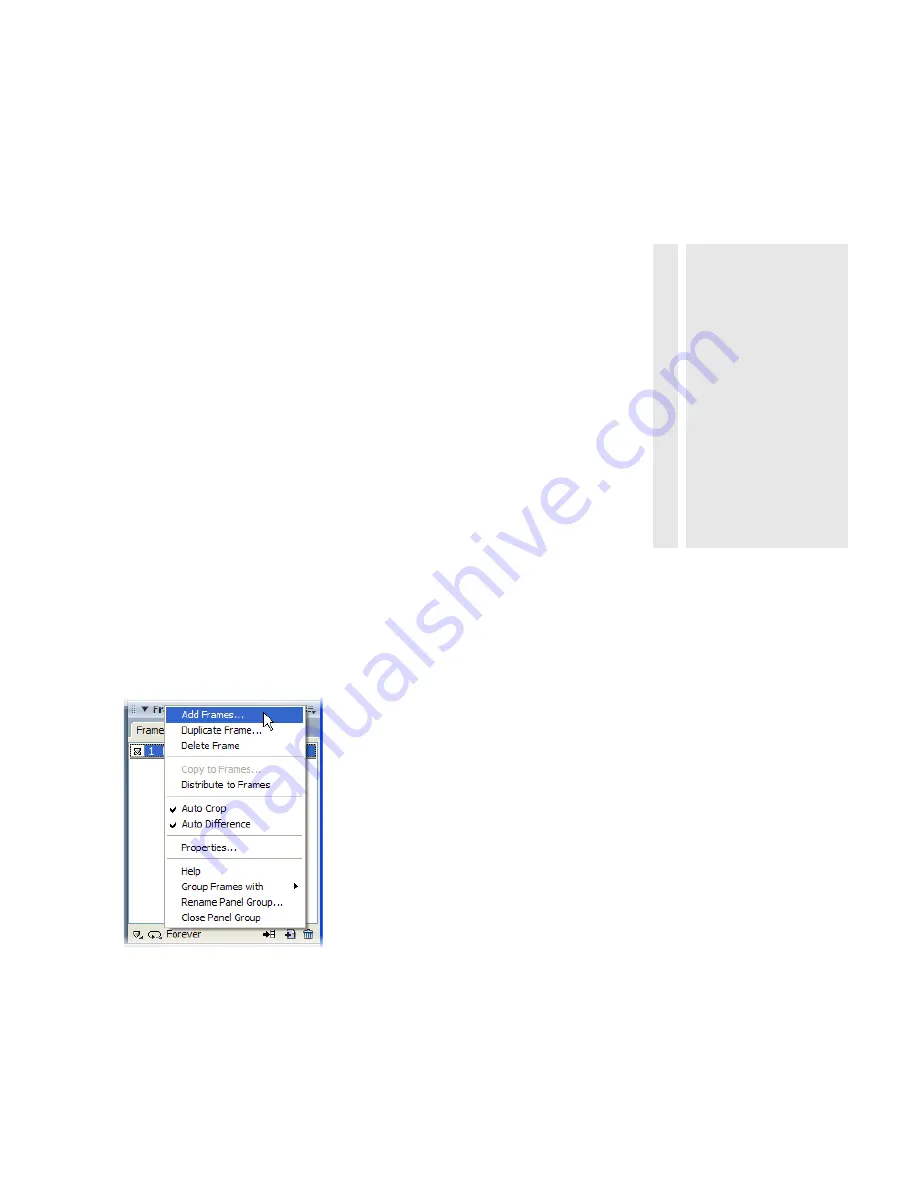
Compose the images 187
4.
If the Document window isn’t maximized, that is, if it doesn’t fill the
center of the screen, maximize it by clicking the Maximize button
(Windows) or the zoom box (Macintosh) at the top of the Document
window. This step will give you plenty of room to work.
5.
Select File > Save.
6.
Browse to the following folder on your hard disk:
local_sites/cafe_townsend/fireworks_assets/
7.
Name the file
ImageSource.png
and click Save.
As you complete the tutorial, remember to save your work often by
selecting File > Save.
Create and name frames
Next, you create several frames in the ImageSource.png file to hold the
image files that you processed earlier.
Frames are a Fireworks feature that are typically used to create animations
and rollovers. In this case, you use frames to hold the individual photos
before you export them to separate files all at once.
1.
Make sure the ImageSource.png file is open in Fireworks.
2.
Select Window > Frames to open the Frames panel.
3.
Click the context menu on the upper right corner of the panel, and then
select Add Frames.
TIP
While completing
the tutorial, you may
find it useful to undo
a change you’ve
made. Fireworks can
undo several of your
recent changes,
depending on the
number of undo
steps you set in
Preferences. To
undo the most
recent change,
select Edit > Undo.
000_ExploringStudio.book Page 187 Tuesday, August 30, 2005 9:30 AM
Summary of Contents for STUDIO 8-EXPLORING STUDIO 8
Page 1: ...Exploring Studio 8...
Page 8: ......
Page 42: ...42 Learning Studio...
Page 134: ...134 Web Development Workflow...
Page 136: ......
Page 162: ...162 Tutorial Creating Page Mock ups...
Page 182: ......
Page 194: ...194 Tutorial Handling Photographs...
Page 254: ...254 Tutorial Building Your First Flash Application...
Page 266: ...266 Tutorial Building a Video Player Flash Professional only...
Page 268: ......
Page 294: ...294 Tutorial Adding Content to Pages...
Page 324: ...324 Tutorial Formatting Your Page with CSS...
Page 332: ...332 Tutorial Publishing Your Site...
Page 342: ...342 Tutorial Setting Up Your Website for Contribute Users...
Page 350: ...350 Index...