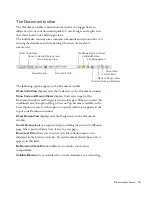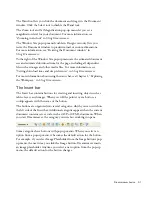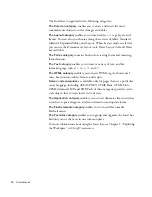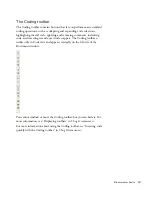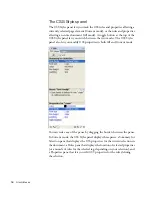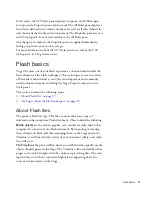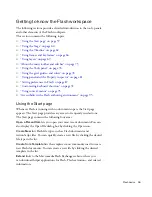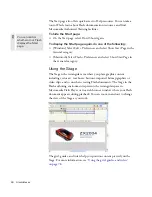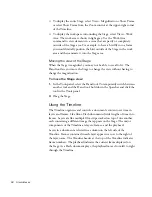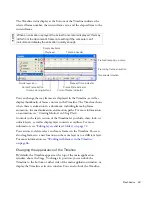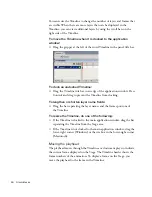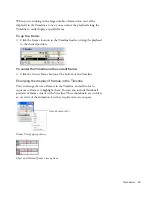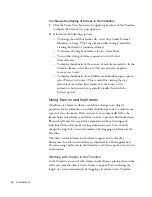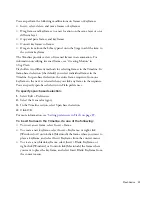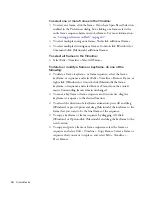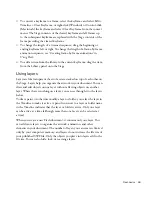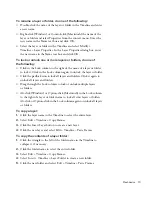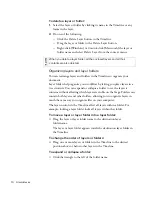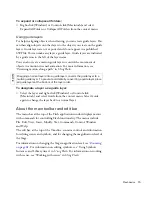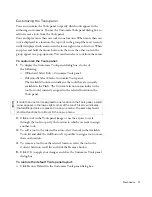62
Studio Basics
■
To display the entire Stage, select View > Magnification > Show Frame
or select Show Frame from the Zoom control at the upper-right corner
of the Timeline.
■
To display the workspace surrounding the Stage, select View > Work
Area. The work area is shown in light gray. Use the Work Area
command to view elements in a scene that are partly or completely
outside of the Stage area. For example, to have a bird fly into a frame,
you would initially position the bird outside of the Stage in the work
area and then animate it into the Stage area.
Moving the view of the Stage
When the Stage is magnified, you may not be able to see all of it. The
Hand tool lets you move the Stage to change the view without having to
change the magnification.
To move the Stage view:
1.
In the Tools panel, select the Hand tool. To temporarily switch between
another tool and the Hand tool, hold down the Spacebar and click the
tool in the Tools panel.
2.
Drag the Stage.
Using the Timeline
The Timeline organizes and controls a document’s content over time in
layers and frames. Like films, Flash documents divide lengths of time into
frames. Layers are like multiple film strips stacked on top of one another,
each containing a different image that appears on the Stage. The major
components of the Timeline are layers, frames, and the playhead.
Layers in a document are listed in a column on the left side of the
Timeline. Frames contained in each layer appear in a row to the right of
the layer name. The Timeline header at the top of the Timeline indicates
frame numbers. The playhead indicates the current frame displayed on
the Stage. As a Flash document plays, the playhead moves from left to right
through the Timeline.
000_ExploringStudio.book Page 62 Tuesday, August 30, 2005 9:30 AM
Summary of Contents for STUDIO 8-EXPLORING STUDIO 8
Page 1: ...Exploring Studio 8...
Page 8: ......
Page 42: ...42 Learning Studio...
Page 134: ...134 Web Development Workflow...
Page 136: ......
Page 162: ...162 Tutorial Creating Page Mock ups...
Page 182: ......
Page 194: ...194 Tutorial Handling Photographs...
Page 254: ...254 Tutorial Building Your First Flash Application...
Page 266: ...266 Tutorial Building a Video Player Flash Professional only...
Page 268: ......
Page 294: ...294 Tutorial Adding Content to Pages...
Page 324: ...324 Tutorial Formatting Your Page with CSS...
Page 332: ...332 Tutorial Publishing Your Site...
Page 342: ...342 Tutorial Setting Up Your Website for Contribute Users...
Page 350: ...350 Index...