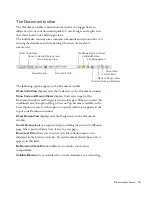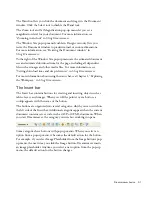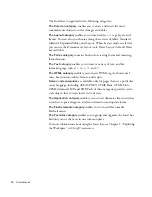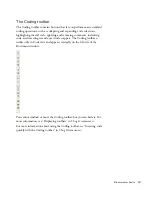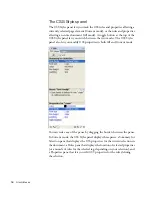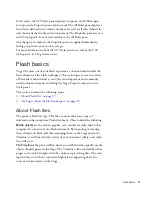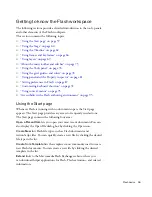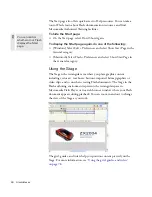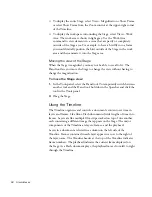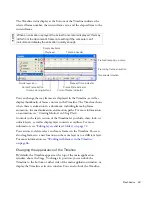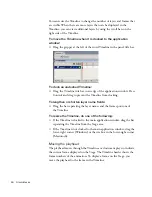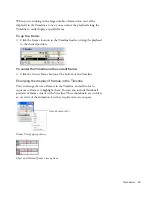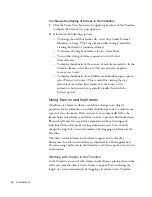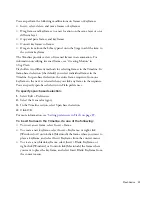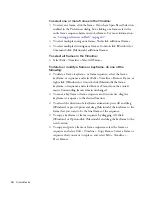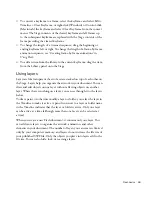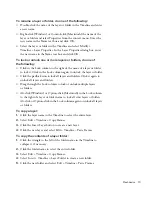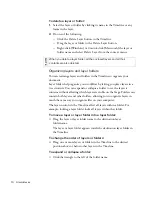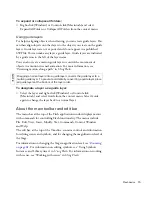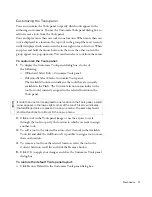Flash basics
63
The Timeline status display at the bottom of the Timeline indicates the
selected frame number, the current frame rate, and the elapsed time to the
current frame.
You can change the way frames are displayed in the Timeline, as well as
display thumbnails of frame content in the Timeline. The Timeline shows
where there is animation in a document, including frame-by-frame
animation, tweened animation, and motion paths. For more information
on animation, see “Creating Motion” in
Using Flash
.
Controls in the layers section of the Timeline let you hide, show, lock, or
unlock layers, as well as display layer contents as outlines. For more
information, see
“Editing layers and layer folders” on page 72
.
You can insert, delete, select, and move frames in the Timeline. You can
also drag frames to a new location on the same layer or to a different layer.
For more information, see
“Working with frames in the Timeline”
on page 66
.
Changing the appearance of the Timeline
By default, the Timeline appears at the top of the main application
window, above the Stage. To change its position, you can dock the
Timeline to the bottom or either side of the main application window, or
display the Timeline as its own window. You can also hide the Timeline.
NO
TE
When an animation is played, the actual frame rate is displayed; this may
differ from the document’s frame rate setting if the computer can’t
calculate and display the animation quickly enough.
Onion-skinning buttons
Frame View pop-up menu
Frame-by-frame animation
Empty keyframe
Guide layer icon
Tweened animation
Timeline header
Center Frame button
Current Frame indicator
Frame Rate indicator
Elapsed Time indicator
Playhead
000_ExploringStudio.book Page 63 Tuesday, August 30, 2005 9:30 AM
Summary of Contents for STUDIO 8-EXPLORING STUDIO 8
Page 1: ...Exploring Studio 8...
Page 8: ......
Page 42: ...42 Learning Studio...
Page 134: ...134 Web Development Workflow...
Page 136: ......
Page 162: ...162 Tutorial Creating Page Mock ups...
Page 182: ......
Page 194: ...194 Tutorial Handling Photographs...
Page 254: ...254 Tutorial Building Your First Flash Application...
Page 266: ...266 Tutorial Building a Video Player Flash Professional only...
Page 268: ......
Page 294: ...294 Tutorial Adding Content to Pages...
Page 324: ...324 Tutorial Formatting Your Page with CSS...
Page 332: ...332 Tutorial Publishing Your Site...
Page 342: ...342 Tutorial Setting Up Your Website for Contribute Users...
Page 350: ...350 Index...