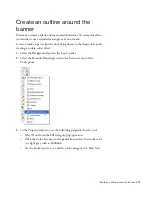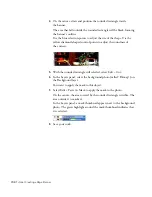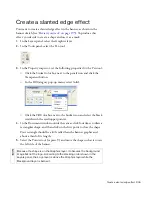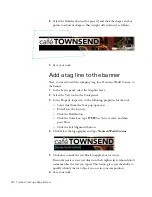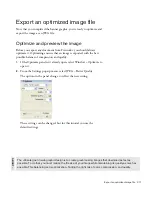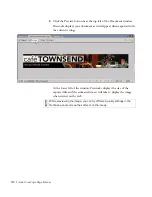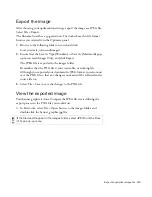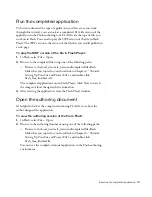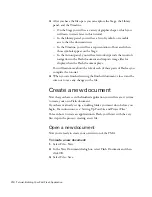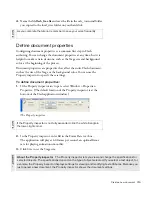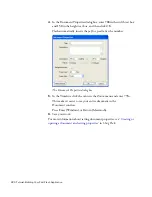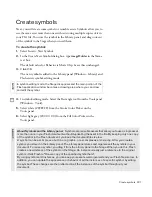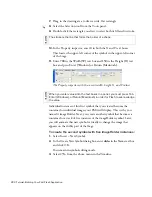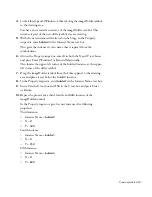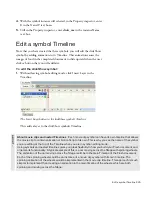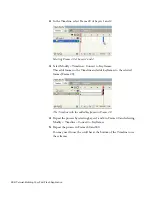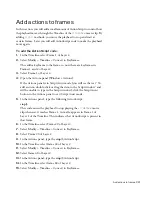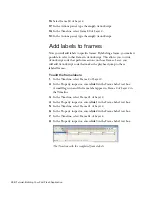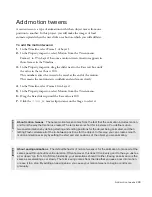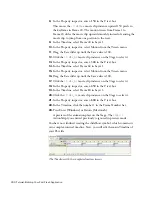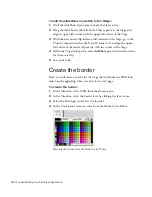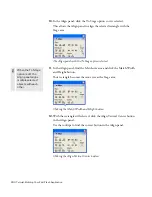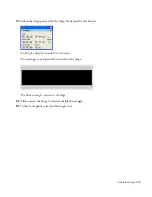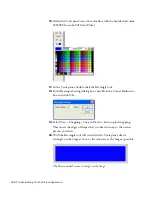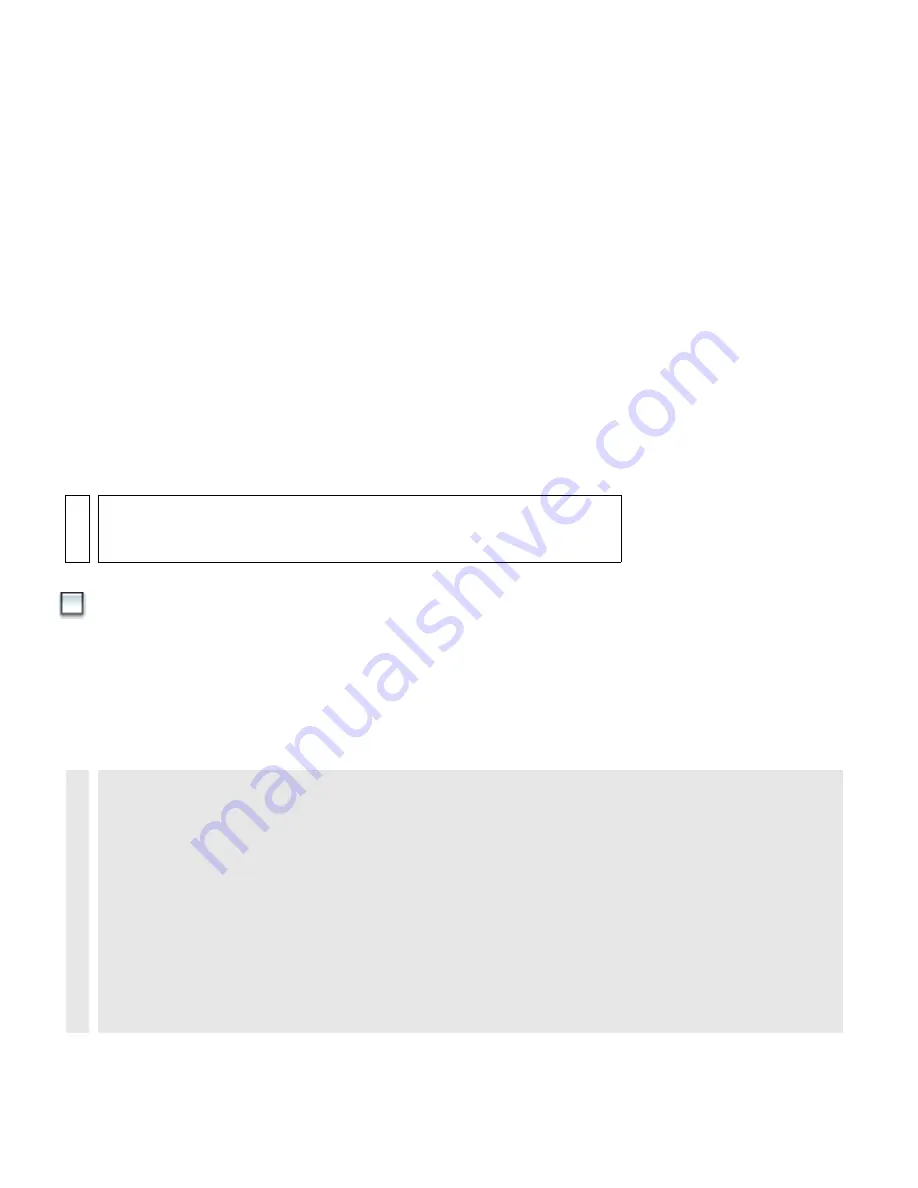
Create symbols 221
Create symbols
Next, you will create some
symbols
or reusable assets. Symbols allow you to
use the same asset more than once without storing multiple copies of it in
your FLA file. You store the symbol in the Library panel, and drag
instances
of the symbol to the Stage when you need them.
To create the symbol:
1.
Select Insert > New Symbol.
2.
In the Create New Symbol dialog box, type
imageHolder
in the Name
text box.
The default value for Behavior is Movie Clip. Leave this unchanged.
3.
Click OK.
The new symbol is added to the Library panel (Window > Library) and
Flash enters symbol-editing mode.
4.
In symbol-editing mode, Select the Rectangle tool from the Tools panel
(Window > Tools).
5.
Select white (#FFFFFF) from the Stroke Color Picker on the
Tools panel.
6.
Select light gray (#CCCCCC) from the Fill Color Picker in the
Tools panel.
NO
TE
In symbol-editing mode, the Stage disappears and the main portion of the
Flash application window becomes a drawing area where you can draw
and edit the symbol.
ABO
U
T
...
About Symbols and the Library panel
Symbols are reusable assets that allow you to use a single asset
more than once in your Flash document without duplicating the asset in the file. By keeping only one copy
of the symbol in the Flash document, you keep the document file size low.
A symbol can be as simple as a button or a graphic, or as complex as a movie clip. After you create a
symbol, you store it in the Library panel. The Library panel stores and organizes all the symbols in your
document. To reuse a symbol, you drag it from the Library panel to the Stage. When you do this, Flash
creates a new
instance
of the symbol on the Stage. An instance is really just a reference to the original
symbol; it tells Flash to “Draw a copy of the specified symbol here”.
By using symbols and instances, you can keep your assets well-organized and your Flash file size low. In
addition, you can update the appearance or behavior of all the instances of a specific symbol by editing
the symbol. These changes are then reflected in all the instances of the symbol throughout your
document.
000_ExploringStudio.book Page 221 Tuesday, August 30, 2005 9:30 AM
Summary of Contents for STUDIO 8-EXPLORING STUDIO 8
Page 1: ...Exploring Studio 8...
Page 8: ......
Page 42: ...42 Learning Studio...
Page 134: ...134 Web Development Workflow...
Page 136: ......
Page 162: ...162 Tutorial Creating Page Mock ups...
Page 182: ......
Page 194: ...194 Tutorial Handling Photographs...
Page 254: ...254 Tutorial Building Your First Flash Application...
Page 266: ...266 Tutorial Building a Video Player Flash Professional only...
Page 268: ......
Page 294: ...294 Tutorial Adding Content to Pages...
Page 324: ...324 Tutorial Formatting Your Page with CSS...
Page 332: ...332 Tutorial Publishing Your Site...
Page 342: ...342 Tutorial Setting Up Your Website for Contribute Users...
Page 350: ...350 Index...