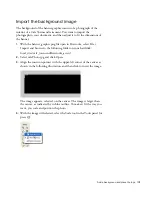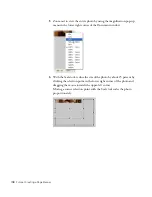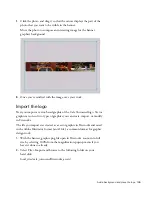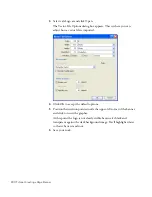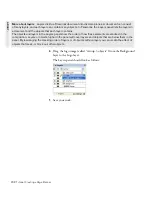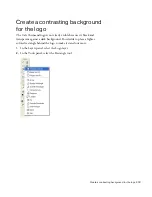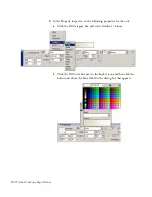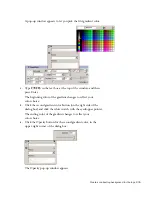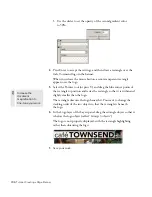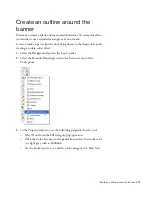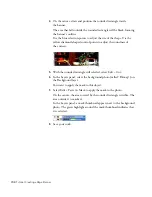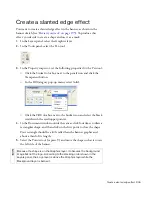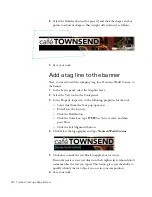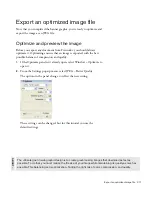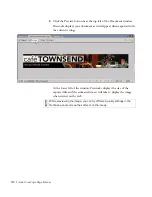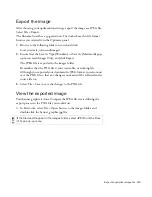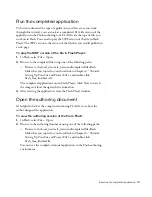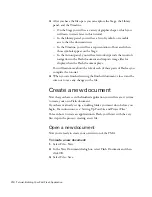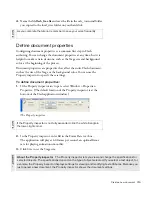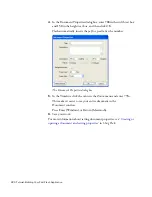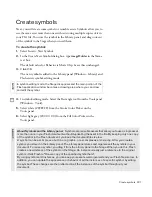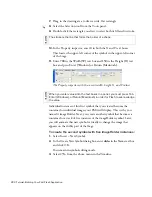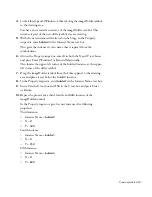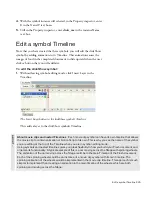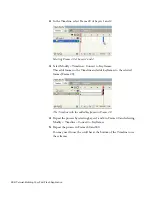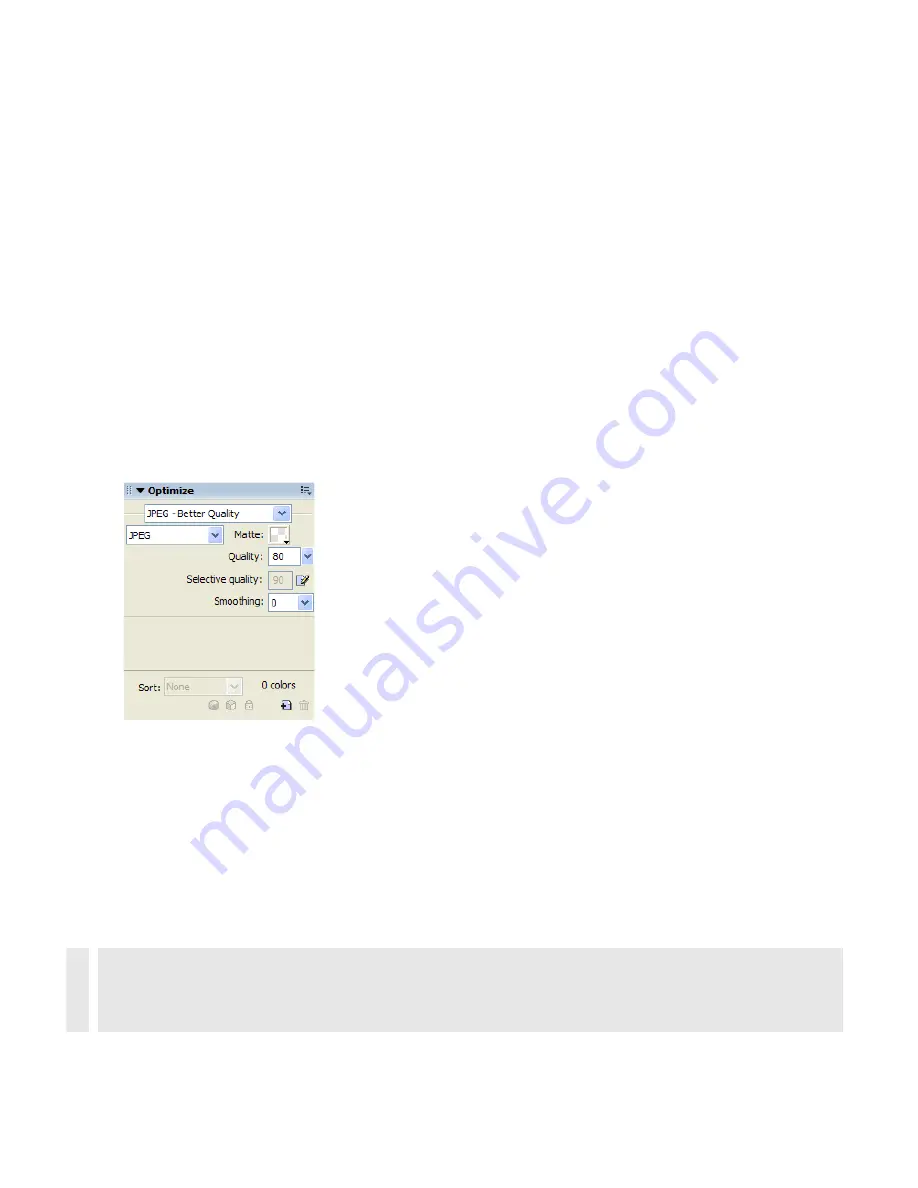
Export an optimized image file 211
Export an optimized image file
Now that you completed the banner graphic, you’re ready to optimize and
export the image as an JPEG file.
Optimize and preview the image
Before you export any document from Fireworks, you should always
optimize it. Optimizing ensures that an image is exported with the best
possible balance of compression and quality.
1.
If the Optimize panel isn’t already open, select Window > Optimize to
open it.
2.
From the Settings pop-up menu, select JPEG – Better Quality.
The options in the panel change to reflect the new setting.
These settings can be changed, but for this tutorial you use the
default settings.
ABOUT...
The ultimate goal in web graphic design is to create great-looking images that download as fast as
possible. To do that, you must reduce the file size of your image while maintaining its quality as much as
possible. This balancing act is
optimization
—finding the right mix of color, compression, and quality.
000_ExploringStudio.book Page 211 Tuesday, August 30, 2005 9:30 AM
Summary of Contents for STUDIO 8-EXPLORING STUDIO 8
Page 1: ...Exploring Studio 8...
Page 8: ......
Page 42: ...42 Learning Studio...
Page 134: ...134 Web Development Workflow...
Page 136: ......
Page 162: ...162 Tutorial Creating Page Mock ups...
Page 182: ......
Page 194: ...194 Tutorial Handling Photographs...
Page 254: ...254 Tutorial Building Your First Flash Application...
Page 266: ...266 Tutorial Building a Video Player Flash Professional only...
Page 268: ......
Page 294: ...294 Tutorial Adding Content to Pages...
Page 324: ...324 Tutorial Formatting Your Page with CSS...
Page 332: ...332 Tutorial Publishing Your Site...
Page 342: ...342 Tutorial Setting Up Your Website for Contribute Users...
Page 350: ...350 Index...