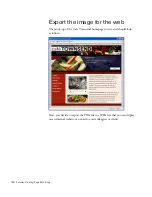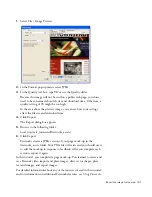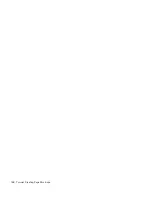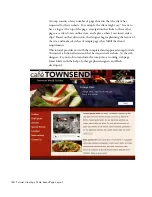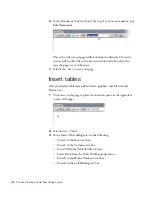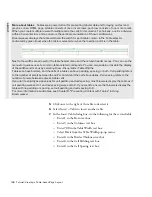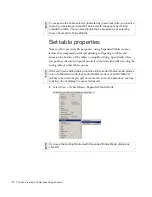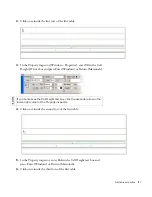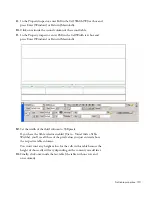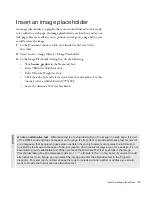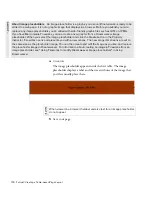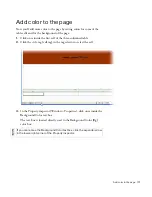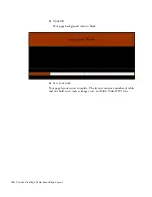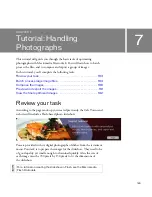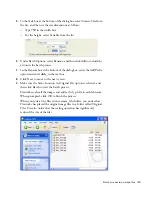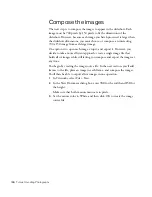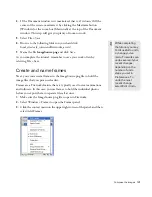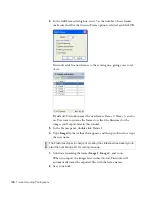Set table properties 173
9.
In the Property inspector, enter
140
in the Cell Width (W) text box and
press Enter (Windows) or Return (Macintosh).
10.
Click once inside the second column of the second table.
11.
In the Property inspector, enter
230
in the Cell Width text box and
press Enter (Windows) or Return (Macintosh)
12.
Set the width of the third column to
330
pixels.
If you have the Table selector enabled (View > Visual Aids > Table
Widths), you’ll see all three of the pixel values you just entered above
the respective table columns.
You won’t enter any height values for the cells in this table because the
height of those cells will vary depending on the content you add later.
13.
Finally, click once inside the last table (the table with one row and
one column).
000_ExploringStudio.book Page 173 Tuesday, August 30, 2005 9:30 AM
Summary of Contents for STUDIO 8-EXPLORING STUDIO 8
Page 1: ...Exploring Studio 8...
Page 8: ......
Page 42: ...42 Learning Studio...
Page 134: ...134 Web Development Workflow...
Page 136: ......
Page 162: ...162 Tutorial Creating Page Mock ups...
Page 182: ......
Page 194: ...194 Tutorial Handling Photographs...
Page 254: ...254 Tutorial Building Your First Flash Application...
Page 266: ...266 Tutorial Building a Video Player Flash Professional only...
Page 268: ......
Page 294: ...294 Tutorial Adding Content to Pages...
Page 324: ...324 Tutorial Formatting Your Page with CSS...
Page 332: ...332 Tutorial Publishing Your Site...
Page 342: ...342 Tutorial Setting Up Your Website for Contribute Users...
Page 350: ...350 Index...