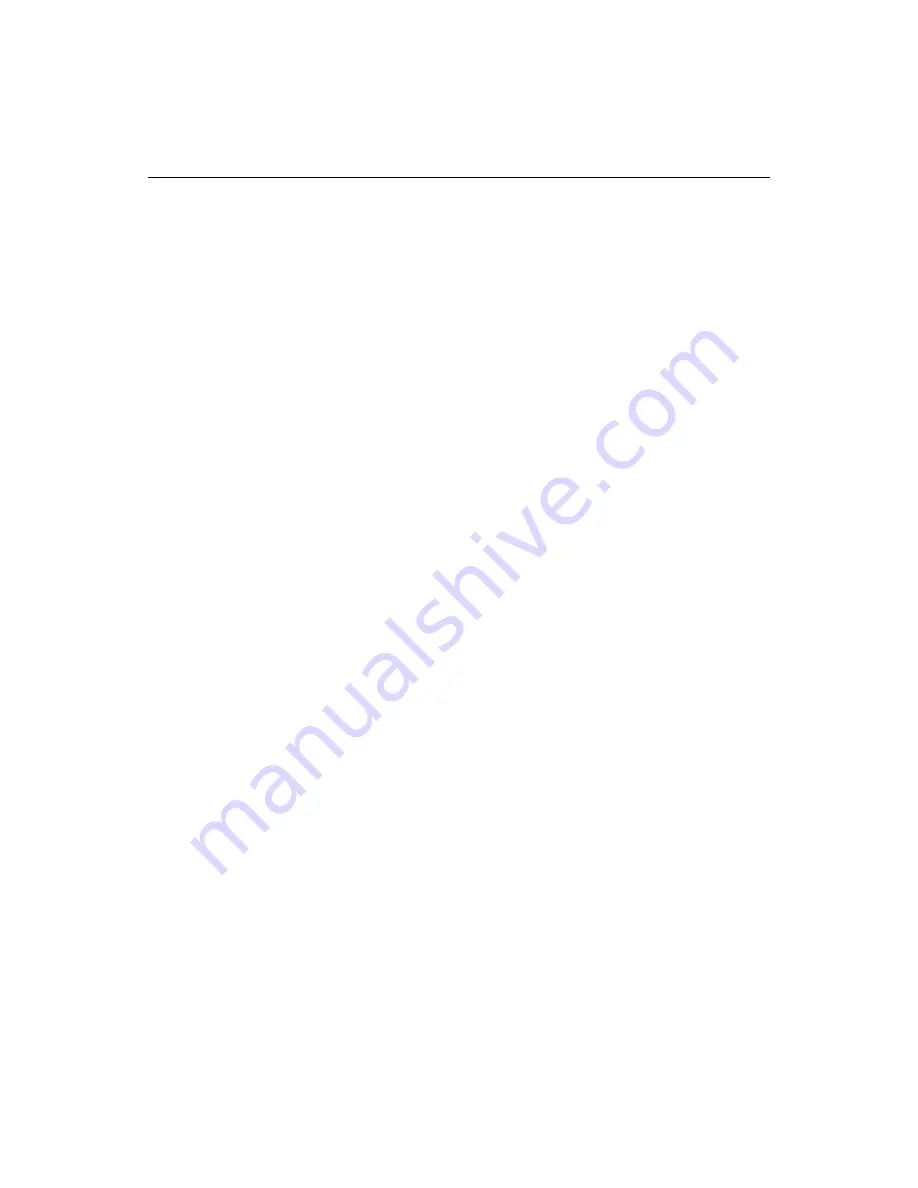
152
Chapter 12 Testing and Maintaining Web Pages
Searching Documents
ColdFusion Studio provides basic and extended search capabilities. These enable
you to find and replace alphanumeric strings—including regular
expressions—across folders and projects, filter the files to search by file type, select
how tags are processed by the search engine, automatically replace special and
extended characters with their HTML equivalents, make a double-spaced document
single-spaced, select documents to edit or browse from the search results, and more.
This section describes each search capability.
Selecting search text
By selecting text in a document and invoking a search, ColdFusion Studio
automatically inserts the selected text into the Find what text box.
In a basic search or replace, if the selected text exceeds 100 characters, no text is
inserted into the Find what box, and ColdFusion Studio searches the selected text
instead of the entire document. If you want to only replace text within a selection,
you can select the Selection option in the Relace dialog box.
Optionally, you can configure ColdFusion Studio so that, when you do not select any
search text, it selects the word nearest to the cursor position and inserts this word
into the Find what box.
To enable nearest word search selection:
•
Select
Options > Settings > Editor > Select nearest word for searches
.
This enables the following behaviors in both basic and extended searches:
−
If no word is highlighted, the word closest to the current cursor position is
inserted in the Find what text box.
−
If the cursor is on a blank line, the search default text will be the nearest word
preceding the position of the cursor.
Saving search text
You can reuse search strings for basic and extended searches, but the method for
saving the search text differs.
To save search text, do one of the following:
•
In a basic search, search text is automatically saved.
•
In an extended search, you can selectively save search text. Click the arrow next to
the Find what box and select Save find text from the pop-up menu.
To use a saved search string in a basic search:
•
Open the drop-down list for the Find what text box and enter one of the last ten
search strings.
Summary of Contents for ColdFusion Server 5
Page 18: ...xviii About This Book...
Page 26: ...8 Chapter 1 Setting Up the Product...
Page 42: ...24 Chapter 2 Configuring Browsers and Servers...
Page 60: ...42 Chapter 3 Exploring the Workspace...
Page 100: ...82 Chapter 6 Editing Pages...
Page 126: ...108 Chapter 7 Using Web Development Languages...
Page 212: ...194 Chapter 13 Customizing the Development Environment...
Page 320: ...302 Glossary...
















































