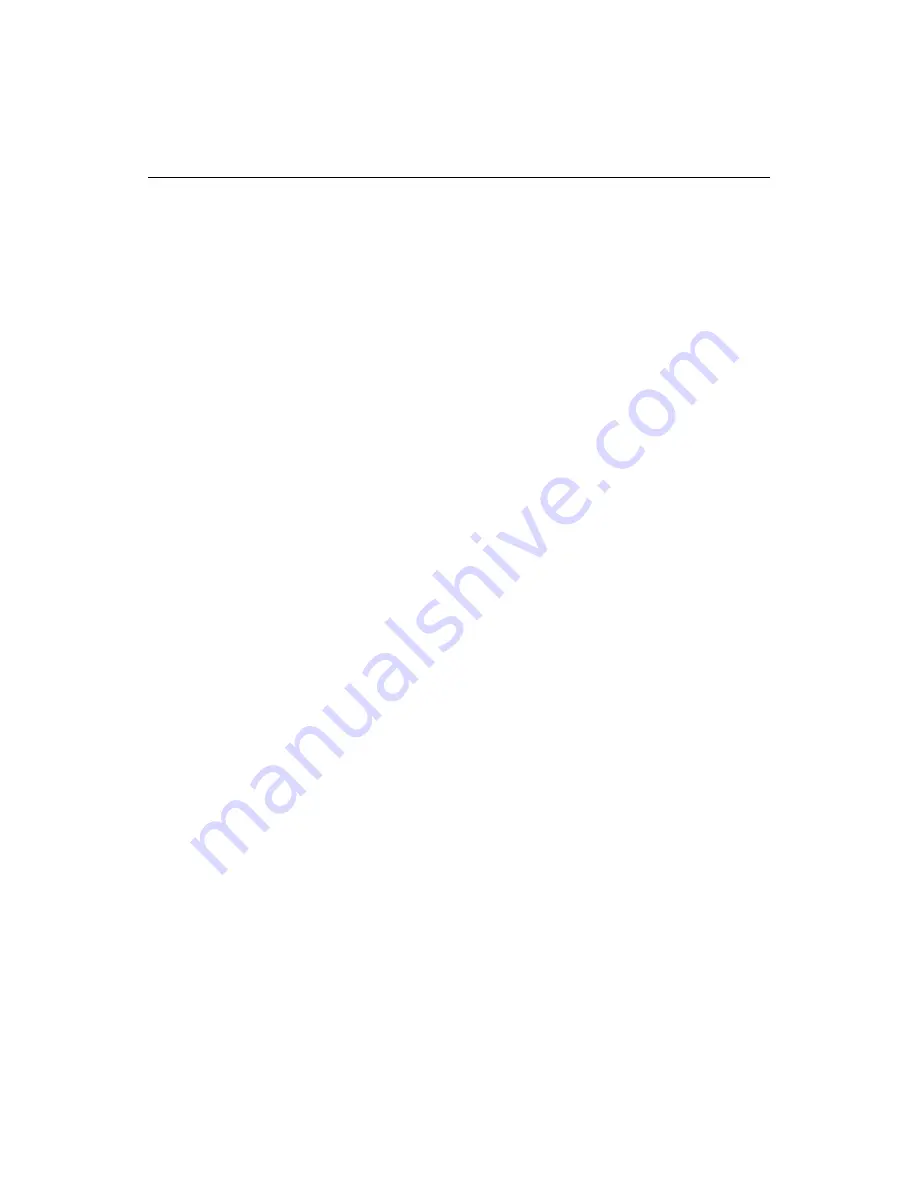
Tips for Visually Impaired Users
67
Tips for Visually Impaired Users
Macromedia is committed to enabling a high level of accessibility in our products.
ColdFusion Studio includes support for customizable keyboard shortcuts and
browser-based HTML online documentation, including Alt text for all images.
This section offers suggestions for ways to work productively in ColdFusion Studio.
Assigning keyboard shortcuts
Keyboard shortcuts are enabled for many file management, editing, and debugging
commands. The shortcut list also contains many commands and language elements
that are unassigned.
To open the shortcut key list:
1
Select
Options > Customize
(Shift+F8).
The Customize dialog box appears.
2
Press Ctrl+Tab to switch to the Keyboard Shortcut tab.
3
Press Tab to highlight the first key assignment in the list.
4
Use the arrow keys to scroll the list
5
To open the list in the external browser, press Shift+F10 to open the context
menu, then select the Browse command.
You can change any of the current key combinations and you can also enter new key
combinations to unassigned items in the list.
To assign a key combination:
1
In the Customize dialog box, on the Keyboard Shortcut tab, select a command
from the list.
2
Press Tab to place the cursor in the key assignment box and then press the key
combination you want to assign.
3
Select Apply to save the assignment.
If the key combination is already in use, a message box displays. You can then
choose to overwrite the current assignment or cancel the dialog and press
Shift+Tab to place the cursor in the key assignment box again.
The list automatically refreshes when changes are made.
Creating additional key combinations
The Snippets Shortcuts and Scripts Shortcuts tabs in the Customize dialog box also
contain a key assignment box that you can use to enter key combinations for those
code components.
Summary of Contents for ColdFusion Server 5
Page 18: ...xviii About This Book...
Page 26: ...8 Chapter 1 Setting Up the Product...
Page 42: ...24 Chapter 2 Configuring Browsers and Servers...
Page 60: ...42 Chapter 3 Exploring the Workspace...
Page 100: ...82 Chapter 6 Editing Pages...
Page 126: ...108 Chapter 7 Using Web Development Languages...
Page 212: ...194 Chapter 13 Customizing the Development Environment...
Page 320: ...302 Glossary...
















































