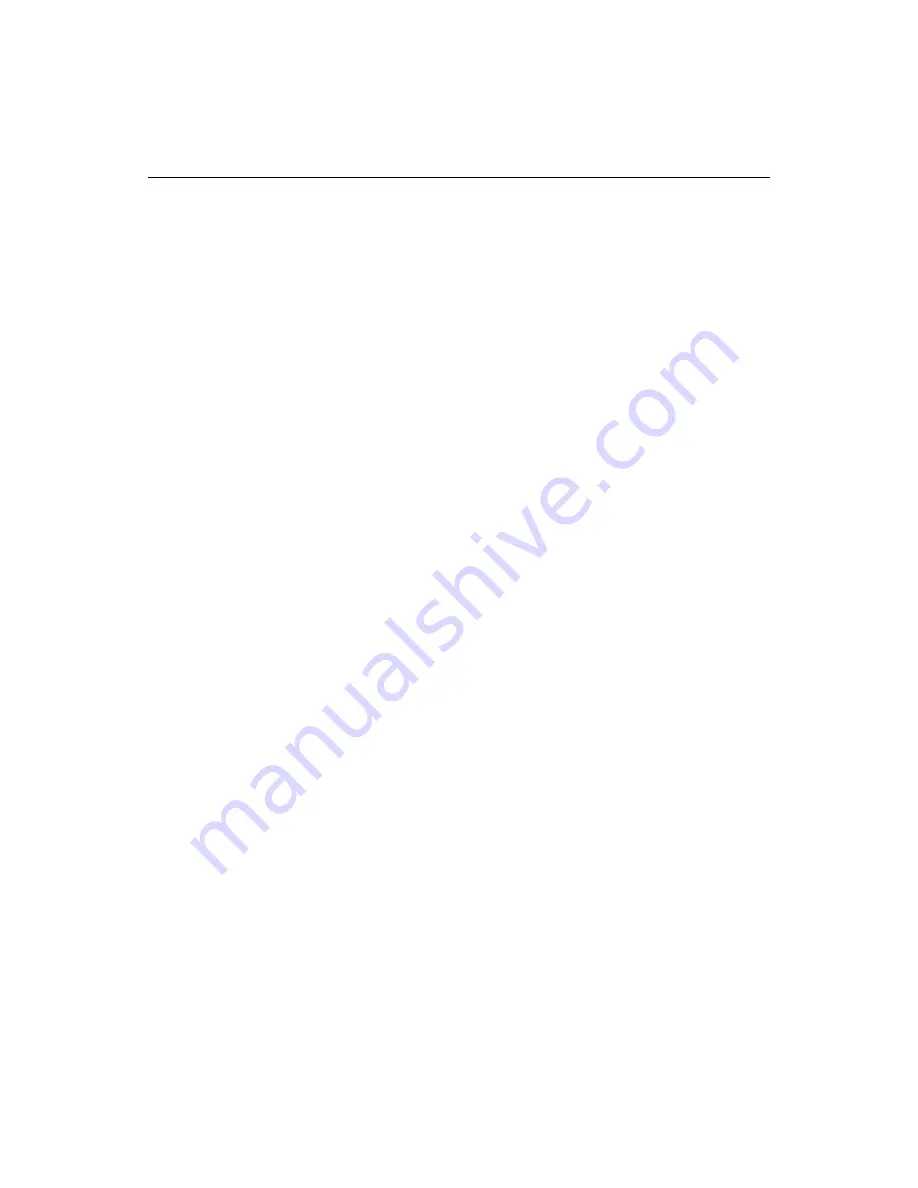
Performing Custom Deployments
147
5
Select either VBScript or JScript from the Script Language Options.
6
A path name based on the project name is automatically entered for the script in
the Save Script to File box. You can change it by entering a new path name or
clicking the Browse button to use the Save As dialog box.
7
If you want to see the script in the Editor window, select the Open script in editor
after generation option.
8
Click Next.
9
Select the type of script you want to generate, then click Next.
10 Select destination, file, and logging options:
•
To deploy to a local or network path, click Local/Network Deployment and
click Next.
•
To deploy to one or more remote servers, click Remote RDS/FTP Deployment,
click Next, select the server or servers to deploy to, and click Next.
11 Click Finish to generate the script.
Managing deployment scripts
To edit a deployment script:
1
In the top pane of the Projects tab, expand the Deployment Scripts node.
2
Right-click the script to edit and select Open Script from the popup menu.
3
Edit the script in the Editor window as needed.
4
When you are satisfied, save your work.
To run a deployment script:
1
In the top pane of the Projects tab, expand the Deployment Scripts node.
2
Right-click the script to run and select Run Script from the popup menu.
The Results pane opens and displays the status of your deployment.
To view a deployment script’s properties:
1
In the top pane of the Projects tab, expand the Deployment Scripts node.
2
Right-click the script whose properties you wish to view and select Properties
from the popup menu.
A dialog box listing the script’s properties appears.
3
If necessary, type a new description for the script and click OK.
Summary of Contents for ColdFusion Server 5
Page 18: ...xviii About This Book...
Page 26: ...8 Chapter 1 Setting Up the Product...
Page 42: ...24 Chapter 2 Configuring Browsers and Servers...
Page 60: ...42 Chapter 3 Exploring the Workspace...
Page 100: ...82 Chapter 6 Editing Pages...
Page 126: ...108 Chapter 7 Using Web Development Languages...
Page 212: ...194 Chapter 13 Customizing the Development Environment...
Page 320: ...302 Glossary...
















































