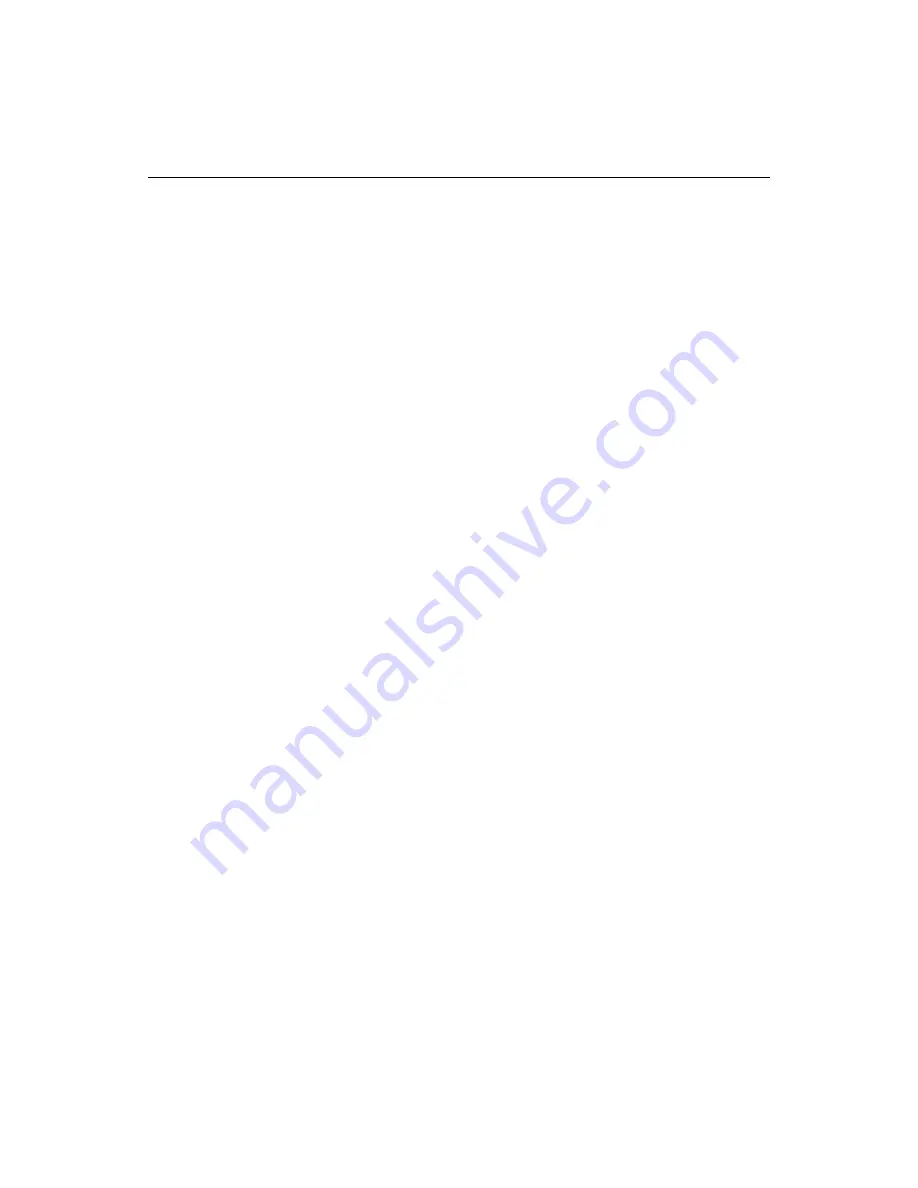
Editing code in the Tag Inspector
79
To work with imported DTD information:
1
Open the Tag Inspector.
2
Select DTD Elements and Entities from the drop-down list at the top of the Tag
Tree pane.
3
Open a document that adheres to a
DTD
that you have imported.
If you have imported multiple DTDs, the correct VTML information file is
accessed automatically.
4
Select entities and elements in the Tag Tree to highlight them in the document.
Editing code in the Tag Inspector
The Tag Inspector lets you edit code in a property sheet interface that will be familiar
to Visual Basic and Delphi programmers.
You can also edit tag definitions from the Tag Inspector. For details, see
“Working
with Tag Definitions” on page 106
.
The Tag Inspector fully supports ColdFusion Server 5.
Setting the display
You can select buttons at the top of the Inspector pane to control the way attributes
and scripting events are displayed. There are three display options:
•
Version-specific
By language and browser version
•
Categorized
By type and browser version
•
Alphabetically
In ascending or descending alphabetical order, by name
When dealing with cross-browser and language issues, it is helpful to select the
appropriate display.
To use the Tag Inspector:
1
Click in a tag, either in the Tag Tree or in the Editor, to see a list of its attributes.
2
Click an attribute name to type a value or to select from a list if the attribute takes
predefined values.
3
Click outside the current field to enter the new value in your code.
Every tag that ColdFusion Studio installs includes a definition file, written in VTML,
that specifies the valid attributes for that tag and the content and formatting of the
tag’s editor.
Summary of Contents for ColdFusion Server 5
Page 18: ...xviii About This Book...
Page 26: ...8 Chapter 1 Setting Up the Product...
Page 42: ...24 Chapter 2 Configuring Browsers and Servers...
Page 60: ...42 Chapter 3 Exploring the Workspace...
Page 100: ...82 Chapter 6 Editing Pages...
Page 126: ...108 Chapter 7 Using Web Development Languages...
Page 212: ...194 Chapter 13 Customizing the Development Environment...
Page 320: ...302 Glossary...






























