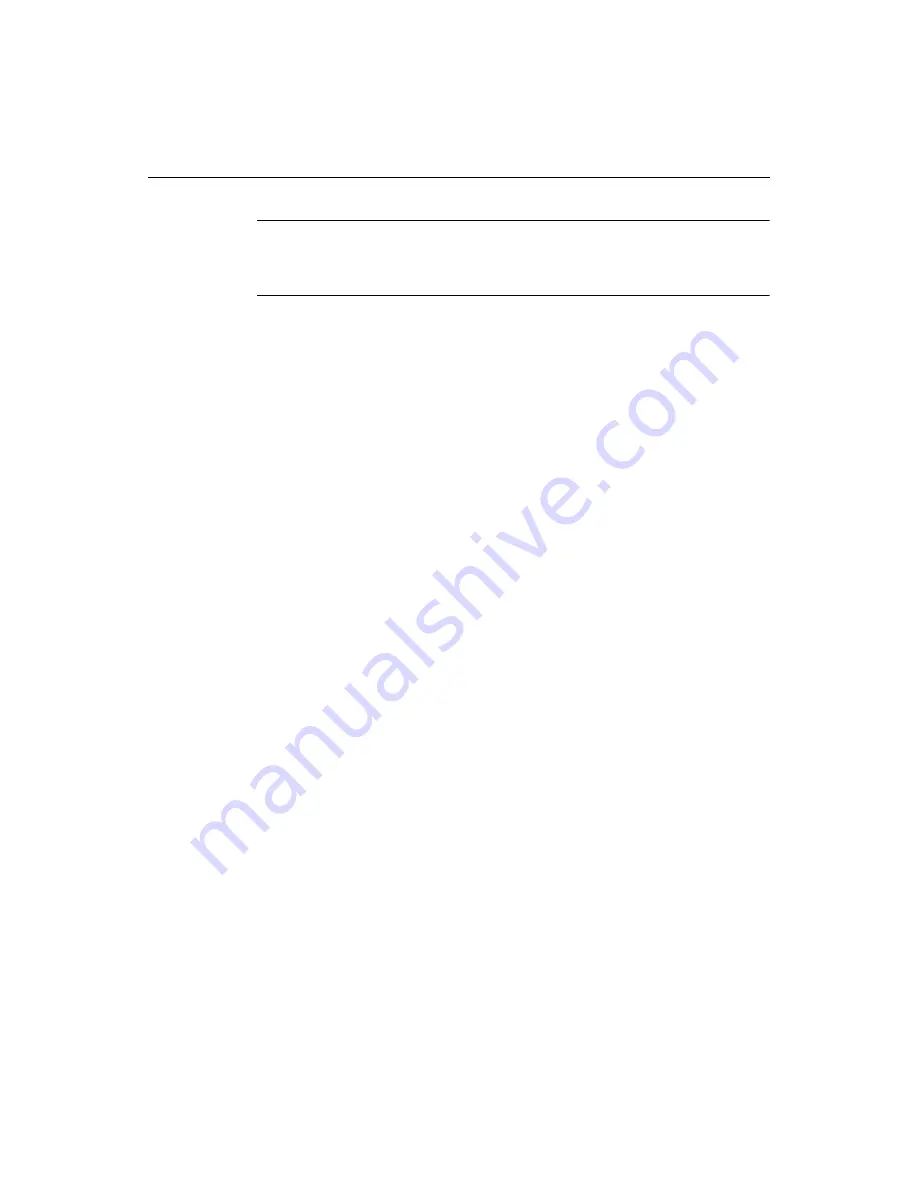
78
Chapter 6 Editing Pages
Tip
If you prefer to work in a graphical user interface, display the Tag Inspector Resource
tab and click the Configure Outline Profiles toolbutton in the top pane. The Outline
Profile Editor dialog box appears, in which you can create and edit outline profiles.
Configuring the Tag Tree display
This section describes how to change the list of outline profiles in the Tag Tree, how
to import an outline profile (.vtm) file, and how to import an outline profile from a
.dtd file.
To modify the list of outline profiles:
1
Click the Configure Outline Profiles button at the top of the Tag Tree pane.
2
In the Outline Profiles dialog box, use the Add and Remove buttons beside the list
of outline profiles to add and remove outline profiles.
3
Under Recognized Tags, use the Add Tag and Remove buttons to edit the tag list
for the selected outline profile.
4
In the Tag Settings pane, you can add a caption and tool button to a tag.
5
Click Done.
The outline profiles are updated for the Tag Tree.
You can import an outline profile from a Visual Tools Markup Language (VTML) file,
or from a Document Type Definition (using the
DTD
file extension) from an
SGML
-compliant language, such as Extensible Markup Language (
XML
).
To import an outline profile:
1
Click the Configure Outline Profiles button at the top of the Tag Tree pane to open
the Outline Profiles dialog box.
2
Click the Import button in the Configure Outline Profiles dialog box.
3
Select either a VTML definition file or a
DTD
file to import.
The Import from a DTD file option parses the selected file and stores the
document information in a VTML file in the /Extensions/Outline Profiles folder.
4
Browse to the .vtm or .dtd file that you need to import.
5
Click Next.
The Wizard reports the status of the import process.
6
If the process completes successfully, click Finish.
Summary of Contents for ColdFusion Server 5
Page 18: ...xviii About This Book...
Page 26: ...8 Chapter 1 Setting Up the Product...
Page 42: ...24 Chapter 2 Configuring Browsers and Servers...
Page 60: ...42 Chapter 3 Exploring the Workspace...
Page 100: ...82 Chapter 6 Editing Pages...
Page 126: ...108 Chapter 7 Using Web Development Languages...
Page 212: ...194 Chapter 13 Customizing the Development Environment...
Page 320: ...302 Glossary...






























