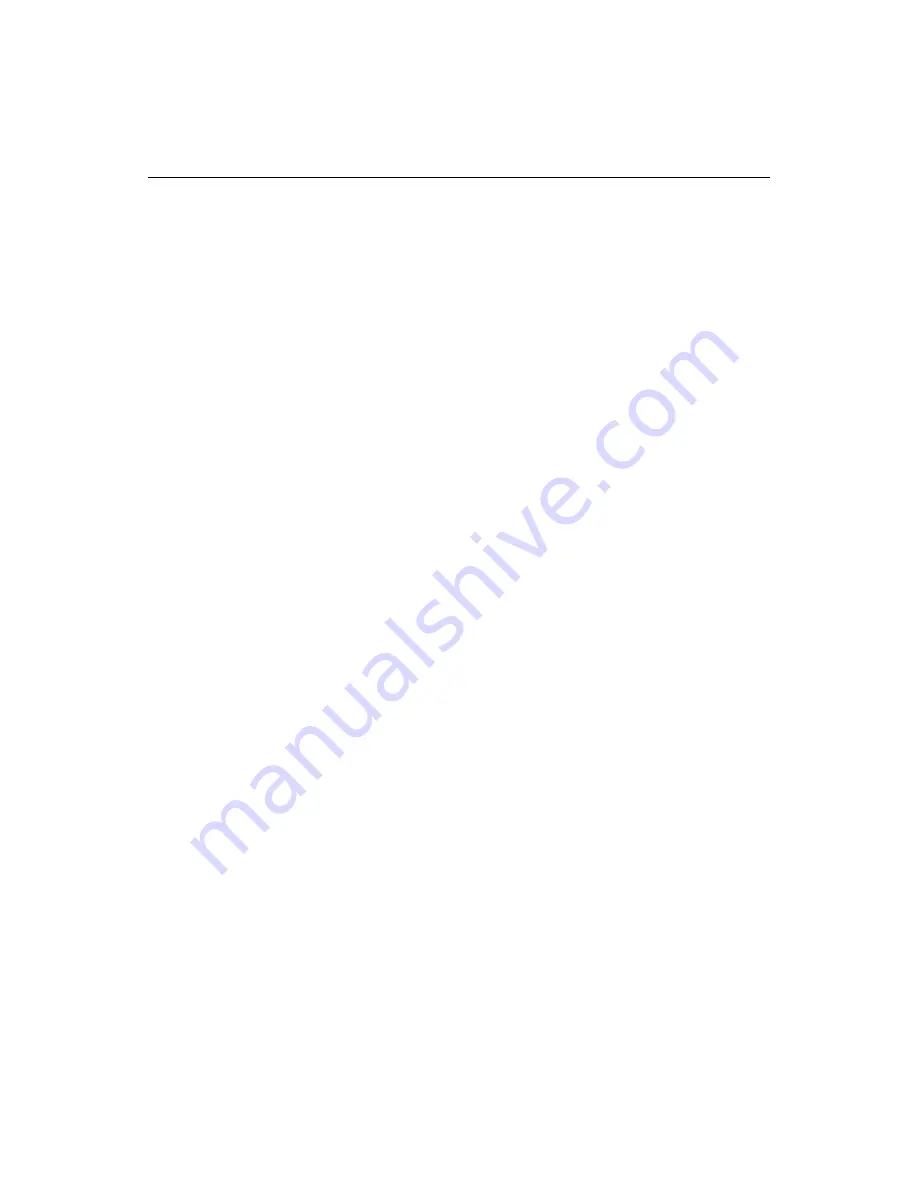
Monitoring System Resources
7
Using the Resource Level Monitor
This section explains how to respond to warnings and how to configure the monitor.
Responding to warnings
The following graphic is an example of the warning dialog box that appears if you
have the default warning threshold for GDI resources set at 15% and your available
GDI resources drop below this level.
For best results, at least save your work, even if you choose to continue. If you choose
to continue, the warning dialog box closes and will not appear again unless your
system resources drops another 5%, for example, when GDI resources drop to 9%.
Configuring the monitor
Users should configure the Resource Level Monitor if their system crashes without
having been warned, or if they are being warned too frequently or unnecessarily. You
can adjust monitor options until you find a stable level for your system.
To configure the Resource Level Monitor:
1
Open the
Options > Settings > Resource Monitoring
pane.
2
Specify the following options, as necessary:
•
Enable/disable resource monitoring
•
Specify separate warning level thresholds for GDI and User resources (the
default for each type of resource is 15%)
•
Set a time interval for monitoring
3
Click Apply to save your changes.
Summary of Contents for ColdFusion Server 5
Page 18: ...xviii About This Book...
Page 26: ...8 Chapter 1 Setting Up the Product...
Page 42: ...24 Chapter 2 Configuring Browsers and Servers...
Page 60: ...42 Chapter 3 Exploring the Workspace...
Page 100: ...82 Chapter 6 Editing Pages...
Page 126: ...108 Chapter 7 Using Web Development Languages...
Page 212: ...194 Chapter 13 Customizing the Development Environment...
Page 320: ...302 Glossary...






























