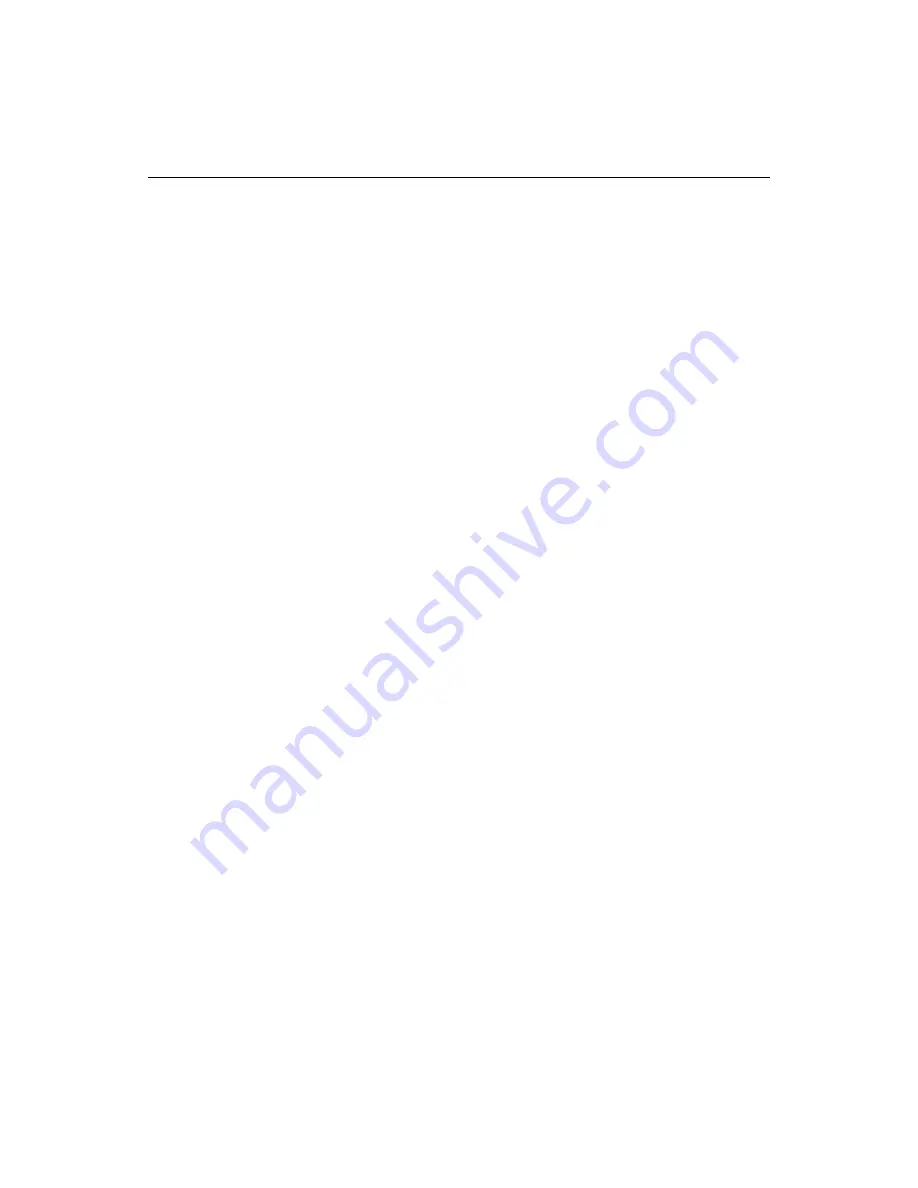
Using Keyboard Shortcuts
63
Using Keyboard Shortcuts
Keyboard shortcuts are active for many file management, editing, and debugging
commands.
To see the current keyboard assignments:
1
Select
Options > Customize
from the menu.
2
Click the
Keyboard Shortcuts
tab.
To print the list of shortcut keys:
1
In the
Options > Customize > Keyboard Shortcuts
tab, right-click the list and
select Browse.
2
Use the browser’s print command to print the document.
You can change key combinations and assign keys to the commands in the list.
To assign a key combination:
1
In the
Options > Customize > Keyboard Shortcuts
tab, select a command from
the list.
2
Click in the text box beside the Apply button and press the key combination you
want to use.
If the key combination is already in use, the command that is currently assigned
to the key combination appears below the text box. If you click Apply, you can no
longer use the key combination for that command.
3
Click Apply.
The list automatically refreshes and displays the change.
Summary of Contents for ColdFusion Server 5
Page 18: ...xviii About This Book...
Page 26: ...8 Chapter 1 Setting Up the Product...
Page 42: ...24 Chapter 2 Configuring Browsers and Servers...
Page 60: ...42 Chapter 3 Exploring the Workspace...
Page 100: ...82 Chapter 6 Editing Pages...
Page 126: ...108 Chapter 7 Using Web Development Languages...
Page 212: ...194 Chapter 13 Customizing the Development Environment...
Page 320: ...302 Glossary...






























