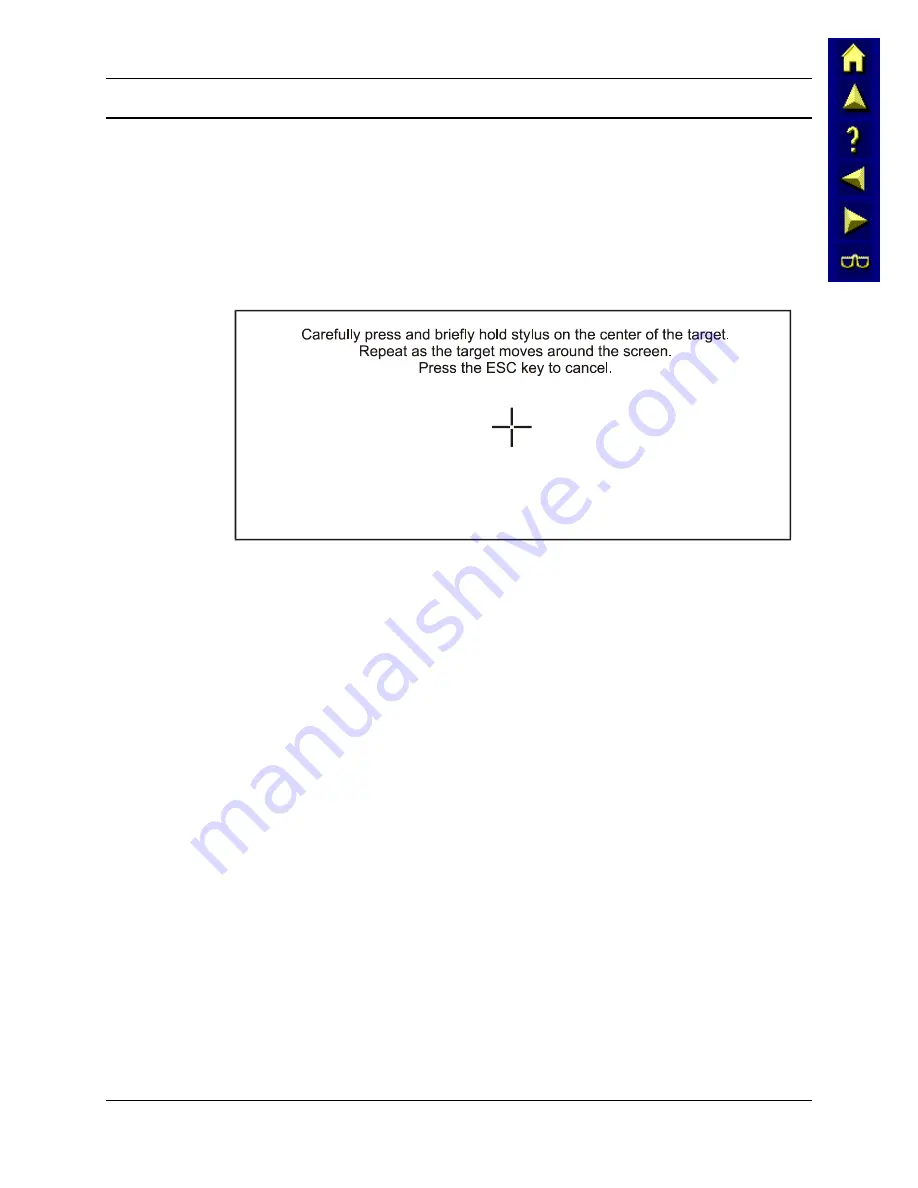
12
Getting Started
MX3X Reference Guide
E-EQ-MX3XRG-A
Touch Screen Calibration
If the MX3X is not responding properly to pen touch taps, you may need to recalibrate your
screen. Recalibration involves tapping the center of a target. If you miss the center, keep the stylus
on the screen, slide it over the target's center, and then lift the stylus.
If the touchscreen is not accepting taps or needs recalibration, press <Ctrl>+<Esc> to force the
Start Menu to appear.
To recalibrate the screen, select
Start | Settings | Control Panel | Stylus | Calibration tab
.
To start, tap the Recalibrate button on the screen with the stylus.
Figure 1-13 Touch Screen Recalibration
Follow the instructions on the screen and press the Enter key to save the new calibration settings
or press Esc to cancel or quit.
Summary of Contents for MX3X
Page 1: ...MX3X Reference Guide Copyright June 2004 by LXE Inc All Rights Reserved E EQ MX3XRG A ...
Page 38: ...28 Getting Help MX3X Reference Guide E EQ MX3XRG A ...
Page 62: ...52 Storage Cradles MX3X Reference Guide E EQ MX3XRG A ...
Page 70: ...60 Important Battery Charger Version Information MX3X Reference Guide E EQ MX3XRG A ...
Page 114: ...104 Clearing Persistent Storage MX3X Reference Guide E EQ MX3XRG A ...
Page 144: ...134 Appendix B Technical Specifications MX3X Reference Guide E EQ MX3XRG A ...
Page 150: ...140 Index MX3X Reference Guide E EQ MX3XRG A ...






























