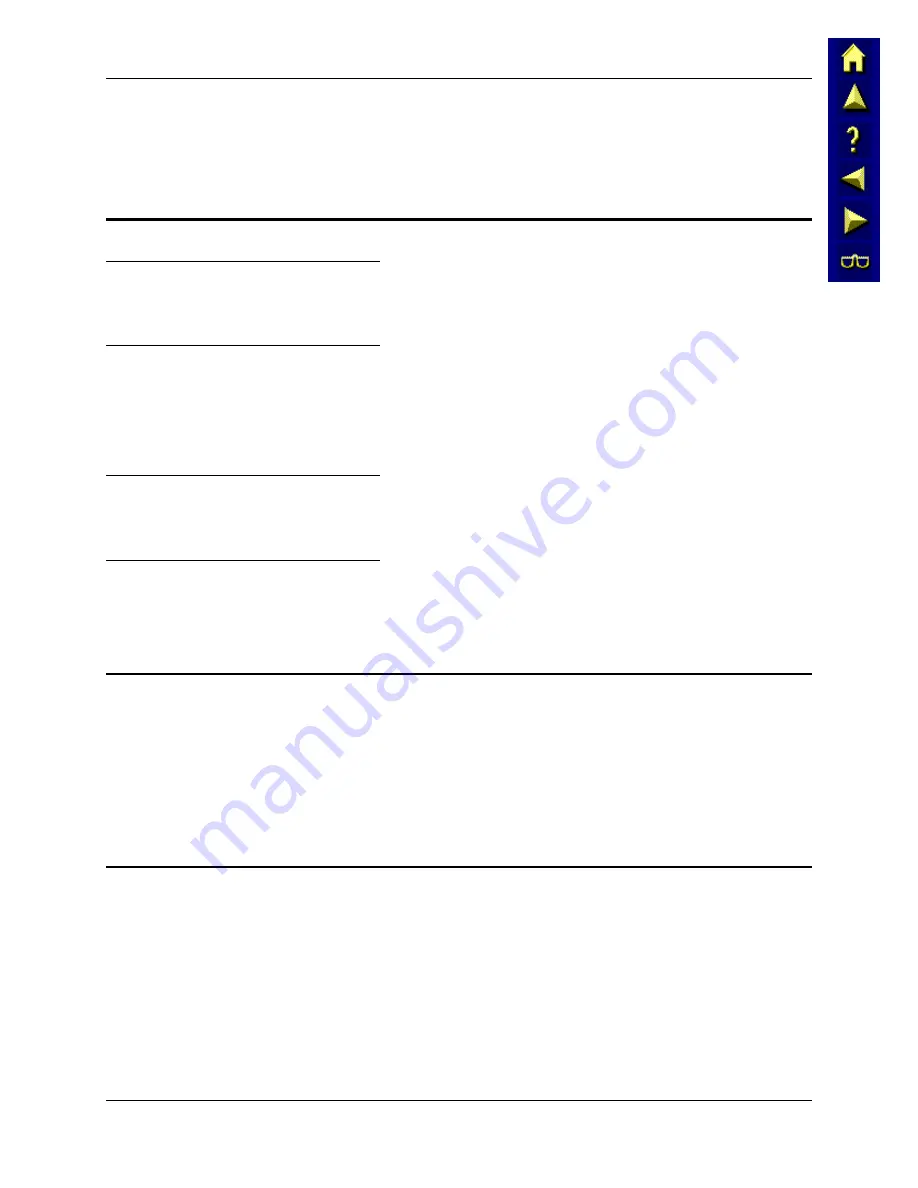
Backup MX3X Files using ActiveSync
95
E-EQ-MX3XRG-A
MX3X Reference Guide
Backup MX3X Files using ActiveSync
Use the following to backup data files from the MX3X to a desktop or laptop PC using the
appropriate cables and Microsoft's ActiveSync.
Prerequisites
MX3X and ActiveSync Partnership
A partnership between the MX3X and ActiveSync has been established. See section “ActiveSync
– Initial Setup” in Chapter 1 “Introduction”, “Getting Started”.
Serial Port Transfer
•
A desktop or laptop PC with an available serial port and an MX3X with a serial port. The
desktop or laptop PC must be running Windows 95, 98, NT or 2000.
•
Null modem cable with all control lines connected. LXE recommends using the null
modem cable part number listed in Chapter 1 "Introduction", subsection "Accessories".
Infrared Port Transfer
•
A desktop or laptop PC with an infrared port and an MX3X with an infrared port. The
desktop or laptop PC must be running Windows 95 SR2, 98 or 2000.
USB Transfer
•
A desktop or laptop PC with an available USB port and an MX3X with a USB port. The
desktop or laptop PC must be running Windows 98 SR2 or Windows 2000.
•
LXE-specific USB cable as listed in Chapter 1 “Introduction”, subsection “Accessories”.
Connect
Connect the modem cable to the PC (the host) and the MX3X (the client). Select "Connect" from
the Start Menu on the MX3X (
Start | Programs | Communications | Connect)
.
Note: Run "Connect" when the "Get Connected" wizard on the host PC is checking COM ports
to establish a connection for the first time.
Note: USB will start automatically when the cable is connected, not requiring you to select
"Connect" from the Start menu.
Explore
From the ActiveSync Dialog on the Desktop PC, click on the Explore button, which allows you to
explore the MX3X from the PC side, with some limitations. You can copy files to or from the
MX3X by drag-and-drop. You will not be allowed to delete files or copy files out of the
\Windows directory on the MX3X. (Technically, the only files you cannot delete or copy are ones
marked as system files in the original build of the Windows CE image. This, however, includes
most of the files in the \Windows directory).
Summary of Contents for MX3X
Page 1: ...MX3X Reference Guide Copyright June 2004 by LXE Inc All Rights Reserved E EQ MX3XRG A ...
Page 38: ...28 Getting Help MX3X Reference Guide E EQ MX3XRG A ...
Page 62: ...52 Storage Cradles MX3X Reference Guide E EQ MX3XRG A ...
Page 70: ...60 Important Battery Charger Version Information MX3X Reference Guide E EQ MX3XRG A ...
Page 114: ...104 Clearing Persistent Storage MX3X Reference Guide E EQ MX3XRG A ...
Page 144: ...134 Appendix B Technical Specifications MX3X Reference Guide E EQ MX3XRG A ...
Page 150: ...140 Index MX3X Reference Guide E EQ MX3XRG A ...






























