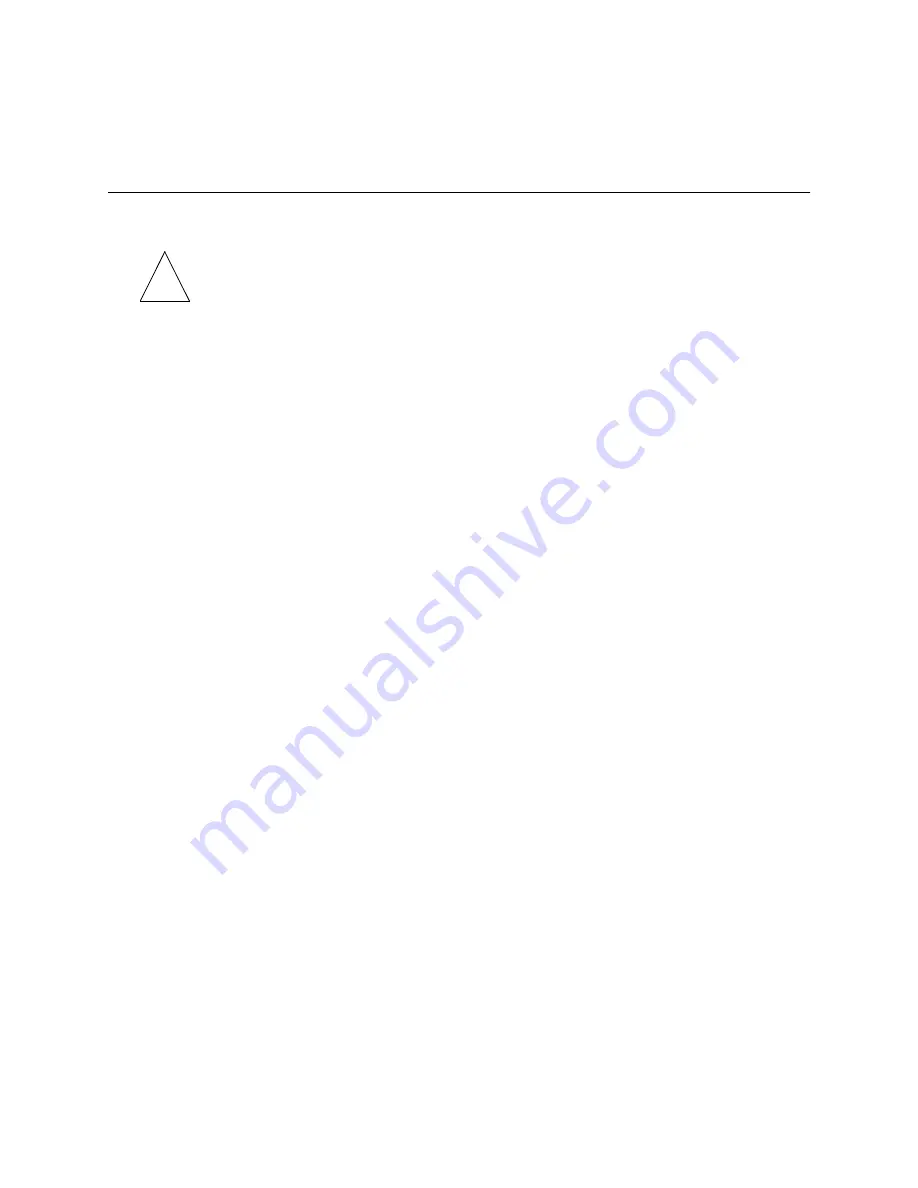
ISDN BRI Unnumbered IP Configuration Example
12-20
PortMaster Configuration Guide
Note –
Configuring the maximum ports setting to a value higher than 0 causes the
PortMaster to dial out to a continuous location, or become available for dial-out to an
on-demand location. By configuring the maximum ports setting last, you ensure that
the PortMaster will not attempt to make a connection with a location until you have
configured all the settings for that location.
After you configure location table settings as shown in Table 12-12, enter the following
command to save the configuration:
Command>
save all
For more information about configuring location table parameters, refer to Chapter 8,
“Configuring Dial-Out Connections.”
Use the dialer to connect between the two offices as instructed in the next section. Once
everything is working properly, you can change the location type from manual to
on-demand on both routers and reset the ports.
Testing the Setup
You should test the configuration before setting either of the locations for on-demand
dialing. To test the configuration, follow these steps:
1.
Enter the following commands on the PortMaster in Denver to connect
from location
denver
to location
sf
:
Command>
set console
s1
Command>
set debug 0x51
Command>
set debug isdn on
Command>
dial
sf
2.
Monitor the dial-and-connect sequence between the two locations.
3.
If everything connects as expected, do the following:
a.
Turn off debugging on the console.
Command>
set debug isdn off
Command>
reset console
b.
Reset the port on the Office Router in Denver and change the location type of
location
sf
to on-demand.
Command>
reset
s1
Command>
set location
sf
on_demand
✍
✍
Summary of Contents for PortMaster
Page 16: ...Contents xvi Configuration Guide for PortMaster Products...
Page 26: ...Subscribing to PortMaster Mailing Lists xxvi PortMaster Configuration Guide...
Page 32: ...Basic Configuration Steps 1 6 PortMaster Configuration Guide...
Page 114: ...Configuring WAN Port Settings 6 12 PortMaster Configuration Guide...
Page 128: ...Configuring Login Users 7 14 PortMaster Configuration Guide...
Page 158: ...Restricting User Access 9 16 PortMaster Configuration Guide...
Page 168: ...Configuring Ports for Modem Use 10 10 PortMaster Configuration Guide...
Page 222: ...Frame Relay Subinterfaces 13 16 PortMaster Configuration Guide...
Page 236: ...Troubleshooting a Synchronous V 25bis Connection 14 14 PortMaster Configuration Guide...
Page 252: ...Using ISDN for On Demand Connections 15 16 PortMaster Configuration Guide...
Page 264: ...Using ISDN for Internet Connections 16 12 PortMaster Configuration Guide...
Page 276: ...Configuration Steps for Dial In Access 17 12 PortMaster Configuration Guide...
Page 286: ...Configuration Steps for Shared Device Access 18 10 PortMaster Configuration Guide...
Page 296: ...Troubleshooting a Leased Line Connection 19 10 PortMaster Configuration Guide...
Page 310: ...B 4 PortMaster Configuration Guide...
Page 352: ...Command Index Command Index 6 PortMaster Configuration Guide...
















































