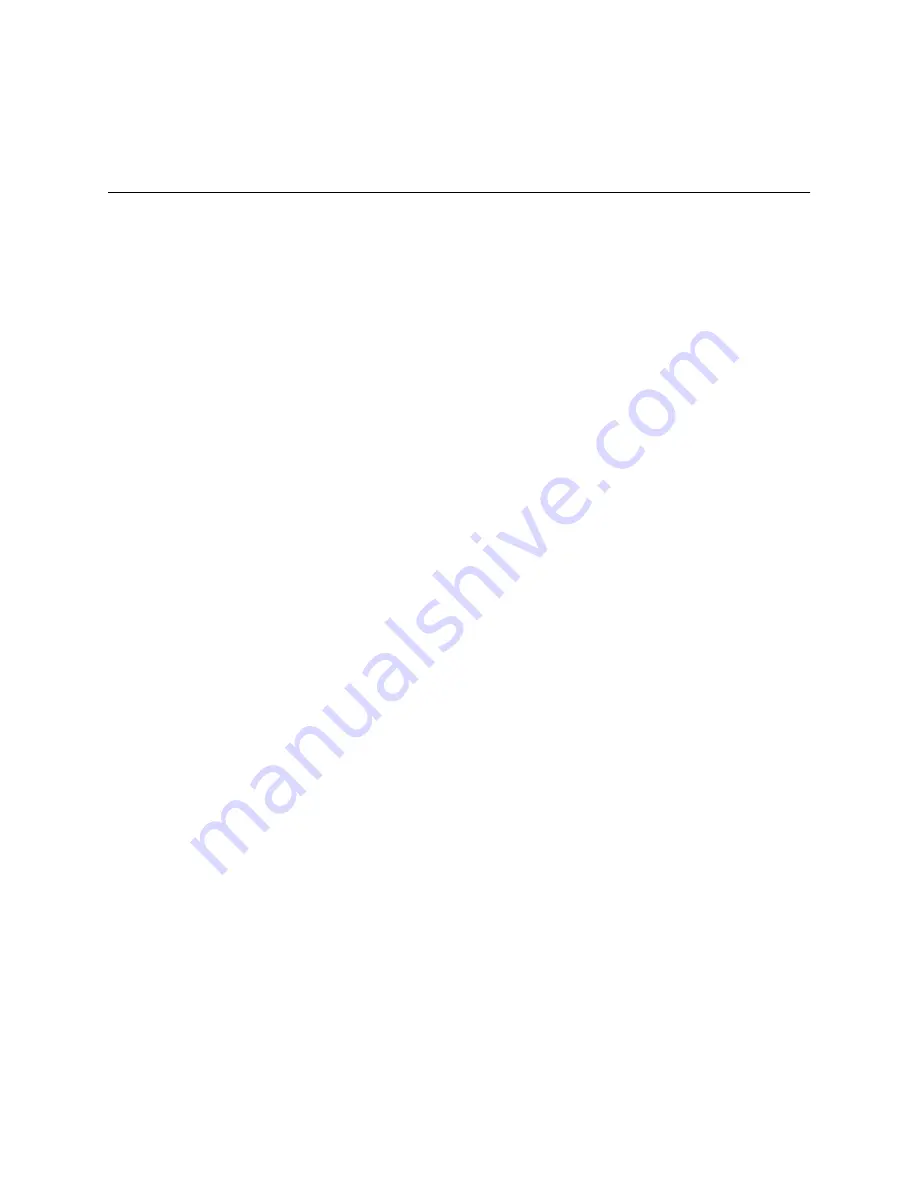
Configuring an Asynchronous Port
5-25
Connecting without TCP/IP Support
characters. The PPP asynchronous map is a bitmap of characters that should be replaced.
The default PPP asynchronous map is 00000000. If the remote host requires a PPP
asynchronous map, the PortMaster accepts the request for the map.
Setting Input and Output Filters
Input and output packet filters can be attached to a network hardwired port. Filters
allow you to monitor and restrict network traffic. If an input filter is attached, all
incoming packets on that port are evaluated against the rule set for the attached filter.
Only packets permitted by the filter are passed through the PortMaster.
If an output filter is attached, packets going to the interface are evaluated against the
rule set in the filter and only packets permitted by the filter are sent to the interface.
For more information about filters, see Chapter 9, “Configuring Filters.”
Connecting without TCP/IP Support
You can configure the PortMaster to connect to bulletin board service (BBS) systems or
other hosts that have serial ports and allow bidirectional communications, but do not
support TCP/IP. This connection requires that you connect the PortMaster to the host
with a null modem cable. For more information about null modem cables, refer to your
hardware installation guide.
The default setting is on, which sets the DTR drop time to 500 milliseconds (ms). Setting
the Data Terminal Ready (DTR) signal to off changes the behavior of the port to better
accommodate the connection.
To turn DTR on or off, use the following command:
Command>
set
S0
dtr_idle
on
|
off
The following example shows how to configure this feature on port S1:
Command>
set Telnet 24
Command>
set s1 dtr_idle off
Command>
set s1 cd on
Command>
set s1 twoway /dev/network
Command>
set s1 service_device Telnet
Command>
reset s1
Command>
save all
Summary of Contents for PortMaster
Page 16: ...Contents xvi Configuration Guide for PortMaster Products...
Page 26: ...Subscribing to PortMaster Mailing Lists xxvi PortMaster Configuration Guide...
Page 32: ...Basic Configuration Steps 1 6 PortMaster Configuration Guide...
Page 114: ...Configuring WAN Port Settings 6 12 PortMaster Configuration Guide...
Page 128: ...Configuring Login Users 7 14 PortMaster Configuration Guide...
Page 158: ...Restricting User Access 9 16 PortMaster Configuration Guide...
Page 168: ...Configuring Ports for Modem Use 10 10 PortMaster Configuration Guide...
Page 222: ...Frame Relay Subinterfaces 13 16 PortMaster Configuration Guide...
Page 236: ...Troubleshooting a Synchronous V 25bis Connection 14 14 PortMaster Configuration Guide...
Page 252: ...Using ISDN for On Demand Connections 15 16 PortMaster Configuration Guide...
Page 264: ...Using ISDN for Internet Connections 16 12 PortMaster Configuration Guide...
Page 276: ...Configuration Steps for Dial In Access 17 12 PortMaster Configuration Guide...
Page 286: ...Configuration Steps for Shared Device Access 18 10 PortMaster Configuration Guide...
Page 296: ...Troubleshooting a Leased Line Connection 19 10 PortMaster Configuration Guide...
Page 310: ...B 4 PortMaster Configuration Guide...
Page 352: ...Command Index Command Index 6 PortMaster Configuration Guide...
















































