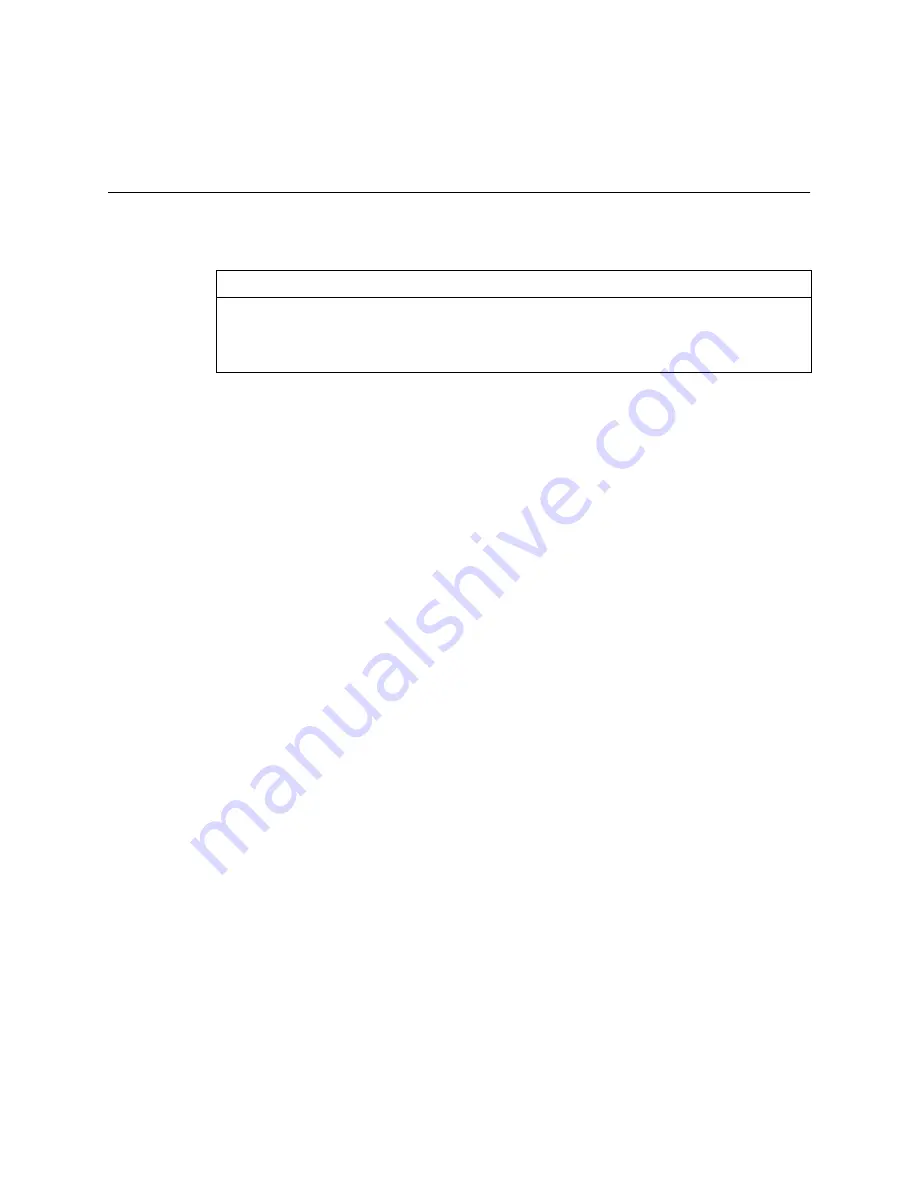
Using Frame Relay
13-11
Troubleshooting a Frame Relay Configuration
After you configure the synchronous WAN port as shown in Table 13-5, enter the
following commands to reset the port and save the configuration:
Command>
reset
w1
Command>
save all
If LMI or Annex-D is set, the PortMaster receives DLCI information in the full status
update messages from the Frame Relay switch. The PortMaster then attempts to
discover IP addresses of other routers using Inverse ARP. You can set DLCI lists statically
as well. The
show arp frm1
command lists both the static and dynamic DLCI lists for
the S1 port.
If Annex-D is available from your carrier for a new connection, it is preferable to LMI.
To connect to Cisco routers using Frame Relay, the Cisco router must be set to use
encapsulation
frame-relay ietf
for the serial interface; otherwise, the Cisco
frame-
relay map
command for your DLCI must have the
ietf
keyword appended.
For more information about synchronous ports, refer to Chapter 6, “Configuring a
Synchronous WAN Port.”
Troubleshooting a Frame Relay Configuration
Most synchronous configurations come up with very little trouble if you have
configured the PortMaster using information from your carrier. If you are having
problems, use the information in this section to debug your configuration.
If you are having trouble with a Frame Relay connection, do the following:
•
Wait a few moments. The process of establishing a Frame Relay link, learning the
DLCI list, and learning the IP address through Inverse ARP can sometimes take a
few moments.
•
The error counters should be 0 except for abort errors. If your counters are
nonzero, the problem is external to the PortMaster.
DLCI list
set
w1
dlci
16:192.168.20.1
(You do not need to set a DLCI list if the remote router supports
Inverse ARP.)
Table 13-5
WAN Port Parameter Values
(Continued)
Setting
Command
Summary of Contents for PortMaster
Page 16: ...Contents xvi Configuration Guide for PortMaster Products...
Page 26: ...Subscribing to PortMaster Mailing Lists xxvi PortMaster Configuration Guide...
Page 32: ...Basic Configuration Steps 1 6 PortMaster Configuration Guide...
Page 114: ...Configuring WAN Port Settings 6 12 PortMaster Configuration Guide...
Page 128: ...Configuring Login Users 7 14 PortMaster Configuration Guide...
Page 158: ...Restricting User Access 9 16 PortMaster Configuration Guide...
Page 168: ...Configuring Ports for Modem Use 10 10 PortMaster Configuration Guide...
Page 222: ...Frame Relay Subinterfaces 13 16 PortMaster Configuration Guide...
Page 236: ...Troubleshooting a Synchronous V 25bis Connection 14 14 PortMaster Configuration Guide...
Page 252: ...Using ISDN for On Demand Connections 15 16 PortMaster Configuration Guide...
Page 264: ...Using ISDN for Internet Connections 16 12 PortMaster Configuration Guide...
Page 276: ...Configuration Steps for Dial In Access 17 12 PortMaster Configuration Guide...
Page 286: ...Configuration Steps for Shared Device Access 18 10 PortMaster Configuration Guide...
Page 296: ...Troubleshooting a Leased Line Connection 19 10 PortMaster Configuration Guide...
Page 310: ...B 4 PortMaster Configuration Guide...
Page 352: ...Command Index Command Index 6 PortMaster Configuration Guide...
















































