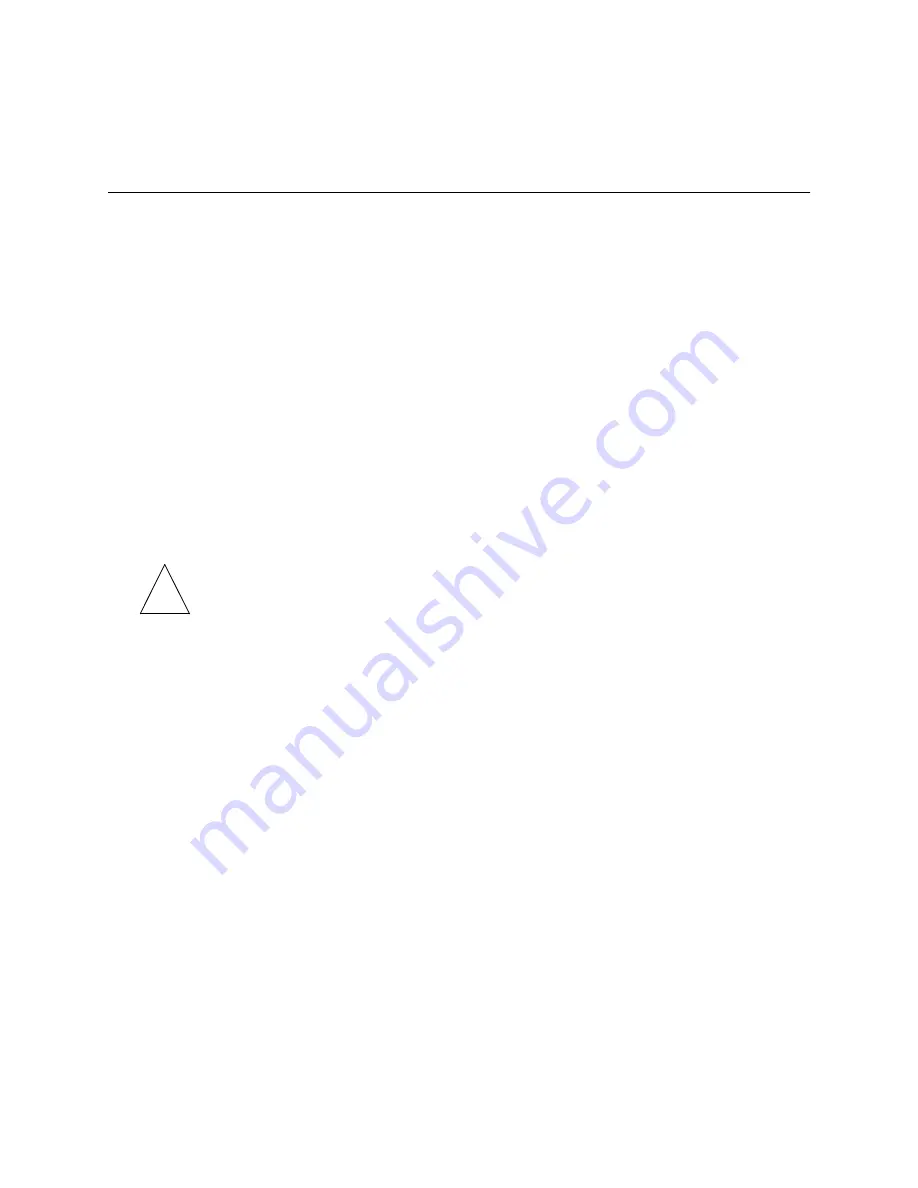
Configuring an Asynchronous Port
5-19
Configuring a Port for Network Access
To set a port for network two-way access, use the following commands
Command>
set
S0
network
twoway
Command>
save all
PPP and SLIP Connections
The Serial Line Internet Protocol (SLIP) is an older protocol than PPP and not as robust.
However, some hosts support only SLIP. The type of protocol allowed is specified for
each dial-in user, dial-out location, or network hardwired port.
PPP is a method of encapsulating network layer IP protocol information on
asynchronous point-to-point links. PPP is described in RFC 1331 and RFC 1332. Lucent’s
implementation of PPP provides PPP autodetection support for the Challenge Handshake
Authentication Protocol (CHAP) and Password Authentication Protocol (PAP) on serial
ports running PPP. ComOS 3.3 and later releases support Multilink PPP as described in
RFC 1717 on ISDN BRI ports, and all ports on the PortMaster 3.
Note –
Be sure to use the
set S0 rts/cts
command to enable hardware flow control
(RTS/CTS) for all SLIP and PPP connections.
PAP and CHAP Authentication
PAP and CHAP authentication occur in the following sequence:
1.
A user dials in to a port and starts sending PPP packets.
2.
The PortMaster negotiates the authentication protocol with the remote host.
3.
If the host refuses PAP authentication, the PortMaster prompts the host to
authenticate using CHAP. If the host refuses CHAP authentication, the PortMaster
hangs up.
Both the local communications server and the remote device must support CHAP to use
this protocol.
To configure PAP or CHAP for PPP users, the local user table or RADIUS must have an
entry for each authorized user that includes the username and password. The passwords
on both ends of the connection must be identical or the authentication process fails.
To disallow PAP authentication and accept only CHAP, enter the following command:
Command>
set pap off
✍
Summary of Contents for PortMaster
Page 16: ...Contents xvi Configuration Guide for PortMaster Products...
Page 26: ...Subscribing to PortMaster Mailing Lists xxvi PortMaster Configuration Guide...
Page 32: ...Basic Configuration Steps 1 6 PortMaster Configuration Guide...
Page 114: ...Configuring WAN Port Settings 6 12 PortMaster Configuration Guide...
Page 128: ...Configuring Login Users 7 14 PortMaster Configuration Guide...
Page 158: ...Restricting User Access 9 16 PortMaster Configuration Guide...
Page 168: ...Configuring Ports for Modem Use 10 10 PortMaster Configuration Guide...
Page 222: ...Frame Relay Subinterfaces 13 16 PortMaster Configuration Guide...
Page 236: ...Troubleshooting a Synchronous V 25bis Connection 14 14 PortMaster Configuration Guide...
Page 252: ...Using ISDN for On Demand Connections 15 16 PortMaster Configuration Guide...
Page 264: ...Using ISDN for Internet Connections 16 12 PortMaster Configuration Guide...
Page 276: ...Configuration Steps for Dial In Access 17 12 PortMaster Configuration Guide...
Page 286: ...Configuration Steps for Shared Device Access 18 10 PortMaster Configuration Guide...
Page 296: ...Troubleshooting a Leased Line Connection 19 10 PortMaster Configuration Guide...
Page 310: ...B 4 PortMaster Configuration Guide...
Page 352: ...Command Index Command Index 6 PortMaster Configuration Guide...
















































