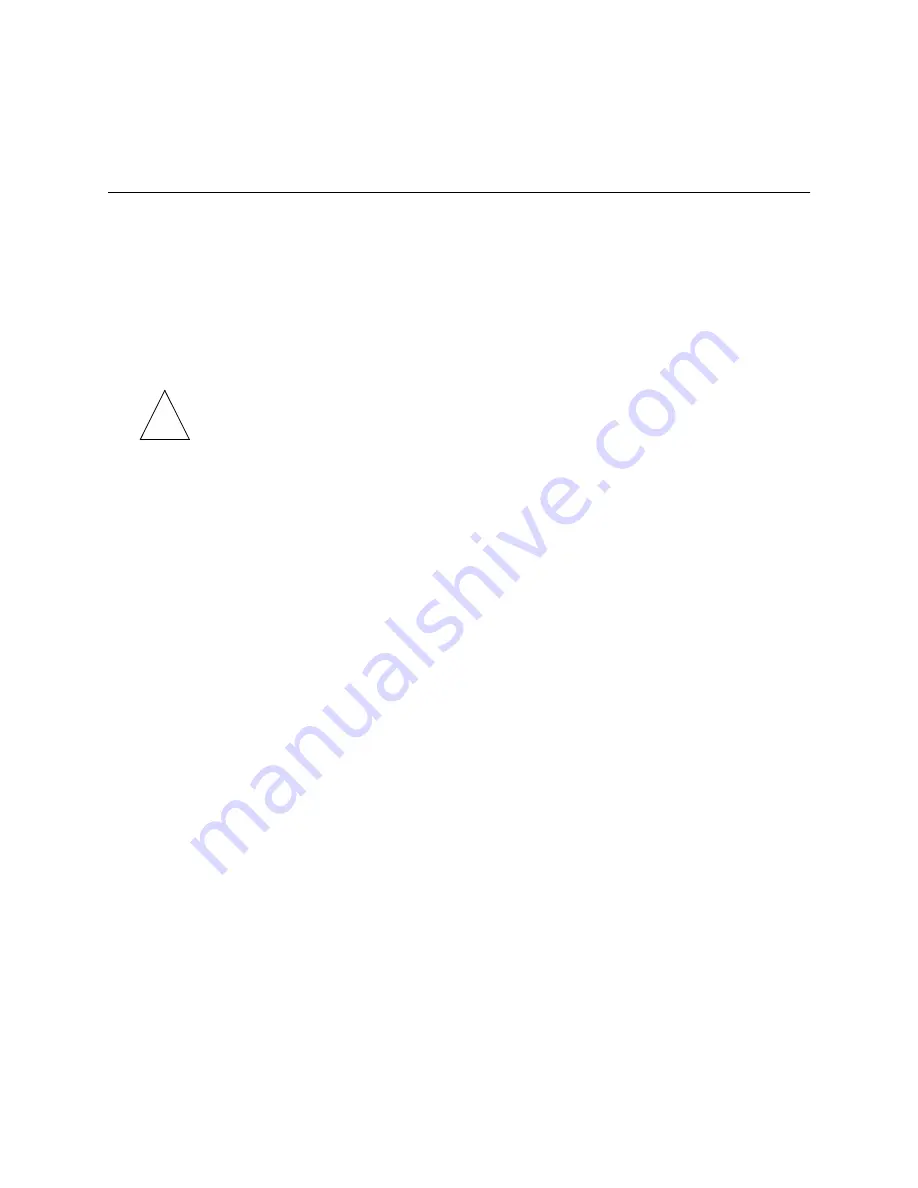
Configuring the Location Table
8-4
PortMaster Configuration Guide
On-Demand
Dial-on-demand connections to selected locations can save money because the
telephone line is used only when traffic needs to be transmitted. The dial-on-demand
configuration can also be used as a backup for other types of connections such as those
using high-speed synchronous lines. A dial-on-demand connection usually has the idle
timer set so that the connection is closed when no longer needed.
Note –
When configuring a dial-on-demand location, be careful not to have the
on-demand location be the route to the loghost, RADIUS server, RADIUS accounting
server, or any host for a port using the PortMaster login or device service, unless you
understand the effect of these services upon dial-on-demand.
If routing for a dial-on-demand location is set to
on
,
listen,
or
broadcast
, the
PortMaster dials out to that location when it boots, to update routing information. The
PortMaster hangs up when the idle timer expires because RIP traffic does not reset the
idle timer.
To configure a location to support a dial-on-demand connection, use the following
command:
Command>
set location
Locname
on_demand
Continuous
To establish a continuous dial-out connection, you must set the location type to
continuous
. In this configuration, the PortMaster dials out after it boots and establishes
a network connection to the specified location. If the connection is dropped for any
reason, the PortMaster dials out again and establishes the connection again after a
30-second wait.
To configure a location to support a continuous connection, use the following
command:
Command>
set location
Locname
continuous
Manual Dial-Out
Use manual dial-out to test the connection or if you want the connection to be
established only when you or a network callback user requests. You should test any
connection before configuring it as a continuous or on-demand location.
✍
Summary of Contents for PortMaster
Page 16: ...Contents xvi Configuration Guide for PortMaster Products...
Page 26: ...Subscribing to PortMaster Mailing Lists xxvi PortMaster Configuration Guide...
Page 32: ...Basic Configuration Steps 1 6 PortMaster Configuration Guide...
Page 114: ...Configuring WAN Port Settings 6 12 PortMaster Configuration Guide...
Page 128: ...Configuring Login Users 7 14 PortMaster Configuration Guide...
Page 158: ...Restricting User Access 9 16 PortMaster Configuration Guide...
Page 168: ...Configuring Ports for Modem Use 10 10 PortMaster Configuration Guide...
Page 222: ...Frame Relay Subinterfaces 13 16 PortMaster Configuration Guide...
Page 236: ...Troubleshooting a Synchronous V 25bis Connection 14 14 PortMaster Configuration Guide...
Page 252: ...Using ISDN for On Demand Connections 15 16 PortMaster Configuration Guide...
Page 264: ...Using ISDN for Internet Connections 16 12 PortMaster Configuration Guide...
Page 276: ...Configuration Steps for Dial In Access 17 12 PortMaster Configuration Guide...
Page 286: ...Configuration Steps for Shared Device Access 18 10 PortMaster Configuration Guide...
Page 296: ...Troubleshooting a Leased Line Connection 19 10 PortMaster Configuration Guide...
Page 310: ...B 4 PortMaster Configuration Guide...
Page 352: ...Command Index Command Index 6 PortMaster Configuration Guide...
















































