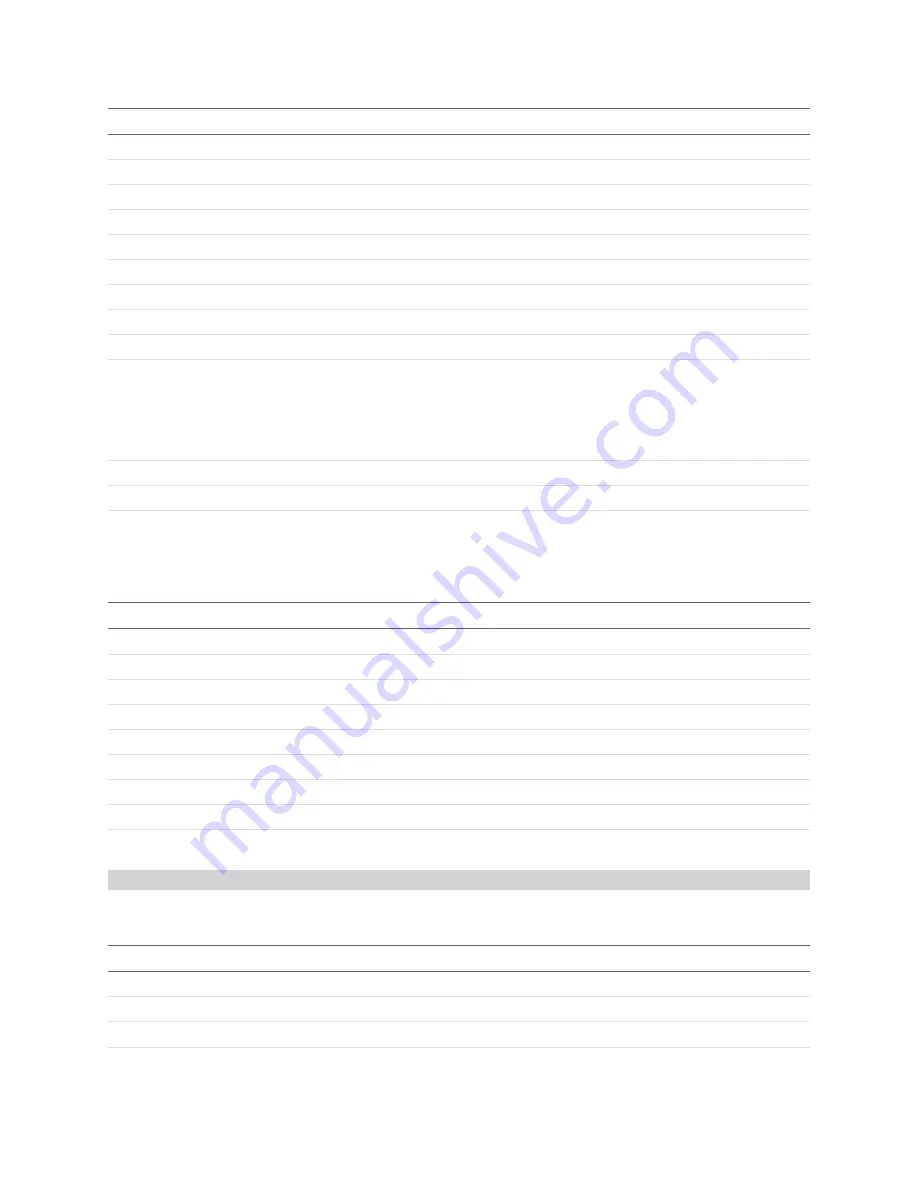
Gocator Line Profile Sensors - User Manual
Gocator Device Files • Job Files • 287
Element
Type
Description
PaddingLength.used
Bool
Whether or not this field is used.
MinLength
64f
Minimum length (mm).
MinLength.min
64f
Minimum value of minimum length (mm).
MinLength.max
64f
Maximum value of minimum length (mm).
MinLength.used
Bool
Whether or not this field is used.
MaxLength
64f
Maximum length (mm).
MaxLength.min
64f
Minimum value of maximum length (mm).
MaxLength.max
64f
Maximum value of maximum length (mm).
MaxLength.used
Bool
Whether or not this field is used.
FrameOfReference
32s
Part frame of reference:
0 – Sensor
1 – Scan
2 – Part
FrameOfReference.used
Bool
Whether or not this field is used.
FrameOfReference.value
32s
Actual value.
EdgeFiltering
Section
See
EdgeFiltering
Element
Type
Description
@used
Bool
Whether or not this section is used.
Enabled
Bool
Enables edge filtering.
PreserveInteriorEnabled
Bool
Enables preservation of interior.
ElementWidth
64f
Element width (mm).
ElementWidth.min
64f
Minimum element width (mm).
ElementWidth.max
64f
Maximum element width (mm).
ElementLength
64f
Element length (mm).
ElementLength.min
64f
Minimum element length (mm).
ElementLength.max
64f
Maximum element length (mm).
EdgeFiltering Child Elements
PartMatching
The PartMatching element contains settings related to part matching.
Element
Type
Description
Enabled
Bool
Enables part matching.
Enabled.used
Bool
Whether or not this field is used.
MatchAlgo
32s
Match algorithm.
PartMatching Child Elements
Summary of Contents for Gocator 2100 Series
Page 197: ...Gocator Line Profile Sensors User Manual Gocator Web Interface Measurement 197 ...
Page 215: ...Gocator Line Profile Sensors User Manual Gocator Web Interface Measurement 215 ...
Page 462: ...Gocator Line Profile Sensors User Manual Specifications Sensors 462 Dimensions Envelope ...
Page 464: ...Gocator Line Profile Sensors User Manual Specifications Sensors 464 Envelope ...
Page 466: ...Gocator Line Profile Sensors User Manual Specifications Sensors 466 Dimensions Envelope ...
Page 468: ...Gocator Line Profile Sensors User Manual Specifications Sensors 468 Dimensions Envelope ...
Page 470: ...Gocator Line Profile Sensors User Manual Specifications Sensors 470 Dimensions ...
Page 471: ...Gocator Line Profile Sensors User Manual Specifications Sensors 471 Envelope ...
Page 473: ...Gocator Line Profile Sensors User Manual Specifications Sensors 473 Dimensions ...
Page 474: ...Gocator Line Profile Sensors User Manual Specifications Sensors 474 Envelope ...
Page 476: ...Gocator Line Profile Sensors User Manual Specifications Sensors 476 Dimensions ...
Page 477: ...Gocator Line Profile Sensors User Manual Specifications Sensors 477 Envelope ...
Page 479: ...Gocator Line Profile Sensors User Manual Specifications Sensors 479 Dimensions ...
Page 480: ...Gocator Line Profile Sensors User Manual Specifications Sensors 480 Envelope ...
Page 484: ...Gocator Line Profile Sensors User Manual Specifications Sensors 484 Dimensions ...
Page 485: ...Gocator Line Profile Sensors User Manual Specifications Sensors 485 Envelope ...
Page 487: ...Gocator Line Profile Sensors User Manual Specifications Sensors 487 Dimensions ...
Page 488: ...Gocator Line Profile Sensors User Manual Specifications Sensors 488 Envelope ...
Page 491: ...Gocator Line Profile Sensors User Manual Specifications Sensors 491 Dimensions ...
Page 492: ...Gocator Line Profile Sensors User Manual Specifications Sensors 492 Envelope ...
Page 506: ...Gocator Line Profile Sensors User Manual Specifications Master Hubs 506 Master 810 Dimensions ...
















































