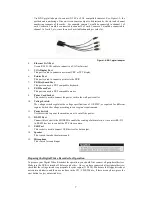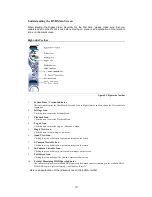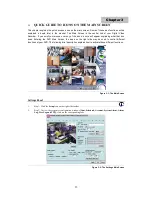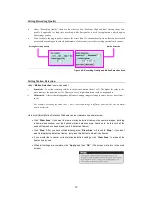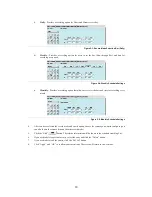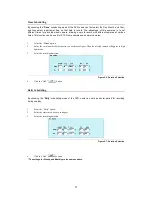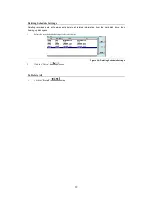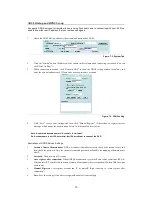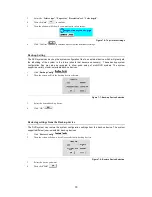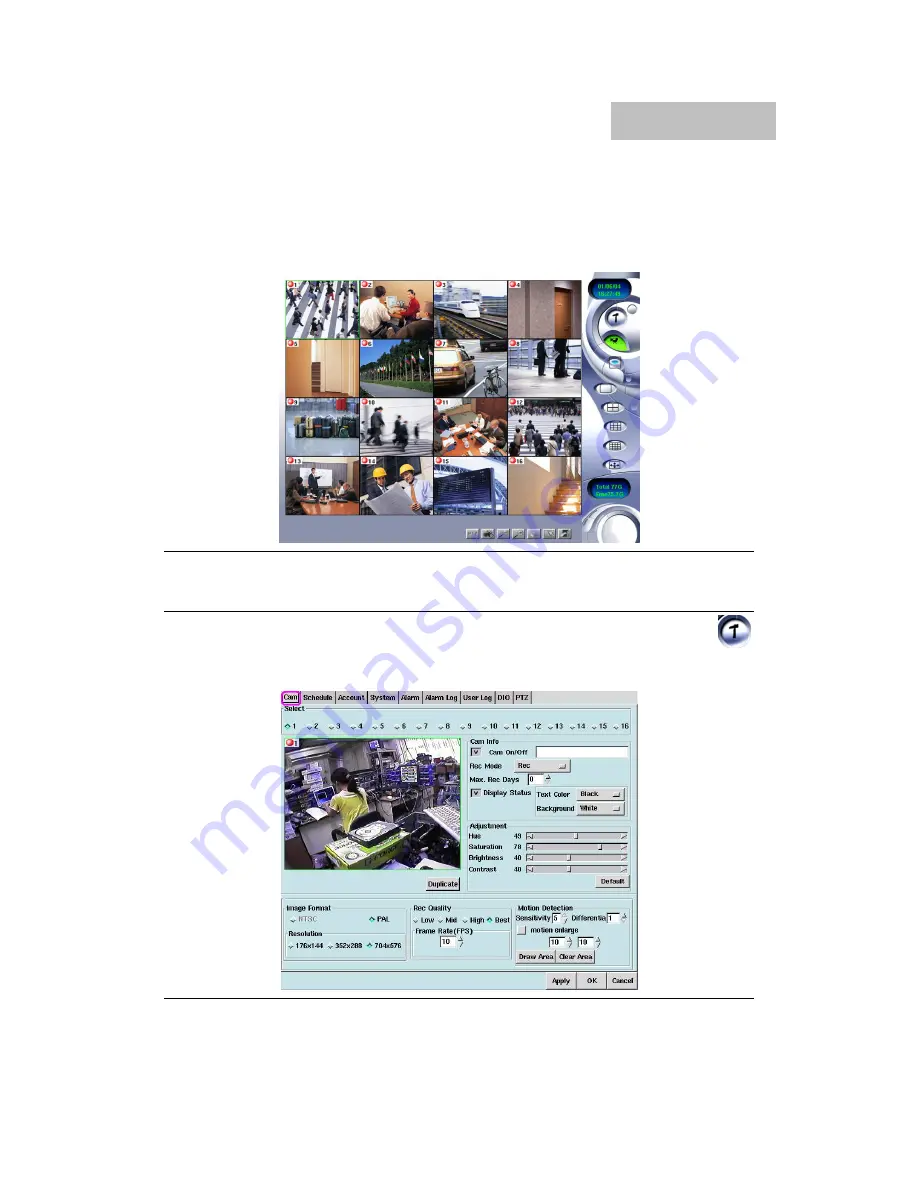
13
QUICK GUIDE TO ICONS ON THE MAIN SCREEN
This chapter explains the quick access icons on the main screen. Some of these icon functions will be
explained in depth later in the manual. The Main Screen is the central hub of your Digital Video
Recorder. If you scroll your mouse over any of the icons, a note will appear explaining what that icon
does. Entering the DVR Main Screen, the icons on the right side may be used to control different
functions of your DVR. The following brief description explains how to activate these different functions.
Figure 3-1: The Main Screen
Settings Panel
1.
Step 1: Click the
Setup
Icon on the right-side toolbar…………………………………………….…...
2.
Step 2: To view the respective configuration windows
[Cam, Schedule, Account, System, Alarm, Alarm
Log, User Log and PTZ]
, click on the corresponding tabs.
Figure 3-2: The Settings Main Screen
Chapter 3