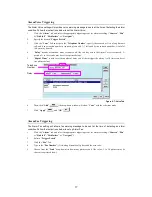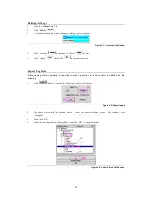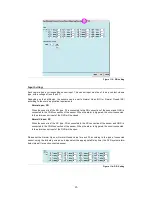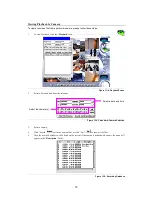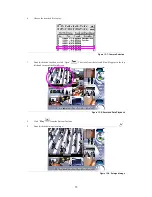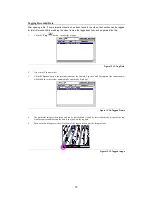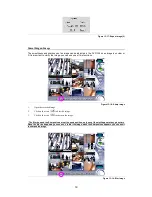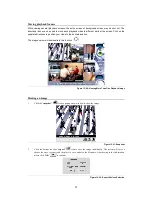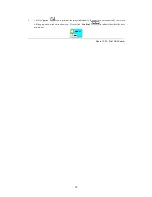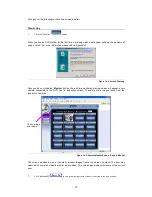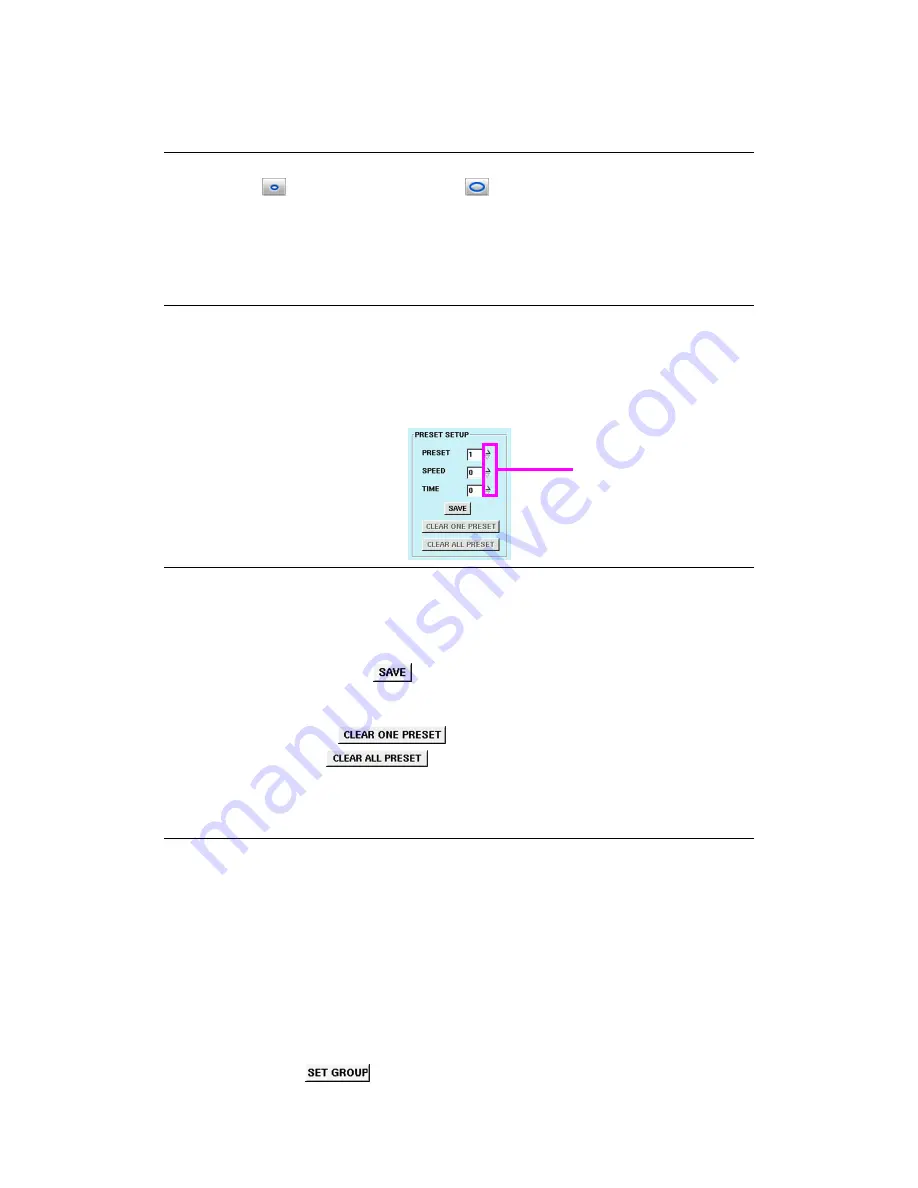
50
Iris
When connecting a PTZ camera to your Digital Video Recorder, you have the option to adjust the iris on
the camera. Use
to make the iris smaller, or use
to make the iris bigger.
Note: Some of the PTZs setup as Auto by default. It's iris can't be adjusted manually. Please refer to the
PTZ product documentation for the details.
Preset Setup
Once you have become familiar with these settings and defined your desired parameters, you are ready
to preset your PTZ camera. The Digital Video Recorder provides users with 128 preset positional
orientation points for each connected PTZ device. For each preset point, users can adjust the speed
and duration interval for the camera.
1.
Specify the preset point number (from 0 to 128): 0 means NULL, that’s NO MOTION).
2.
Set the Speed of the PTZ camera adjustment (range from 0 to 7), then adjust the Dome orientation.
Figure 12-5: Preset Setup
3.
Specify the “
Speed
” within the preset point field (this ranges from 0 degree per second to 255 degrees per
second) and the duration “
Time
” (range from 0 to 255 seconds) to make adjustments to preset speed and
duration time for the PTZ camera.
4.
Once complete, click the “
Save
”
button.
5.
To view any of the preset camera pictures in later time, just insert the appropriate camera number in the
“
Preset
” field.
6.
Click “
Clear one preset
”
to delete a preset point.
7.
Click “Clear all preset”
to delete all presets.
Grouping Presets
The Digital Video Recorder gives users the option to set up to 128 presets. Of the 128 presets, presets
1 to 4 make up Group One, presets 5 to 8 make up Group Two, presets 9 to 12 make up Group Three
and presets 13 to 16 make up Group Four. The remaining presets are only used to view pictures in
particular directions more conveniently.
The main purpose of Group presets is to allow the user to Auto Pan to specific preset points.
When the presets are complete, follow these instructions to Auto Pan the PTZ cameras according to the
presets in the groups:
1.
Create all the presets in the groups.
2.
Choose the number of your desired group (Group 1, Group 2, Group 3 and Group 4) under the Pan Group
Number.
3.
Click “
Set Group
”
.
Preset Point