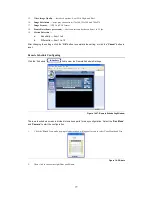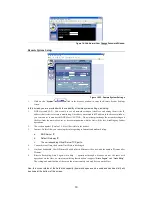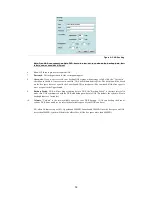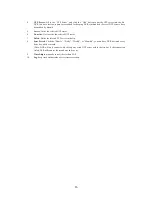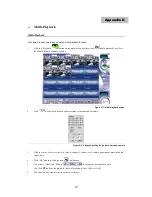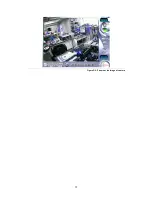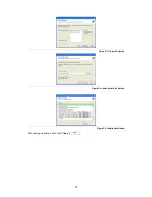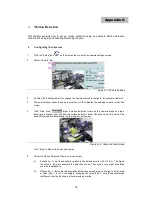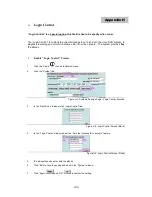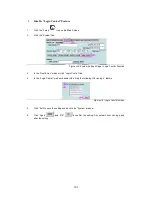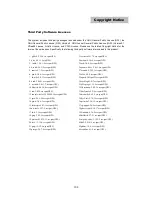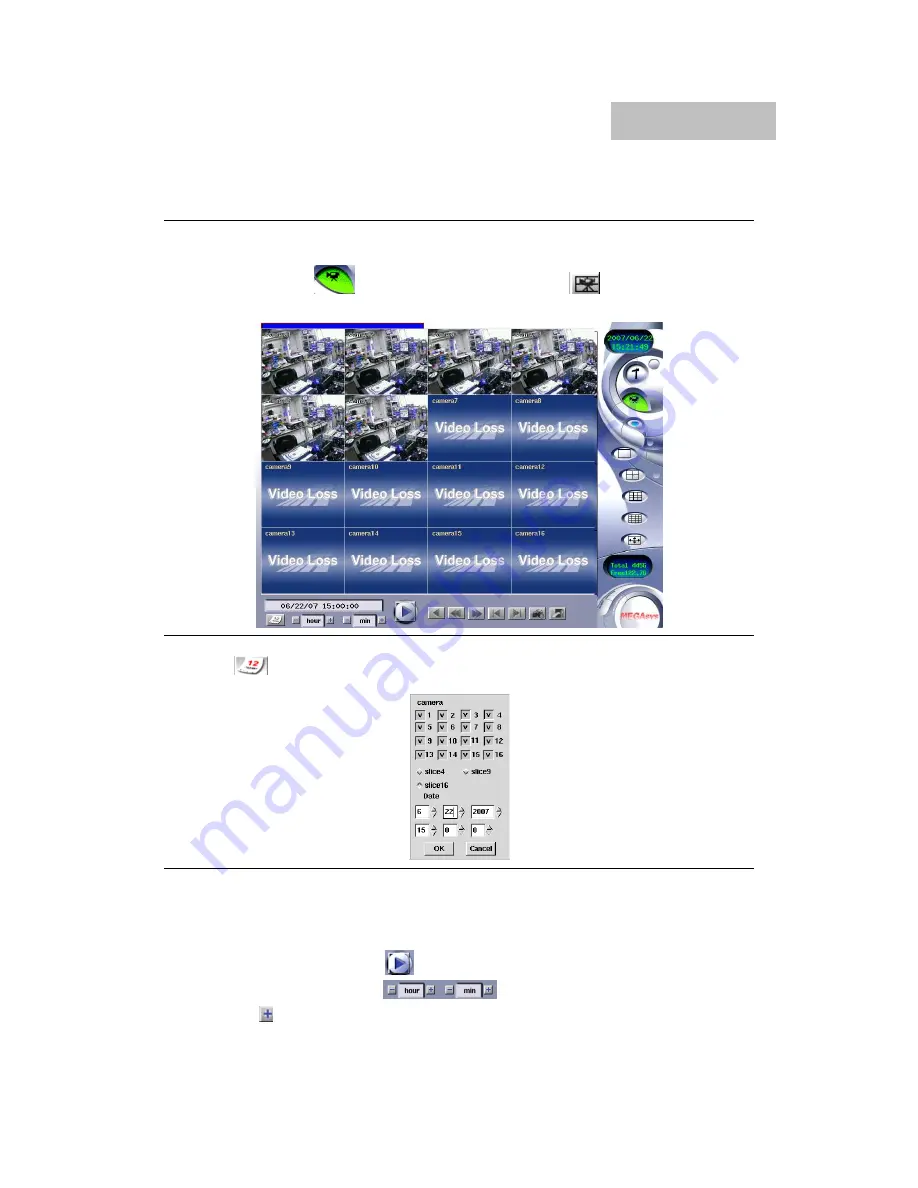
90
Multi-Playback
Multi-Playback
Let’s take a look at how we can use the multi-playback function.
1.
Click the “Playback”
button on the main screen, and then click
(multi-playback), you’ll see
the Multi-Playback windows as below.
Figure D-1: Multi-playback screen
2.
Click
to select the playback clips according to cameras and date/time.
Figure D-2: Playback setting for the date, time and camera
3.
Click the slice4, slice9, or slice16 to select 4-camera, 9-camera, or 16-camera synchronous multi-playback
respectively.
4.
Click “OK” and then click the icon
to playback.
5.
You can use “Hour” and “Minute”
to change the start playback time.
(Ex. Click
the hour, the playback time will be changed from 14:00 to 15:00.)
6.
You can click any camera view to zoom out its image.
Appendix D