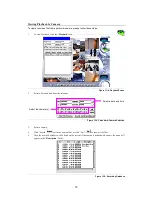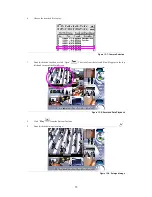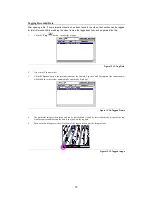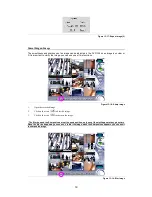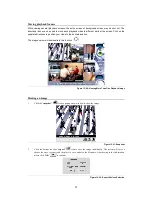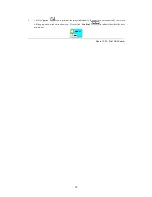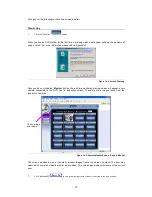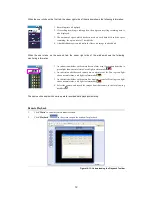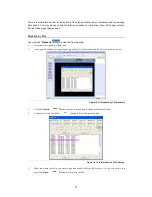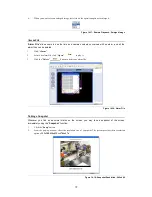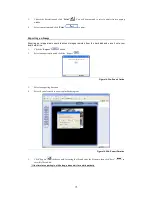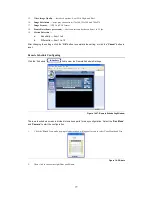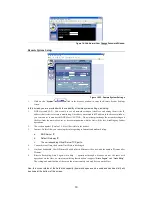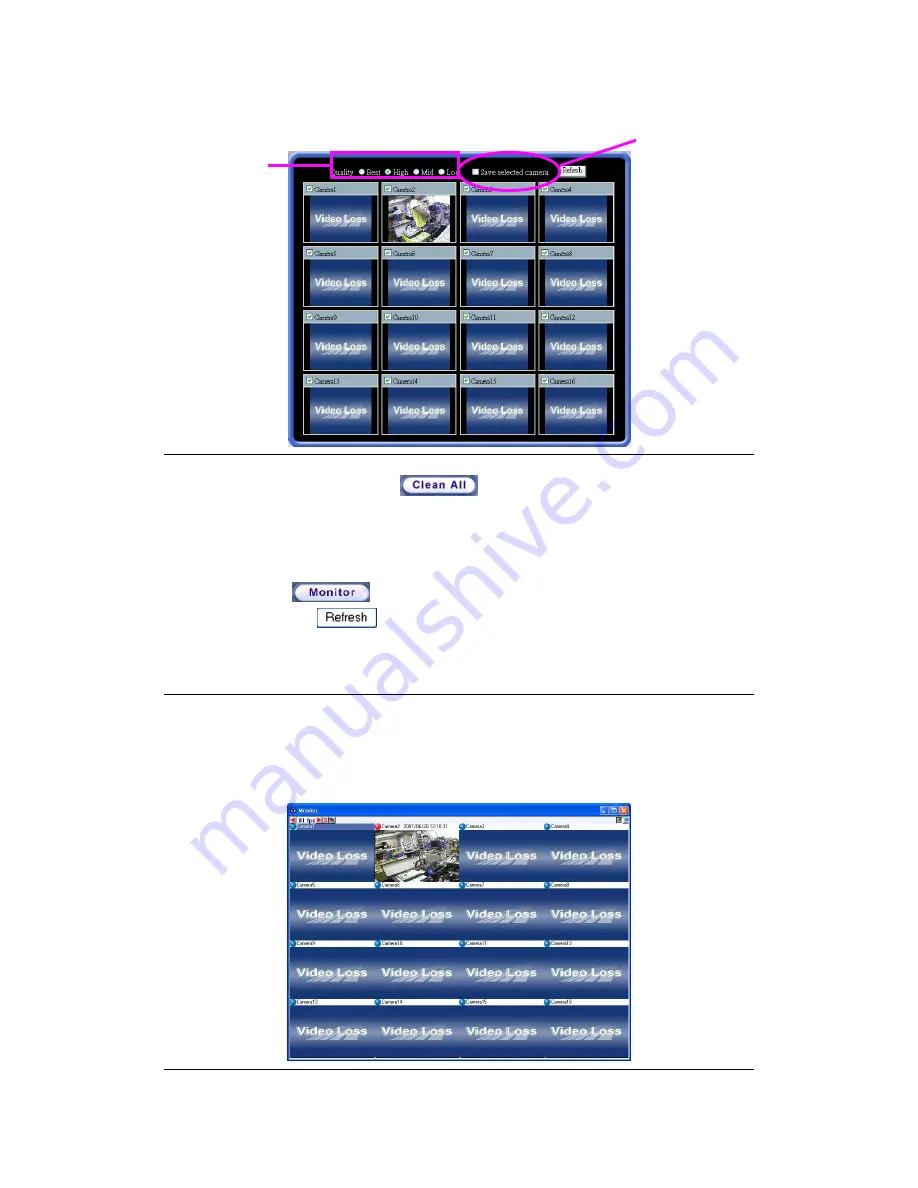
66
Four degrees of image quality may be selected:
Low, Mid, High, Best
.
Figure 14-6: Image Quality Field
3.
Click first the left button “
Clean All
”
.
4.
Then check the camera you want to view.
5.
Click “Save Selected Camera” to save the image you need.
6.
Save the image and the next time you log in with same user name will be able to open the window and see
the image you previously saved.
7.
Click “Monitor”
to view the particular camera you choose.
8.
Then click “Refresh”
to refresh the static preview images.
Real Time Monitor Window
The Real Time Monitor Window is the key window of remote monitoring, user can monitor selected
cameras. The user can also click the left mouse button twice to enlarge the selected camera window
and click the right mouse button to restore the enlarge camera window.
The Maximum FPS of each camera will be shown on the upper left side of the real time monitoring
screen.
Figure 14-7: bandwidth display icon
Monitor image
quality selection
Save the selected
cameras