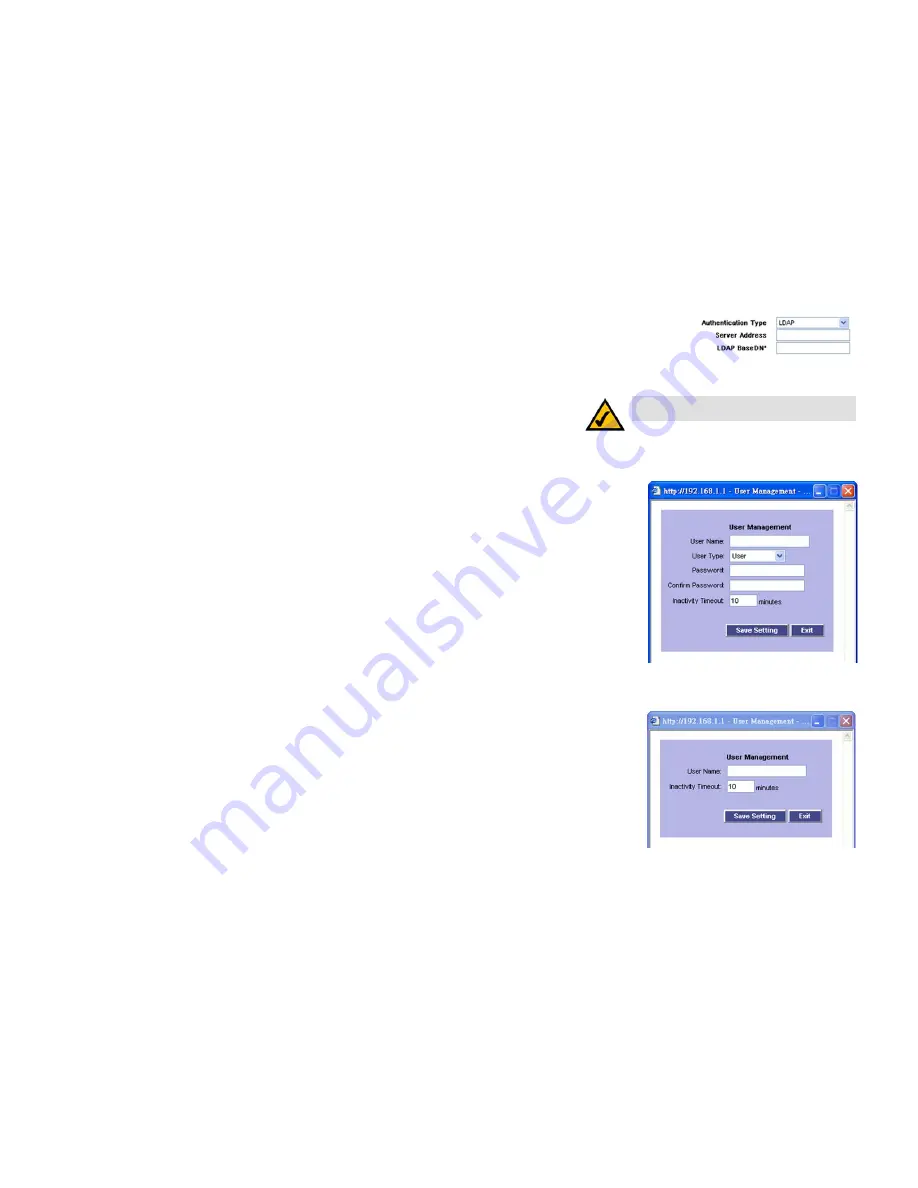
63
Chapter 5: Setting Up and Configuring the Router
SSL VPN Tab - User Management
4-Port SSL/IPSec VPN Router
LDAP
Server Address. Enter the IP address or domain name of the server.
LDAP BaseDN*. Enter the search base for LDAP queries. This is an example of a search base string:
CN=Users,DC=yourdomain,DC=com.
Proceed to the Edit User section.
Edit User
A list of users is displayed here.
User Name. This is the name of the user.
User Type. This is the type of user, User or Administrator.
Inactivity Timeout. This is the number of idle minutes permitted before a session will time out.
Config. Click the
Edit
button to change the user’s settings.
Add User. Click this button to add a new user. A new screen will appear. Follow these instructions:
1. In the
User Name
field, enter the name the user will use to log into the SSL VPN Portal.
2. From the
Group
drop-down menu, select the name of the user’s group. A user can belong to only one group.
3. For Local User Database authentication, do the following:
Select
User
or
Administrator
from the
User Type
drop-down menu. User types can only access the SSL VPN
Portal, and Administrator types can access the Router’s Web-based Utility.
In the
Password
and
Confirm Password
fields, enter the user’s password.
4. In the
Inactivity Timeout
field, enter the number of idle minutes permitted.
5. Click the
Save Setting
button to save your changes, or click the
Exit
button to cancel your changes.
The maximum number of users is 128.
Click the
Save Settings
button to save your changes, or click the
Cancel Changes
button to undo the changes.
NOTE:
Do not use quotation marks “ or “ in the
LDAP BaseDN*
field.
Figure 5-63: Authentication Type -
LDAP
Figure 5-65: Add a New User
Figure 5-64: Add a New User (for Local
User Database)






























